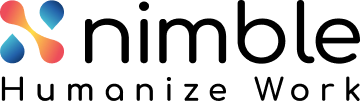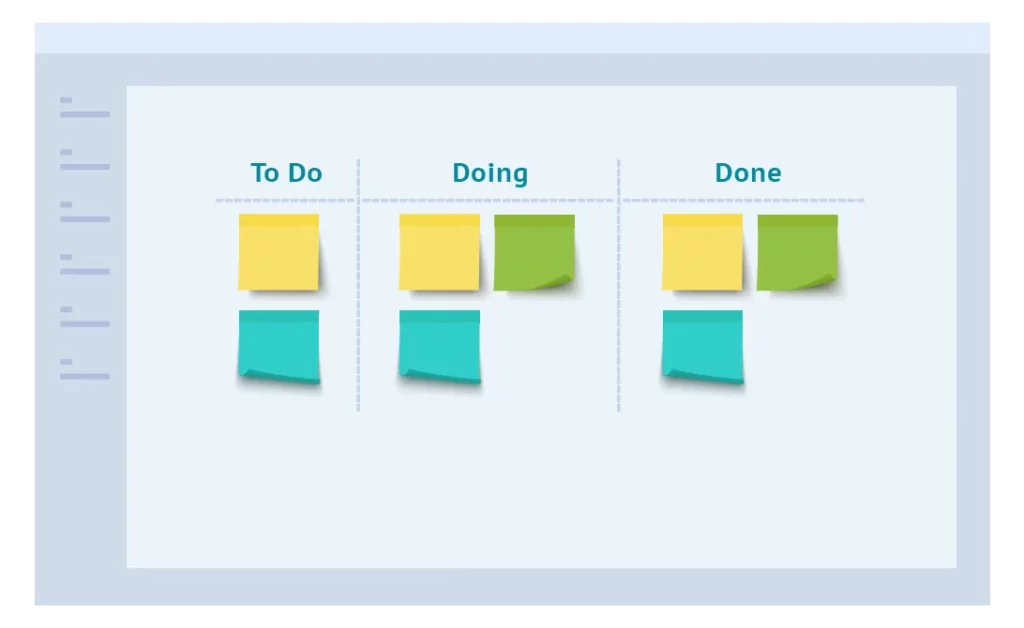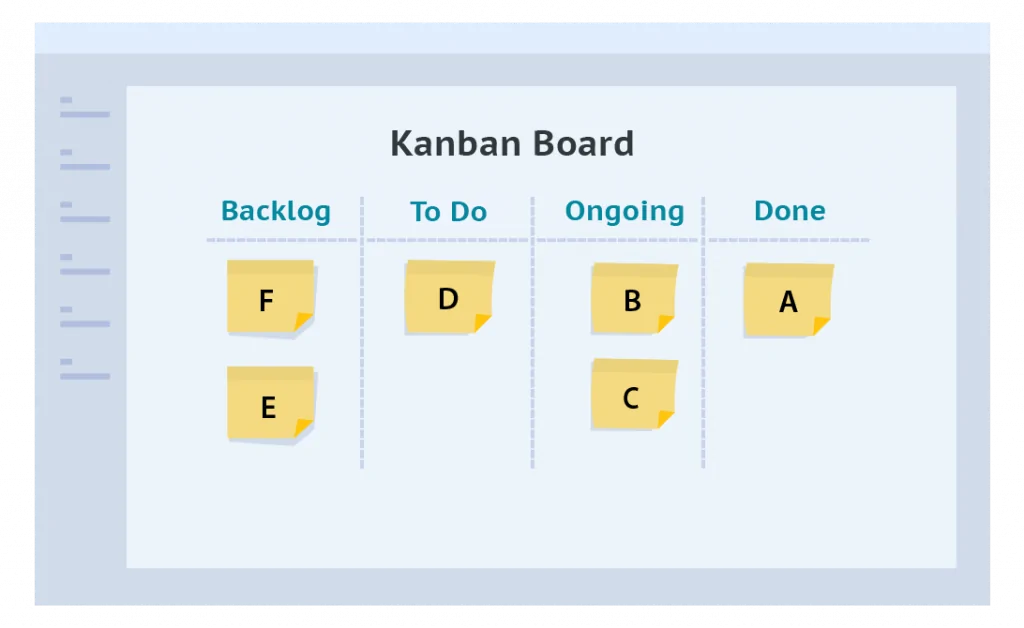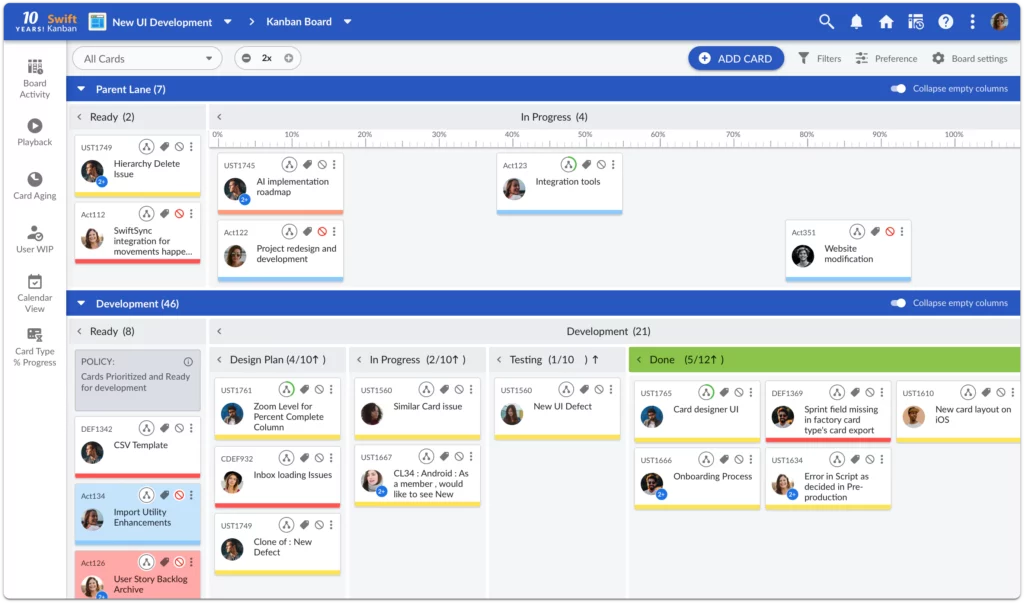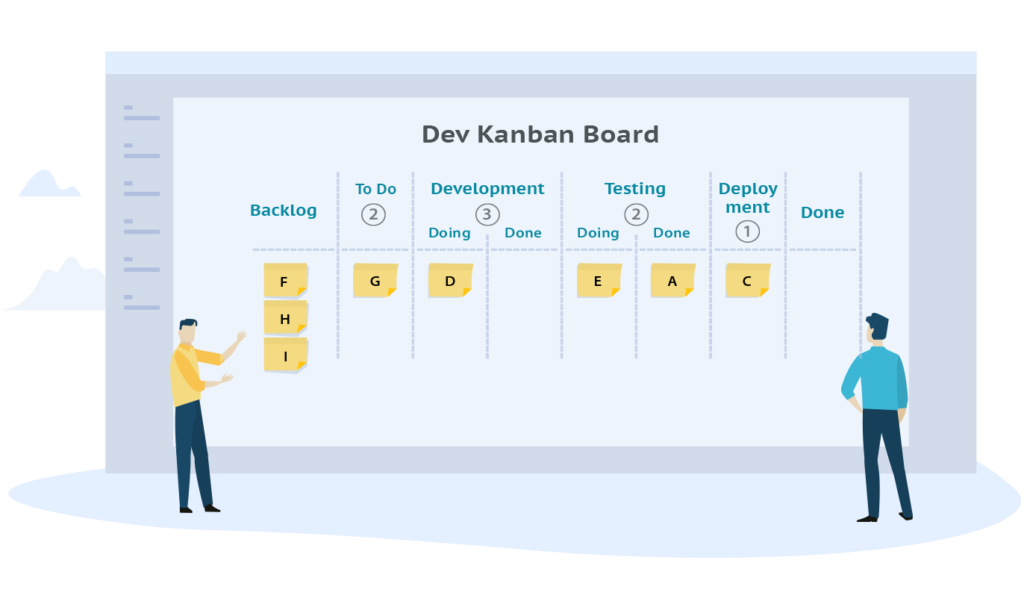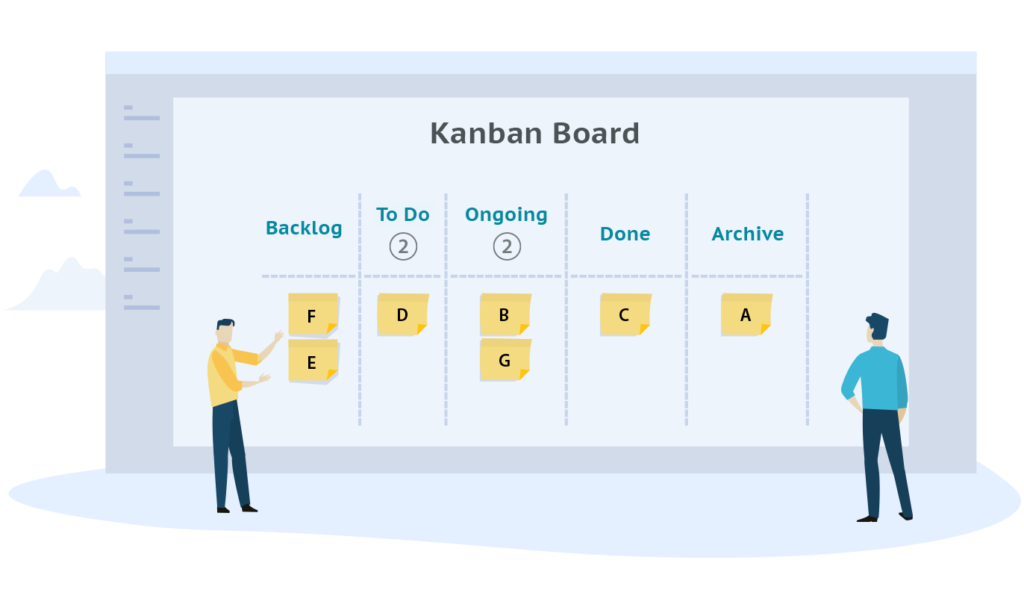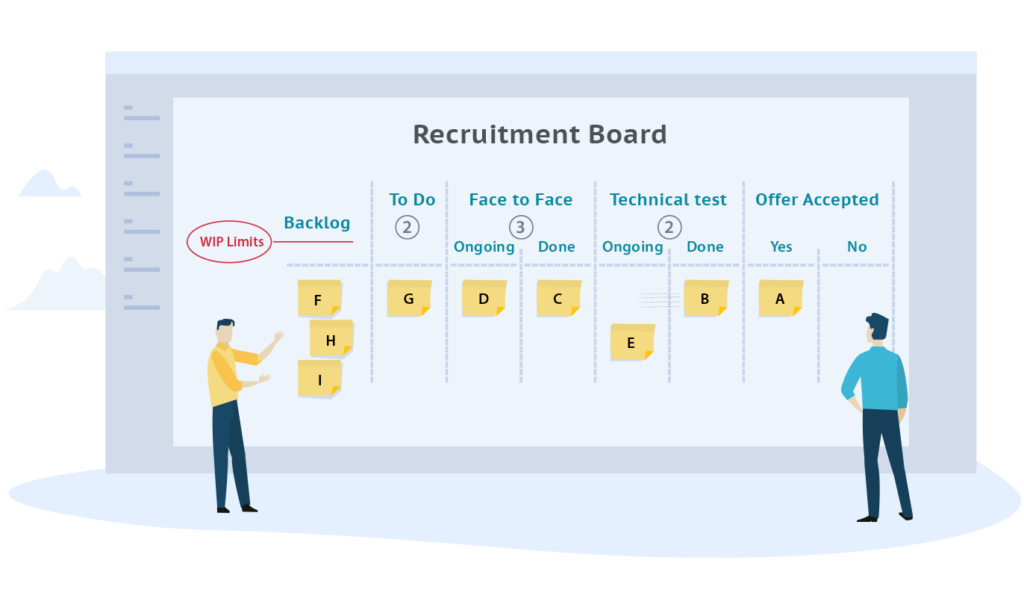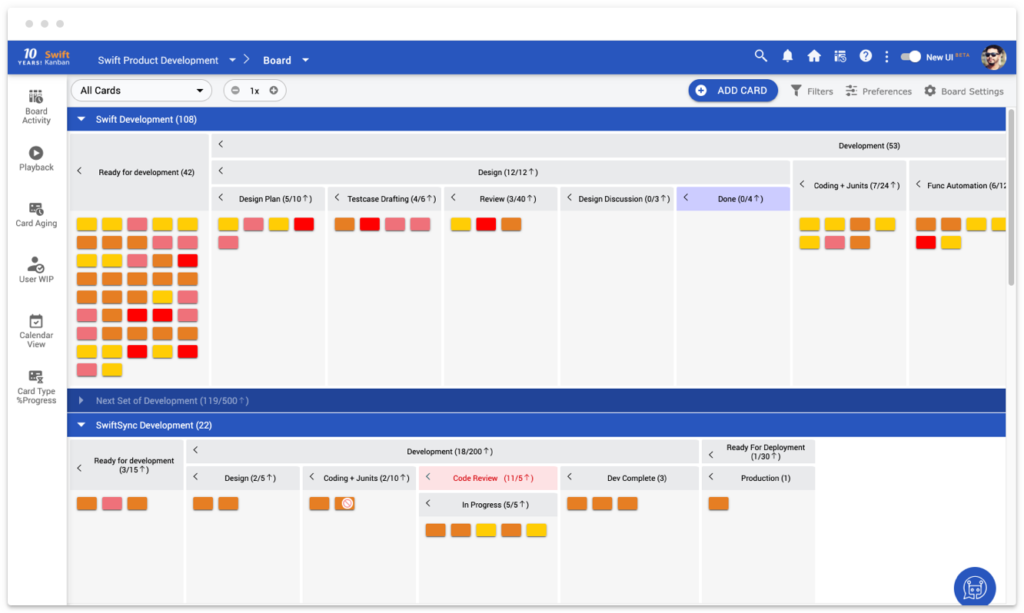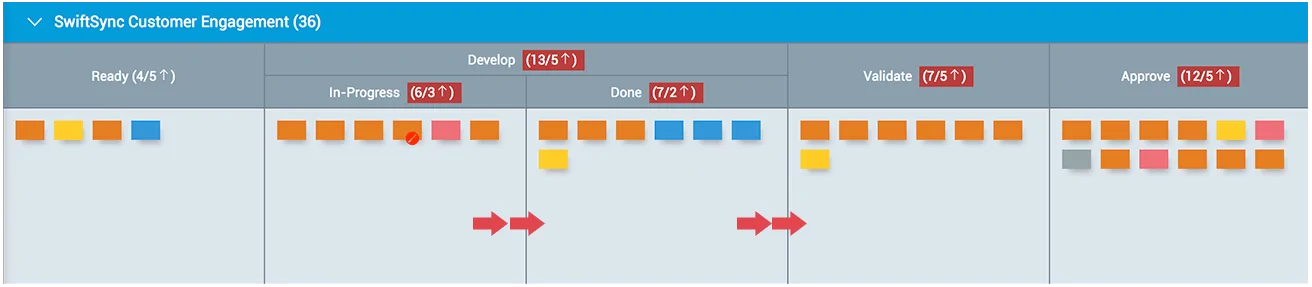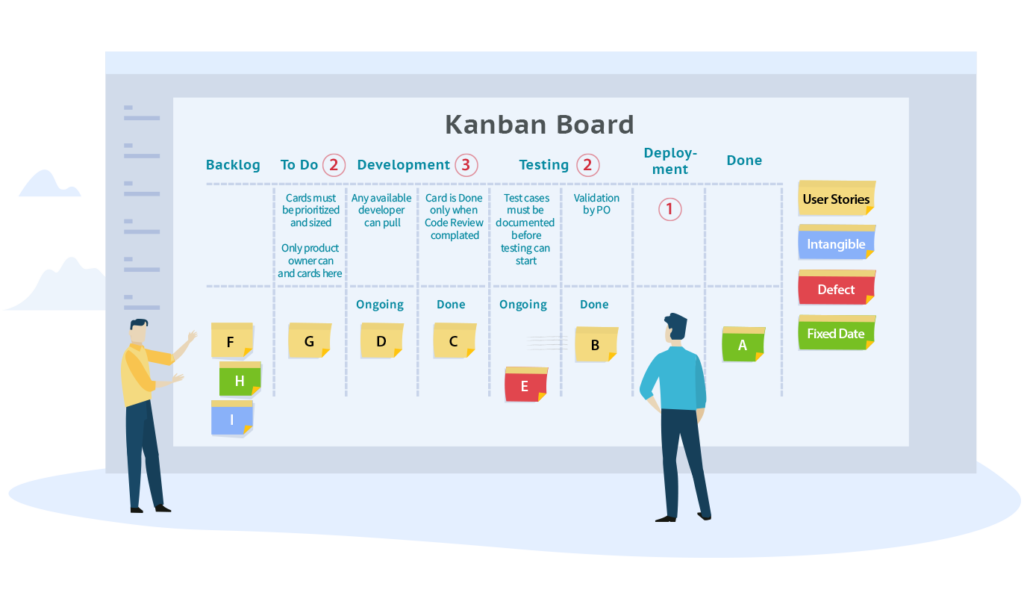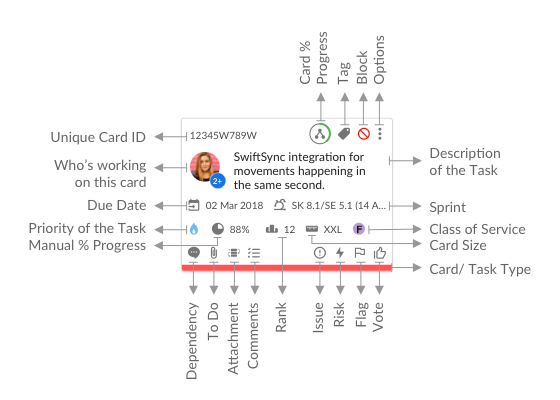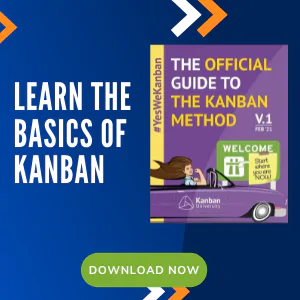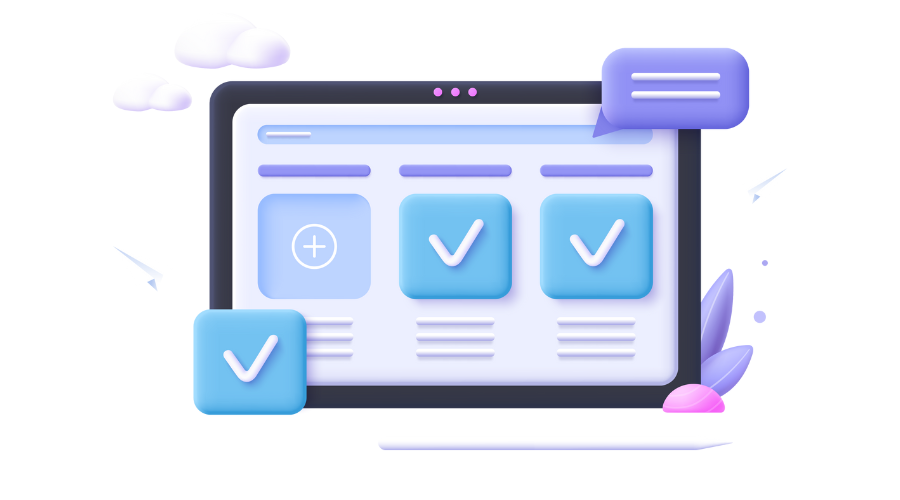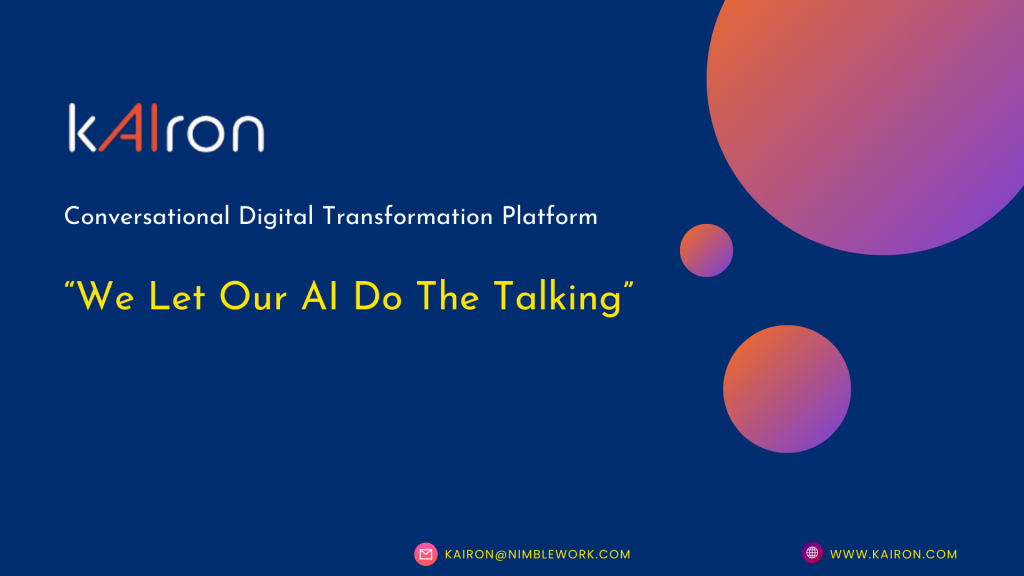What is a Kanban Board?

Kanban 101
Overview on Kanban Board
A Kanban board is the key visualization tool for implementing Kanban in your business. A Kanban board is used by any team that uses Kanban for visual management of their work and improving their delivery of products and services in terms of predictability, quality and time-to-market performance.
A Kanban board can be physical – which is how most teams start using Kanban – or electronic. A typical Kanban board consists of one or more (swim) lanes and multiple columns to depict the workflow process (also referred to as Value Stream) that it is used to manage. A Kanban board represents a “virtual kanban system” used to model the process and track the knowledge work being done by your team.
Swim Lanes and Columns in a Kanban Board
-
To Do (popularly called the ‘Ready’) column contains all your cards that are next up. Typically, a ready column is placed at the start of the board.
-
Doing (or ‘In Progress’) column(s) contains all cards that you are currently working on. You can have multiple Doing columns for each stage of your workflow, as shown above.
-
Done column(s) contains all cards that you have finished working on. Depending on the workflow definition, you can have one or more Done columns to collect cards that have completed a specific part of the workflow. You will also typically have a final Done column which might be highlighted uniquely, to indicate that all work on the cards in that column has been completed.
A Kanban board can have one or multiple lanes – also referred to as swim lanes – which can be used to segregate different types of work, which might possibly have different workflows. Lanes can be defined to track and manage different work item types, different Classes of Service, different products or applications or business streams that your team works with, different customers or business units they support, etc. The organization of your Kanban board has many considerations. For a more detailed look at how you might design your Kanban board, you might want to download our White Paper – 10 Factors to consider for your Kanban Board design.
WIP Limits on your Kanban Board
Working with the Kanban Board
At the simplest level, work is done by pulling cards on the Kanban board and taking them through the various stages of the workflow defined on the board.
Cards get pulled from the Backlog to the Kanban board as per available capacity to work on them. The frequency with which cards get pulled depends on your context and how often work needs to be pulled. A Scrum software development team may pull work every 2 weeks during Sprint planning. A Kanban software team or a support team may pull cards continuously as cards get completed and archived. A recruitment or marketing team may pull work every week, based on completion of job-reqs or marketing tasks/ campaigns.
Depending on your process, each card goes through multiple stages (columns) – till the full workflow is completed and the work is done.
Kanban is very flexible – you can easily map almost any process onto a Kanban board and use it to manage the work. Here’s a screenshot of what our actual SwiftKanban development board looks like –
Implementing Pull!
What is a Kanban card? How do I use Kanban cards?
-
Projects break down into phases and tasks
-
Portfolios have programs which in turn have projects
-
Epics have Stories which have tasks
So, that’s how you set up and use a Kanban board. If you want to explore Kanban with SwiftKanban, you can check out our rich set of features or directly signup for a free trial!
Additional topics you may be interested in:
-
Projects breakdown into phases and tasksProjects breakdown into phases and tasks
-
Portfolios have programs which in turn have projectsPortfolios have programs which in turn have projects
Check out some of the great resources on the top right side of this page. You can also sign up for upcoming webinars on Kanban – or look at some great previous webinars conducted by people such as David Anderson and other thought-leaders in the Kanban community!
Visualize your workflow and manage your work in an Easy and Intuitive way.
Try our Enterprise Plan FREE for 30 days.