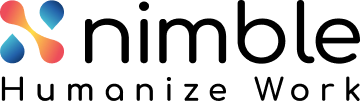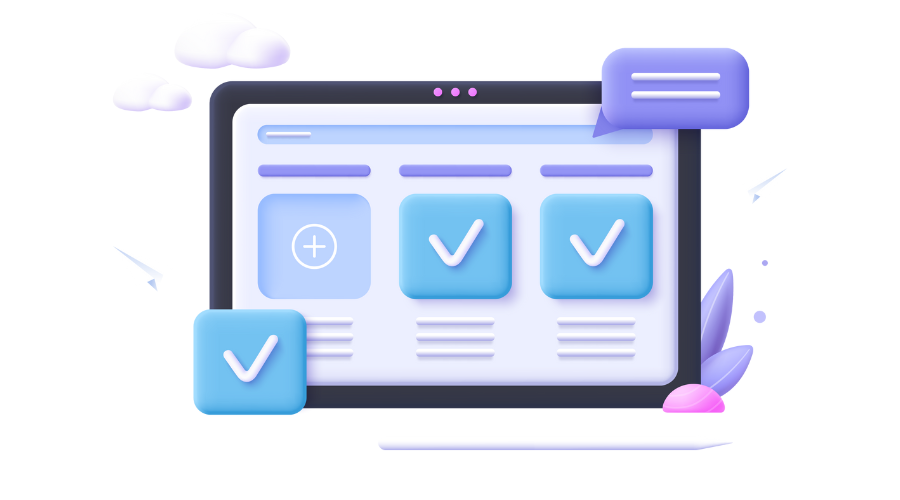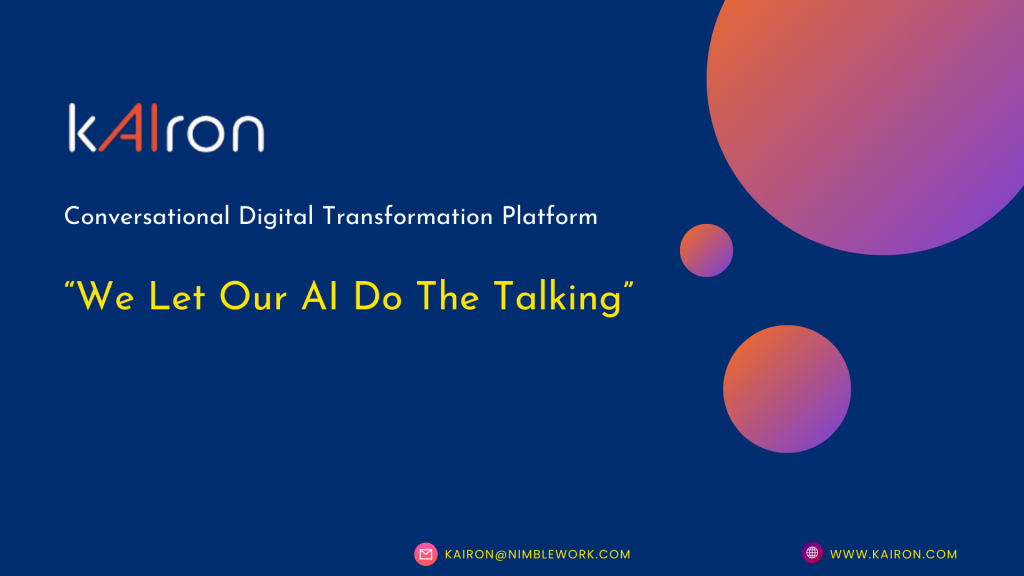Kanban Glossary
Kanban 101
-
What is Kanban?What is Kanban?
-
Is Kanban RIGHT for you?Is Kanban RIGHT for you?
-
Getting Started with KanbanGetting Started with Kanban
-
What is a Kanban Board?What is a Kanban Board?
-
Portfolio KanbanPortfolio Kanban
-
ScrumbanScrumban
-
Scrum vs KanbanScrum vs Kanban
-
Kanban MetricsKanban Metrics
-
Personal KanbanPersonal Kanban
-
Kanban for DevOpsKanban for DevOps
-
Kanban Project ManagementKanban Project Management
-
The Best of Kanban ToolsThe Best of Kanban Tools
-
Who can use SwiftKanban?Who can use SwiftKanban?
-
Kanban GlossaryKanban Glossary
Archive
Archive is the last stage in the life-cycle of a work-item in SwiftKanban and contains completed cards (Stories/ Defects/ Issues). This stage cannot be modified. The lead/ cycle time of a story is calculated when it is archived from the Kanban board.
Backlog
Backlog is a notional placeholder/ view which shows a consolidated list of work-items (User Stories/ Defects/ Issues) which are to be worked upon. One can search through the Backlog and add cards to the Kanban Board Software.
Blocked
Blocked is an indicator on the board that there is a problem at hand, which needs the entire team’s attention. When the card is marked as blocked, a red ‘Blocked’ tag appears on the card, which is easily visible on the board. While blocking, one needs to enter the reason due to which the card is being blocked. Once a card is blocked, it can’t be moved until blockage is resolved.
Blocked Time
This is the duration for which the card was in a blocked state on the board.
Card
A card in SwiftKanban can be any work-item, a user Story/ Defect or an Issue or a mailer campaign, etc. and represents a piece of work to be done.
Cumulative Flow Diagram (CFD)
Cumulative Flow Diagram (CFD) shows the count of cards in particular state/ lane for each day within a specified duration.
Cycle Time
Cycle time in SwiftKanban is computed as the time it takes for a card to move from the first lane of the Board (Typically termed ‘Ready’) to the Archive state. It represents the time a work-item took to get completed, from the time it was prioritized.
Control Charts
Control charts display limits and is the voice of the process. Points outside of these control limits are signals indicating that the process is not operating as consistently as possible; that some assignable cause has resulted in a change in the process. Similarly, runs of points on one side of the average line should also be interpreted as a signal of some change in the process. When such signals exist, action should be taken to identify and eliminate them. When no such signals are present, no changes to the process control variables (i.e. “tampering”) is necessary or desirable.
Dashboard
Dashboard is the landing screen that you see when you log in to SwiftKanban. It can be personalized by adding an array of widgets available in the ‘Add Widget’ view.
Lead Time
Lead time in SwiftKanban is computed as the time it takes for a card to move from the Backlog state to the Archive state i.e. the time when the card was created to when it was archived. It represents the total time a work-item took to get completed, including the waiting time in the backlog.
Owner
A story/ Defect or Issue’s owner is the person who’s currently assigned to it. Anyone who “pulls” a card from the backlog or any waiting lane and moves it to a working lane becomes the owner of the card in that lane. Such cards on which the user is the owner are available in ‘My Inbox’ as well for quick reference.
Project
Work can be organized in SwiftKanban under projects. Within a project, you can create backlog items, invite people to work with you and set up your own Kanban board.
ToDos
Each User Story in SwiftKanban can be broken further into a list of To-Dos. One can mark the ‘Current State’ of to-do as ‘Completed’ once the task is over. As the to-dos for any user stories are completed, the % completion of the user story increases. To-dos are available in ‘My Inbox’ of any user for quick reference.
Wait Time
Wait time in SwiftKanban is computed as the time any card was lying idle in any lane of type ‘Waiting’. It represents the amount of time a bug/ feature was waiting for to be pulled from the previous queue.
Work In Progress (WIP) Limit
A Work-In-Progress (WIP) limit is the limit set on the number of cards that can be worked on at any given time, in any lane. This allows people to focus on what’s important and not switch too much between tasks (which creates waste). WIP limits can be set by clicking on the ‘Modify Process’ link on the Kanban board.
Work Time
Work Time in SwiftKanban is computed as the time it takes for a card to enter and exit any lane of type ‘Working’. It represents the time a work-item was worked upon, in any of the lanes.
Signup for updates!
Visualize your workflow and manage your work in an Easy and Intuitive way.
Try our Enterprise Plan FREE for 30 days.