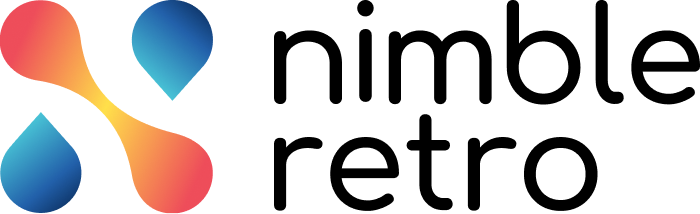In this article, we will help you to understand how to apply filters on the Workboard.
|
Skip Ahead to: |
Overview
Viewing specific cards on the Workboard is now easier with the Filter option. When there are too many cards on your Workboard, it becomes difficult to focus on priority work.
Apply Filters on Workboard
For such situations, you can utilize the Filter option. Using the Filter option, you can view only selected cards based on the filter criterion, i.e., Retrospective, Team Members, Created By, and Due Date.
When you click any attribute on the left pane of the Filter window, for example, Team Members, select team members such as Mark Robinson, Emma Dates, and so on from the available List and click the APPLY button.
So, the cards that match the filter criteria will be visible on the board and the other cards will be hidden from the board until you remove the filter.
Once you have applied the filter, the filter criteria will be visible at the top of the Workboard.
For your ease, if you want to delete any of the filter criteria you can click the close button beside every filter criterion. To clear the entire filter criteria, click the CLEAR ALL icon from the Applied Filters section.