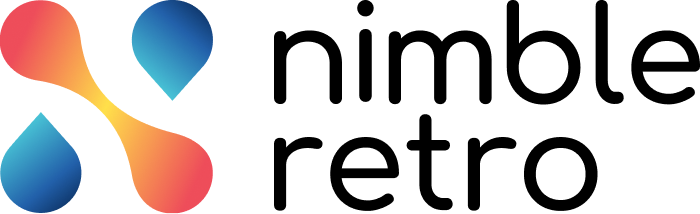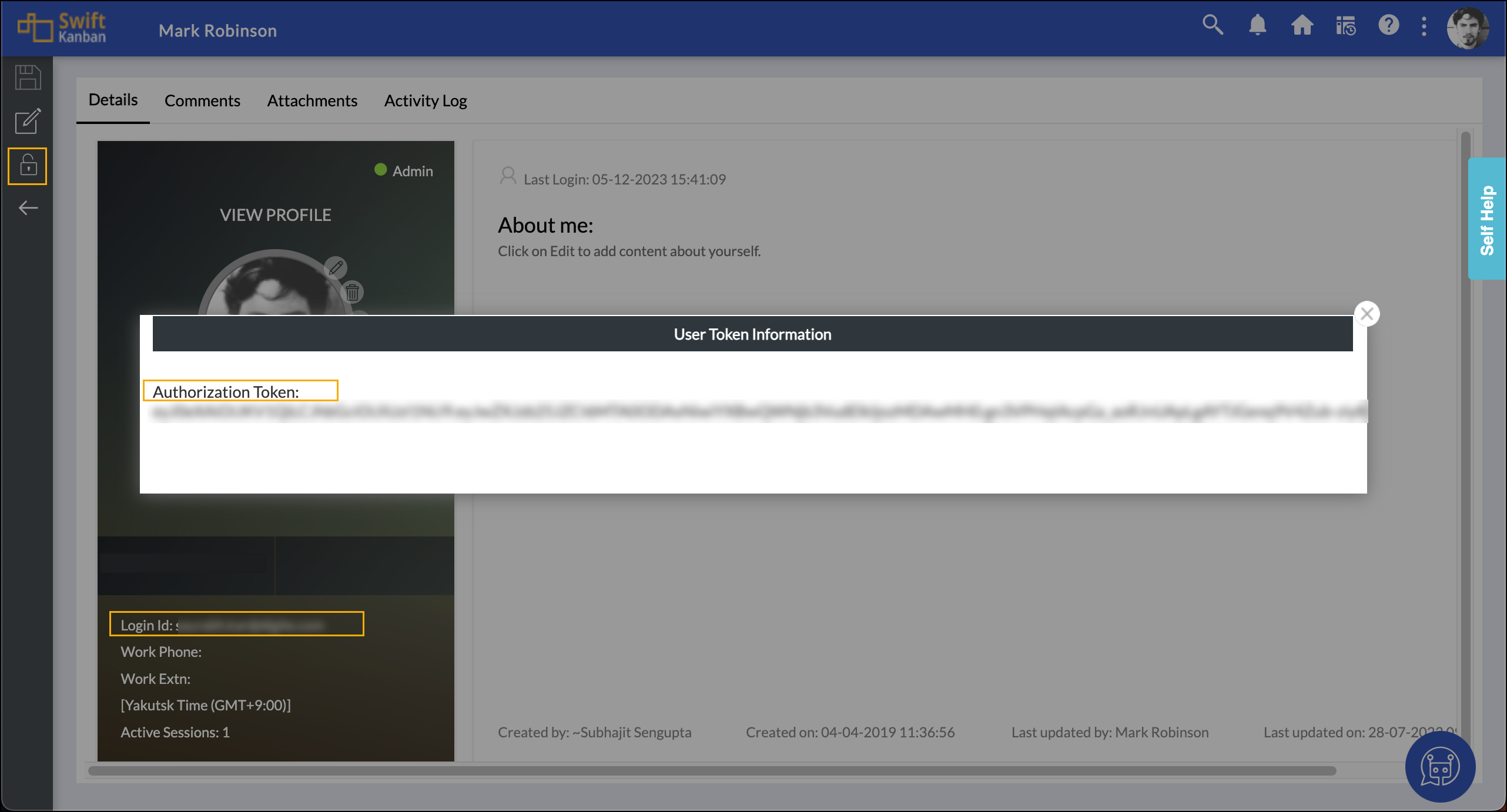In this article, we will help you to understand how to export Action Items.
|
Skip Ahead to: Integrate NimbleRetro with Nimble |
Overview
In the world of project management and retrospective meetings, the integration between NimkbleRetro and your desired product offers a dynamic solution. This integration helps you to export all your open Action Items from your closed Retrospectives directly to your desired product for seamless tracking. This streamlined process ensures that your team’s insights and Action Items seamlessly integrate into your product workflow and eliminate manual data entry.
Integrate NimbleRetro with Nimble
To integrate NimbleRetro Action Items into Nimble, perform the following steps:
- Select any closed retrospective from the list view of the retrospectives.
- Click the More options in the Actions column and select Export.
- From the Export Action Items window, choose Nimble and click on INTEGRATE.
- For the first time, you will need to authenticate your Nimble credentials and give access to integrate NimbleRetro with Nimble.
- Next, select the project from Nimble in which you want to export all the action items from NimbleRetro.
- Then, select the card type which you want to be created for each action item in Nimble.
- Then, select the EXPORT icon. In the next confirmation window, click on CONFIRM.
- Lastly, you will receive a notification that the Export process has begun and soon you will receive an email with all the details of the exported Action Items.
Integrate NimbleRetro with JIRA
To integrate NimbleRetro Action Items to JIRA, perform the following steps:
- Select any closed retrospective from the list view of the retrospectives.
- Click the More options in the Actions column and select Export.
- From the Export Action Items window, choose JIRA and click on INTEGRATE.
- For the first time, you’ll need to authenticate your JIRA credentials and give access to integrate NimbleRetro with JIRA.
- Next, select the JIRA domain and project from JIRA where you want to export all the action items.
- Then, select the EXPORT icon. In the next confirmation window, click on CONFIRM.
- Lastly, you will receive a notification that the Export process has begun, and soon you will receive an email with all the details of the exported Action Items.
Notes:
- You can export all the open Action Items from your retrospectives to your JIRA project as a Task’s Card type, ensuring your team’s insights.
- Once a retrospective Action Item is exported, then you cannot add more Action Items to the retrospective.
- All open Action Items present in the Board view of your WorkBoard in the To-Do and Doing columns are exported and archived. You can check them in the list view of your WorkBoard.
- The Action Items that were already in the Done column or Archived will not be exported to JIRA as they are already completed.
- Any card once archived cannot be modified.
Integrate NimbleRetro with SwiftKanban
To integrate NimbleRetro Action Items to SwiftKanban, perform the following steps:
- Select any closed retrospective from the list view of the retrospectives.
- Click the More options in the Actions column and select Export.
- From the Export Action Items window, choose SwiftKanban and click on INTEGRATE.
- Then, you will need to enter your SwiftKanban login ID and the authorization token from the User Profile section of the SwiftKanban account.
5. Next, select the Board and card type from your SwiftKanban account in which you want to export all the action items.
6. Then, select the EXPORT icon. In the next confirmation window, click on CONFIRM.
7. Lastly, you will receive a notification that the Export process has begun, and soon you will receive an email with all the details of the exported Action Items.