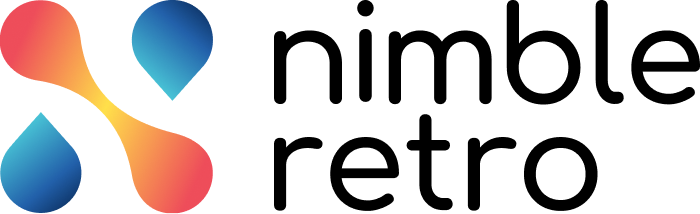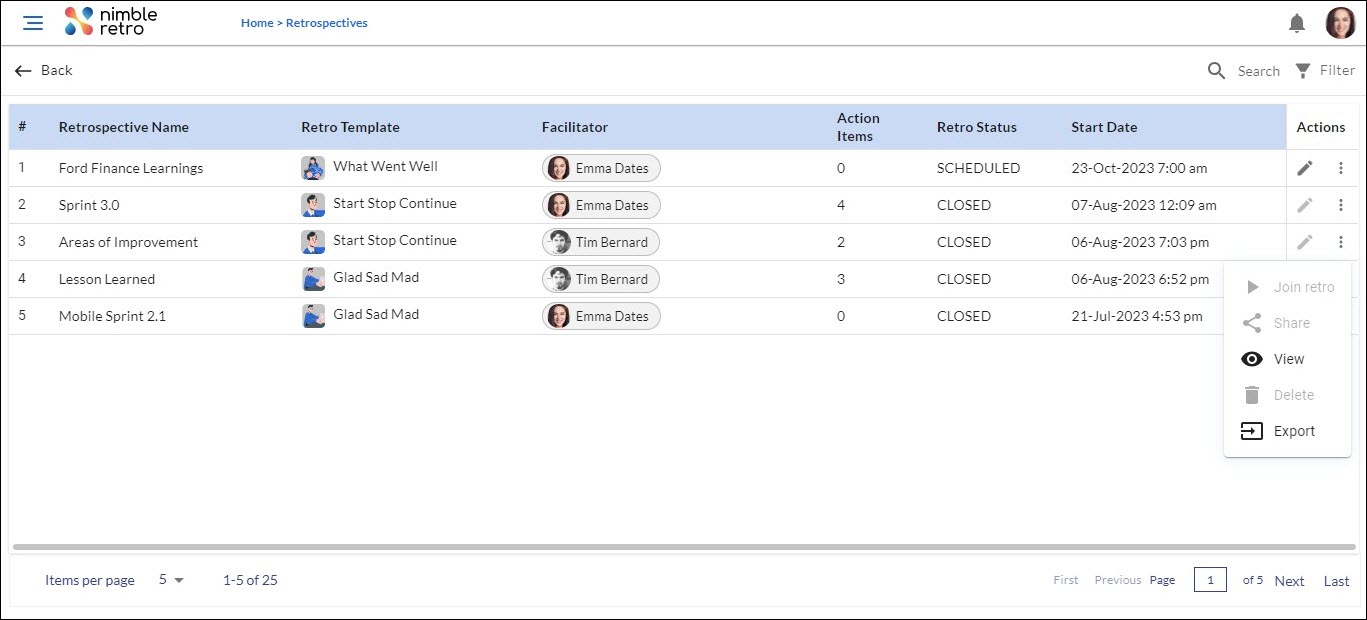In this article, we will help you to understand the working on Retrospective Listing Page.
|
Skip Ahead to: |
Overview
The Last 5 Retrospectives section of the Home page, displays ongoing, closed, or scheduled retrospectives. If you have more than 5 retrospectives, then click on View All to see the complete list of retrospectives.
Layout
In the retrospective listing page, you can view the name of the retrospective, the template used for the retrospective, the facilitator of the respective retrospective, the count of Action Items created in the retrospective, the Retro status (indicating whether it’s ongoing, scheduled or closed), the Start date of the retrospective, and lastly, you have the Actions column from which you can perform multiple actions.
Actions to be Performed
For every retrospective listed on the listing page, you can perform the following actions from the Actions column:
- Join Retro – Join Retro or start Retro allows you to begin a scheduled retrospective. Also, you can join an ongoing retrospective using Join Retro.
- Share – Allows you to share the selected retrospective with specific members whom you want to invite to that retrospective.
- View – View the step-by-step details of a closed retrospective. Learn more about this action here.
- Delete – Allows you to delete a retrospective from the list that you no longer want to be listed here.
- Export – Permits you to export the open Action Items from a closed retrospective to JIRA. Learn more about this action here.
Other Operations
- Search – Allows you to search for specific retrospectives.
- Filter – Allows you to apply filters to narrow down the list of retrospectives based on the selected criteria. Click the Filter icon, and the filter panel opens. Here, you can apply filters based on the Retrospective template, Retro status, Collection name, Facilitator, or Start Date. To clear the applied filters, click on CLEAR ALL.
- Edit – Allows you to make changes to the details such as the Retrospective name and start date of a scheduled retrospective or an ongoing retrospective.