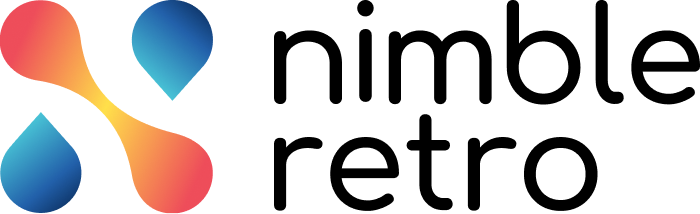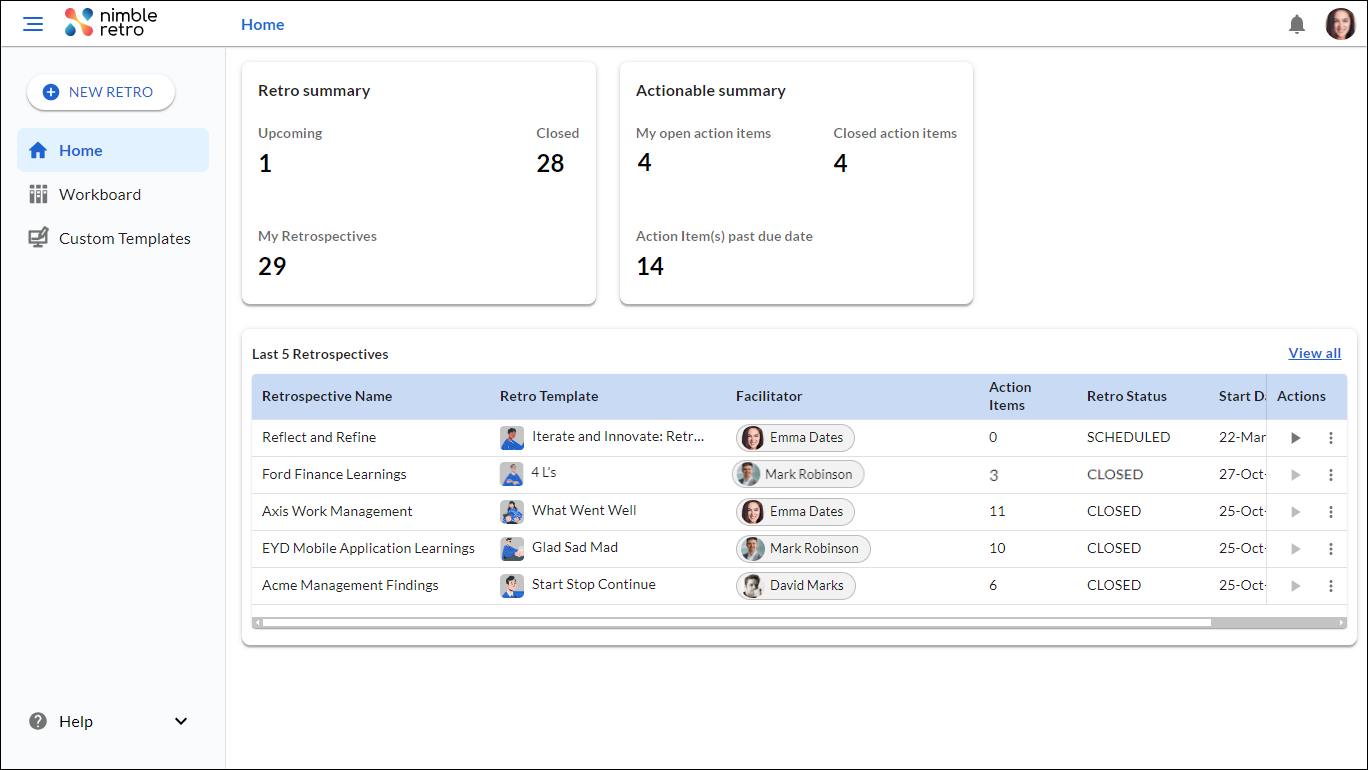In this article, we will help you to understand the Retro summary on the Home page.
|
Skip Ahead to: |
Overview
On finishing a retrospective, the facilitator or the team member will land on the Home screen. The Home acts as a one-stop solution for you. Well, you must be wondering, what’s there on the Home screen. Let’s have a look.
Sections
On clicking the Home icon from the left navigation panel, you can view the following sections:
a) Retro summary: In Retro Summary, the team member persona can only view the details of an upcoming retro, closed retro, and retrospectives in which you were a part. Whereas, the Admin-level user can view the details of all the retros.
b) Actionable summary: In an Actionable Summary, the team member persona can only view the details of their open action items, closed action items, and action items exceeding the due date. Whereas, the Admin-level user can view the details of all actionable items.
c) Last 5 Retrospective: In the Last 5 Retrospective widget, the team member can view their “Last 5 retrospectives” listed based on the Start Date. With that, they can view other details such as the template selected, the facilitator, action items, status, and Start Date. They can also perform actions such as Share, Delete, and Join retro. Whereas the Admin can view the last 5 retrospectives that are accessed by any team member in an organization. To know more about the listing of all the retrospectives, click here.