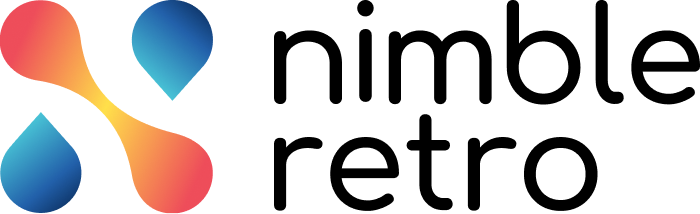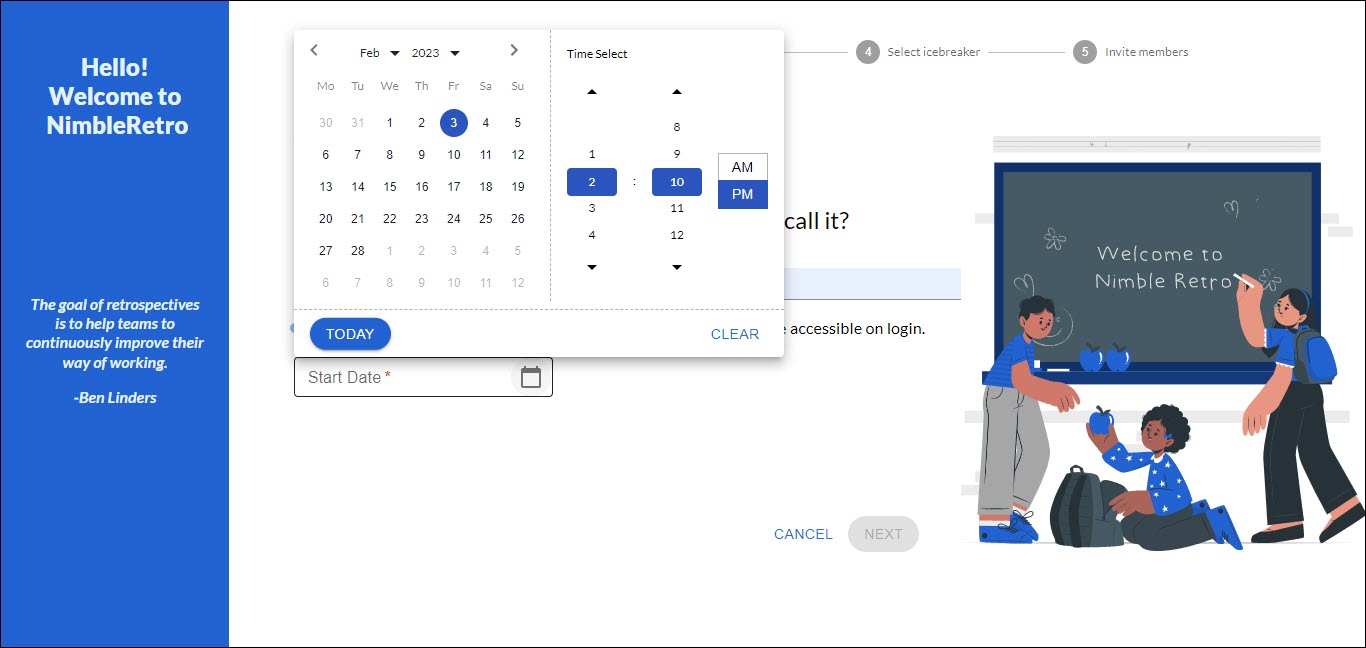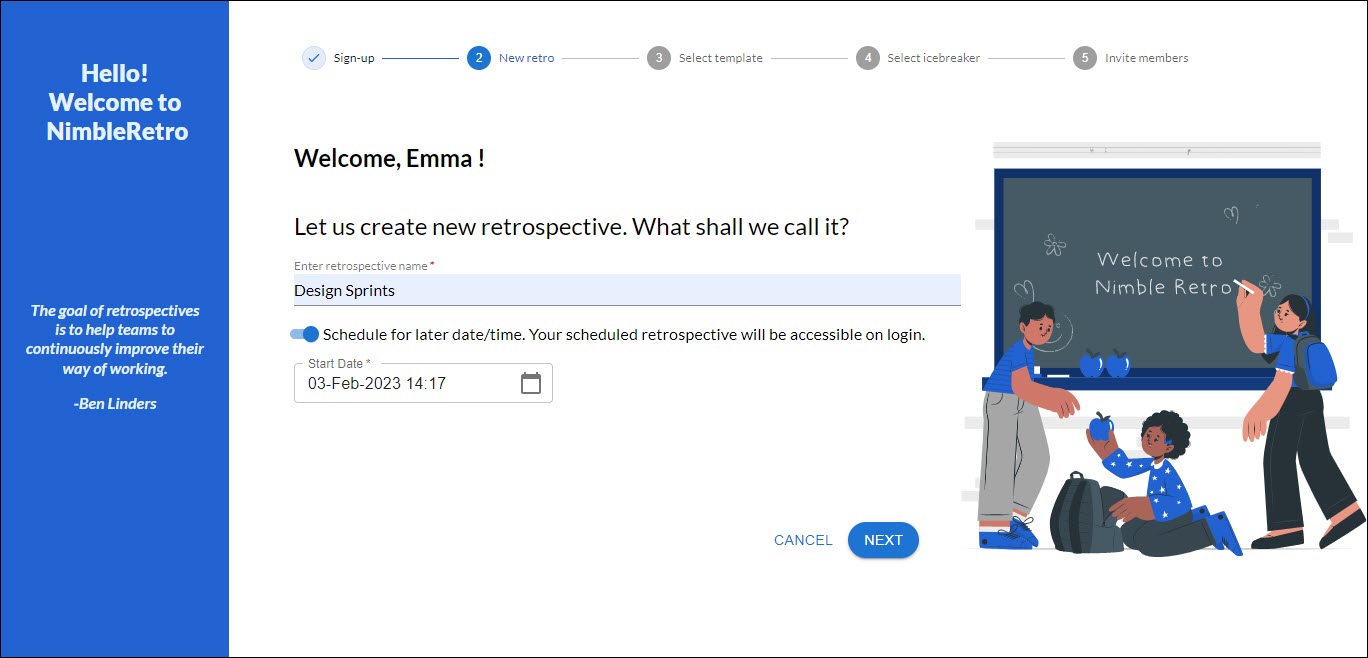While onboarding on NimbleRetro, in the second step New retro. First, enter the retrospective name. And click the NEXT button to move to the third step of the onboarding process.
If you want to schedule a retro for a later date or time then switch the Schedule for a later date/time toggle button. Now, click the Calendar icon in the Start date box. Then, select the date, month, and year. Also, select the time for the upcoming retro.
The time and date of the upcoming retrospective will be reflected in the Start Date box.
Once done click the NEXT button to proceed.