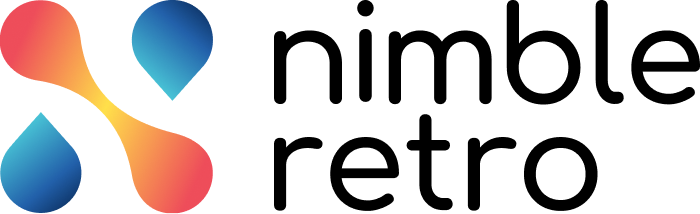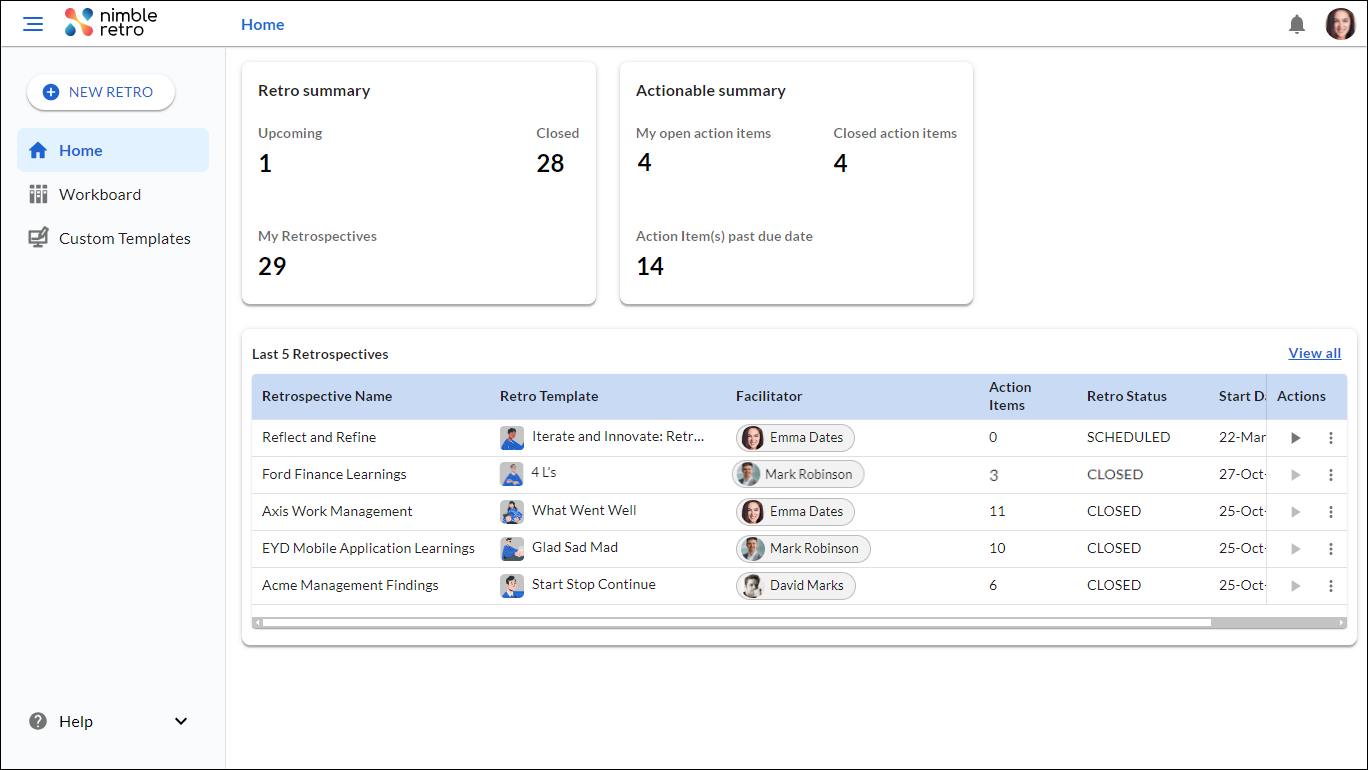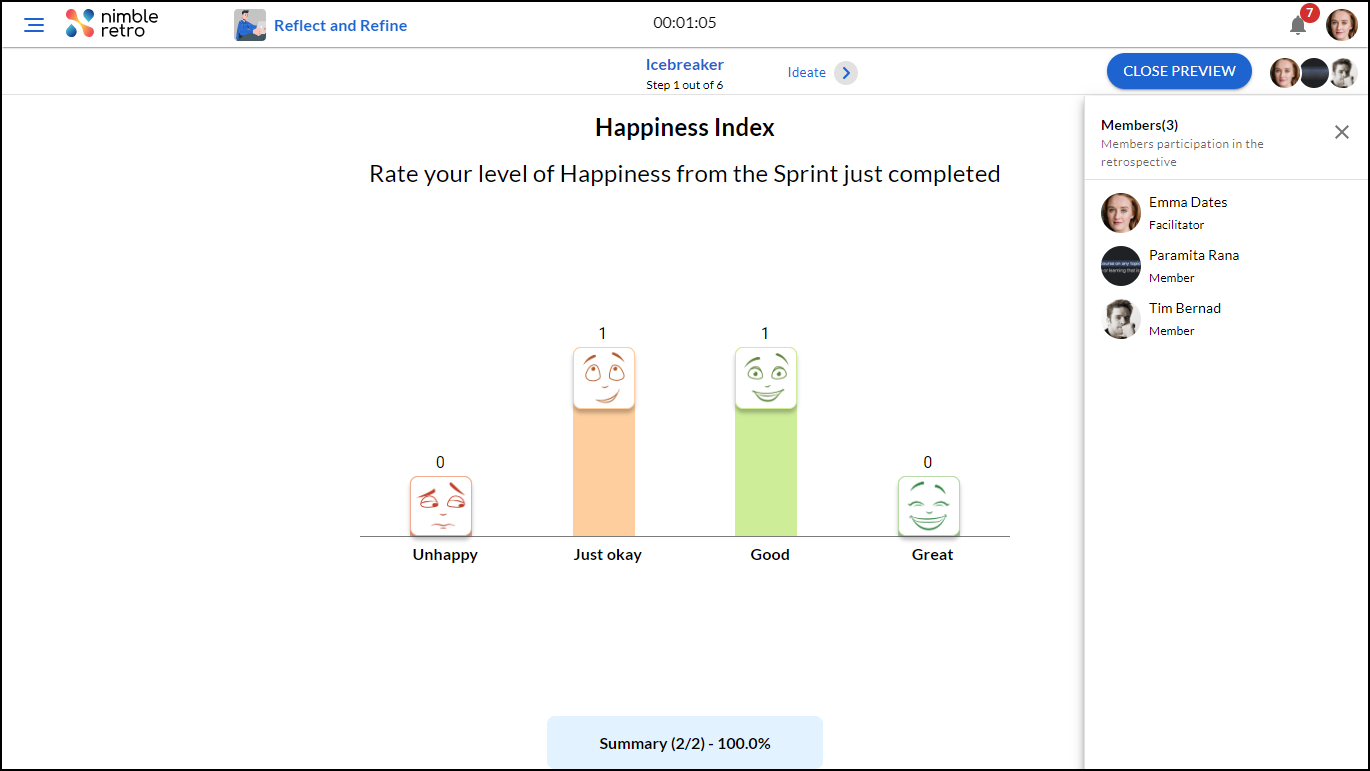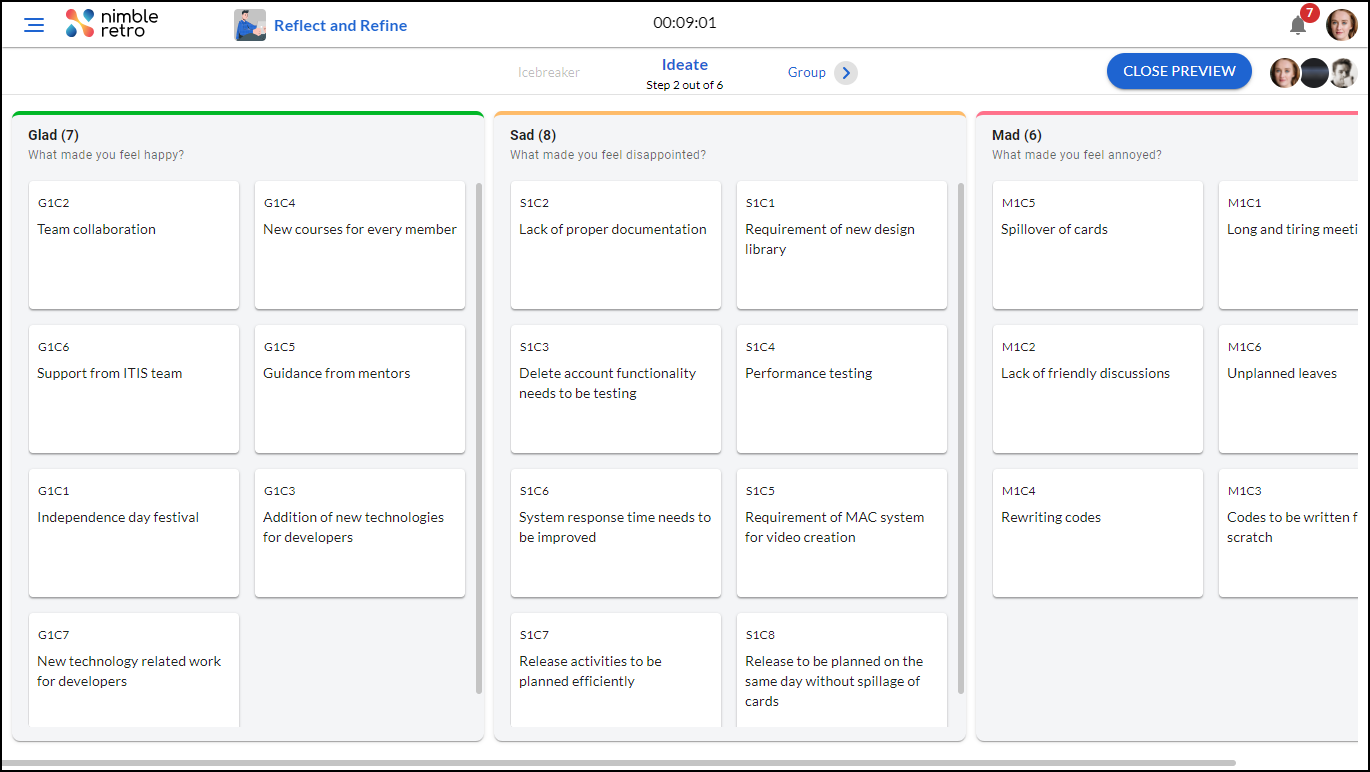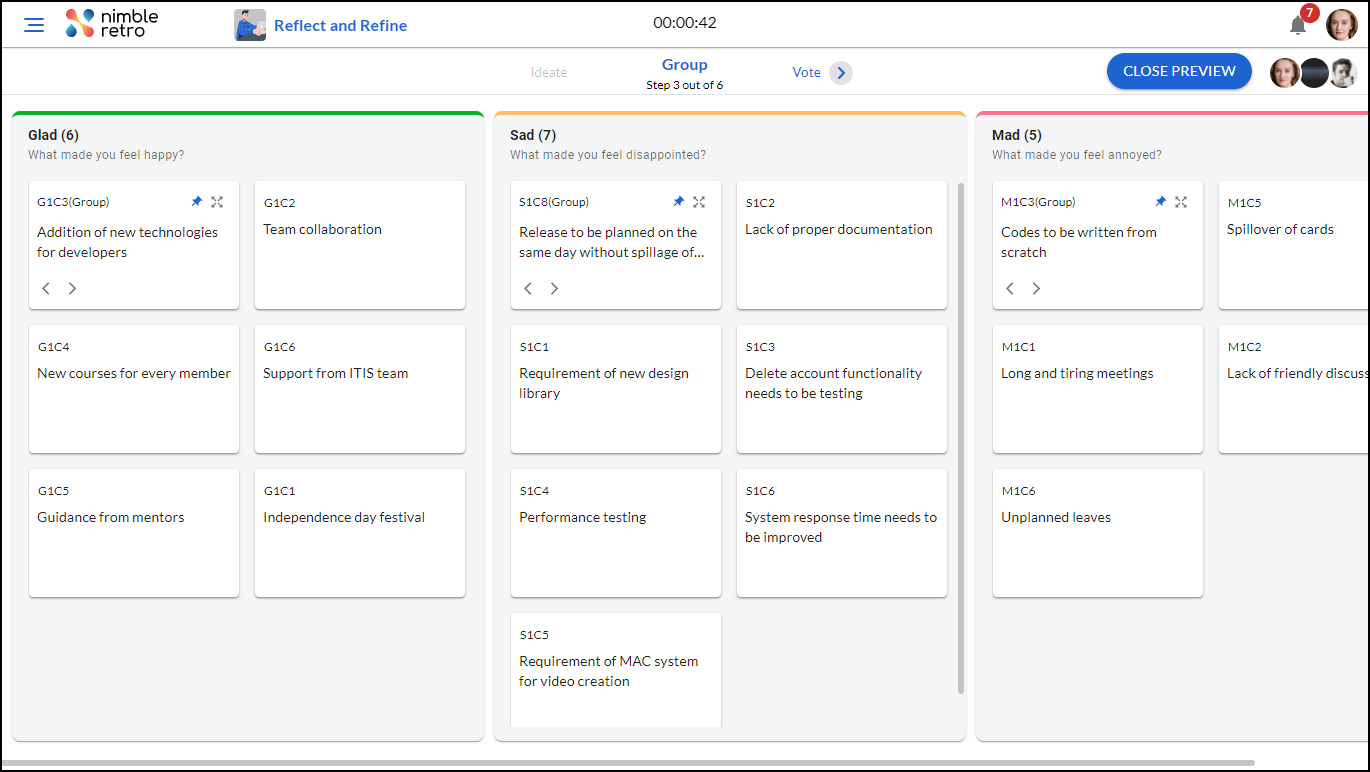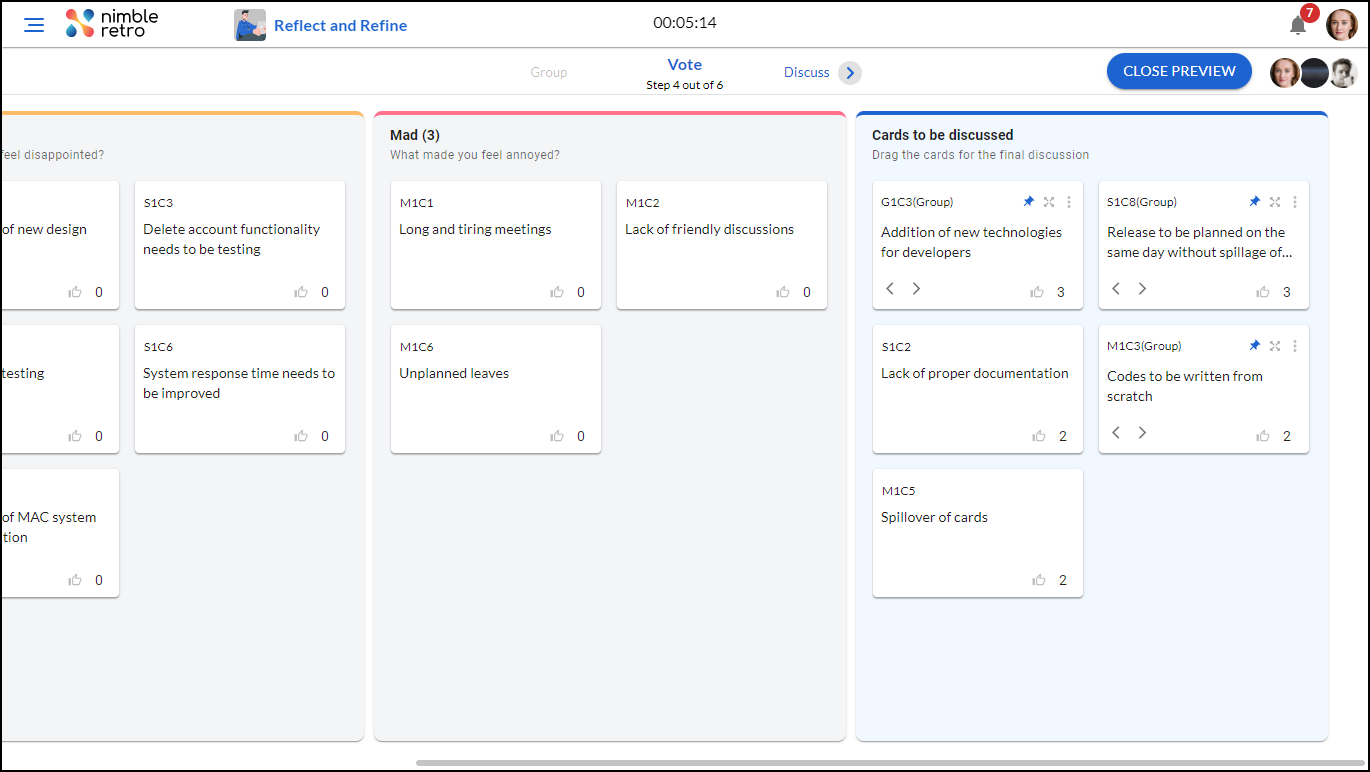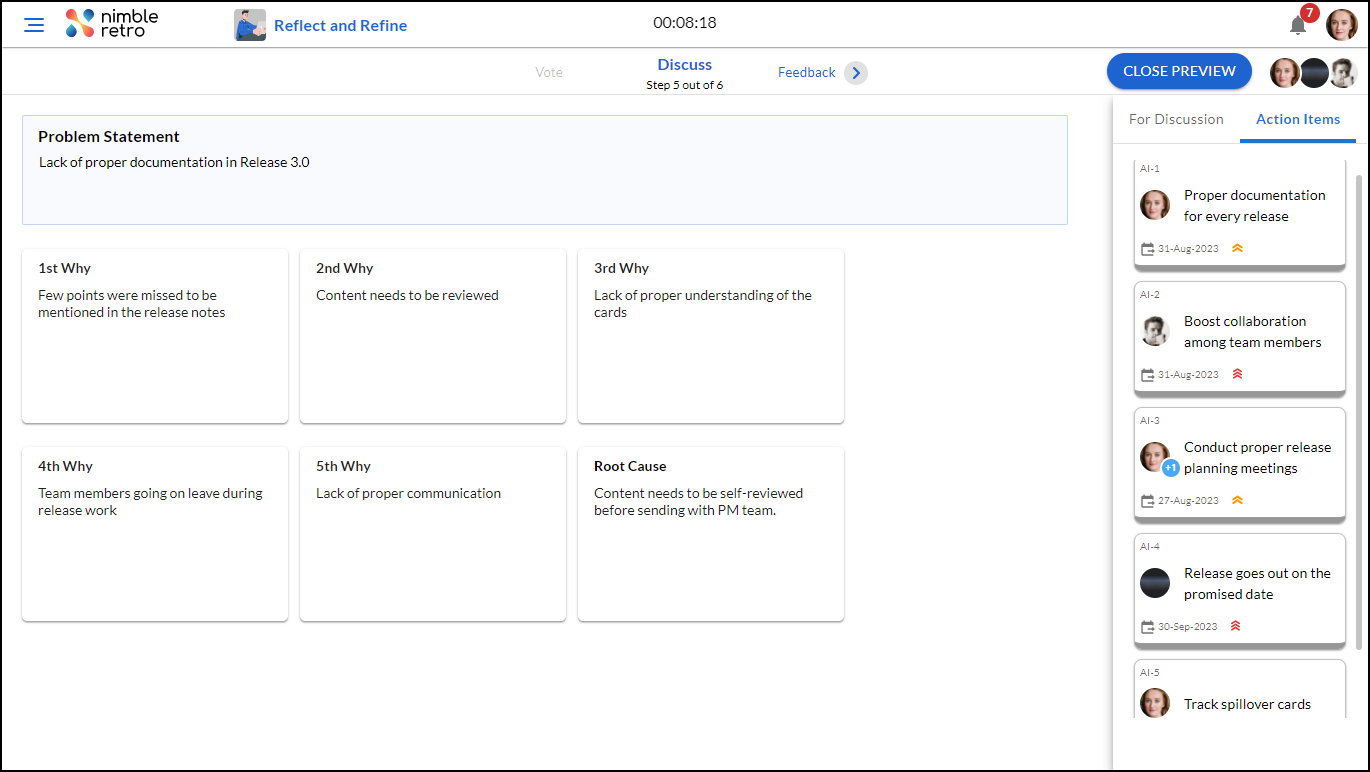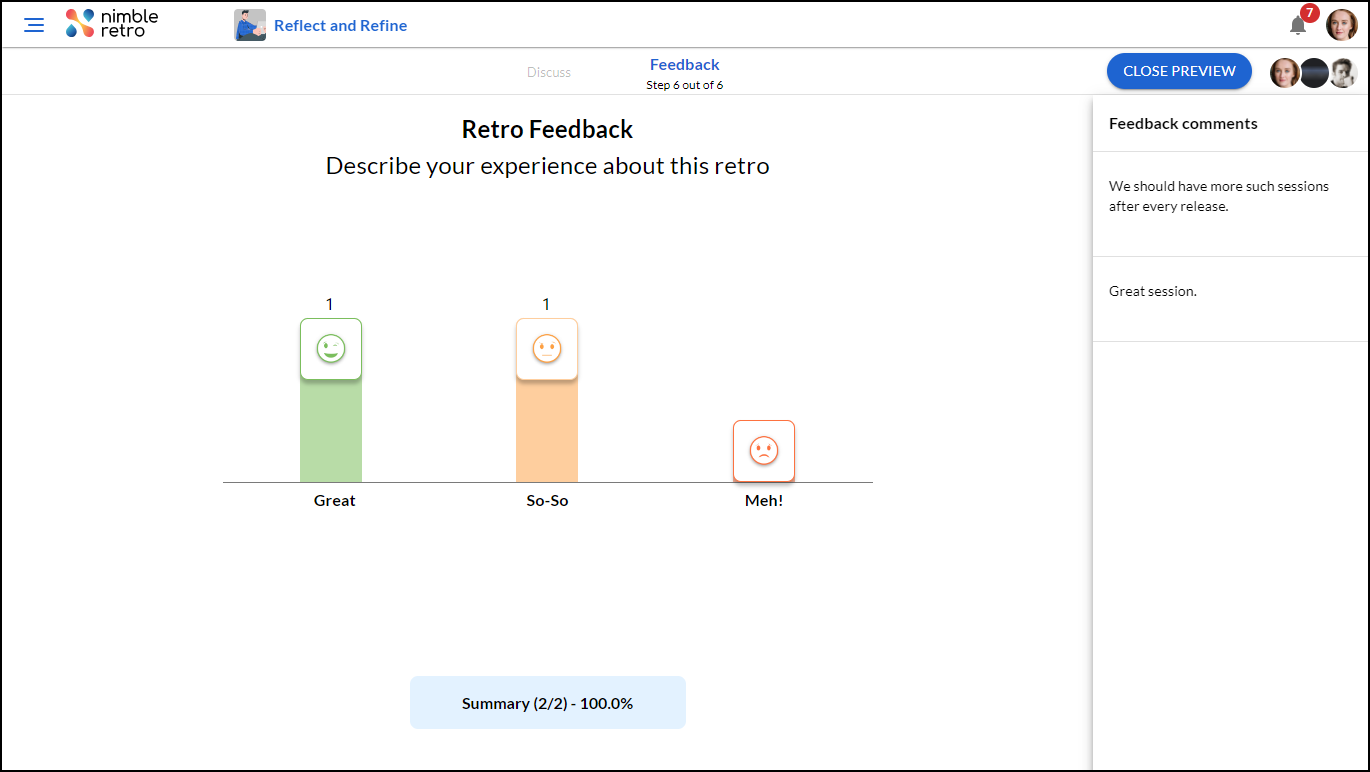In this article, we will help you to understand how to view a closed retrospective.
|
Skip Ahead to: |
Overview
On the Home screen, in the Last 5 Retrospectives widget, you can view a list of the retrospectives to which you were invited and keep track of your recent retrospective activities. From the Actions column, you can select the View option to view the actions performed in the different stages of the closed retrospective.
View Closed Retrospective
The View option allows you to revisit the Home screen and review past retrospective discussions, insights, and action items created. It offers a detailed view of the retrospective, where you can explore the discussions, actions, and plans for improvement that were performed in every stage of the retrospective process. Note: The View icon remains disabled for an ongoing and canceled retrospective.
In every stage of a retrospective process, you can view all the members in the Members panel that were invited to the retrospective. Also, you can view the time spent in all the different stages of a retrospective process.
On clicking the View icon on the Home screen for a closed retrospective, you will land on the view mode of the Icebreaker stage. Here, you can view the responses submitted by the members and view the summary of the responses.
Then, move to the Ideate stage. You can only view all the cards added by the members in every column of the retrospective process. Thus, gives you an in-depth view of the strategies proposed by the members.
Now, move to the Group stage, wherein you can view the similar cards that are grouped together and use the arrow buttons to view the cards that are added to a group. Note: You cannot add, edit or delete any cards from the Ideate and Group stage.
Next, in the Vote stage, you can view the cards that have got votes and in the Cards to be Discussed column, you can view the top-voted cards that are to be further discussed in detail. Note: You cannot add votes to any card. Also, you cannot auto-allocate cards and drag and drop any cards that you want to Discuss in the Vote stage.
Next, move to the Discuss stage, here you can view the cards taken for discussion and view the 5 Whys corresponding to the problem statement. Also, you can view the action items added and assigned to the members and track them on the Workboard. Note: You cannot add or delete any action items created in this stage.
Lastly, in the Feedback stage, you can view the experience of the members and also view the pinned comments added in the Feedback comments section. Once done, click on the CLOSE PREVIEW button to close the View mode of the Closed retrospective. Note: There will be no FINISH RETRO button in the Feedback stage.