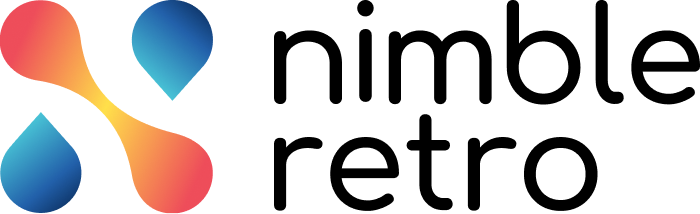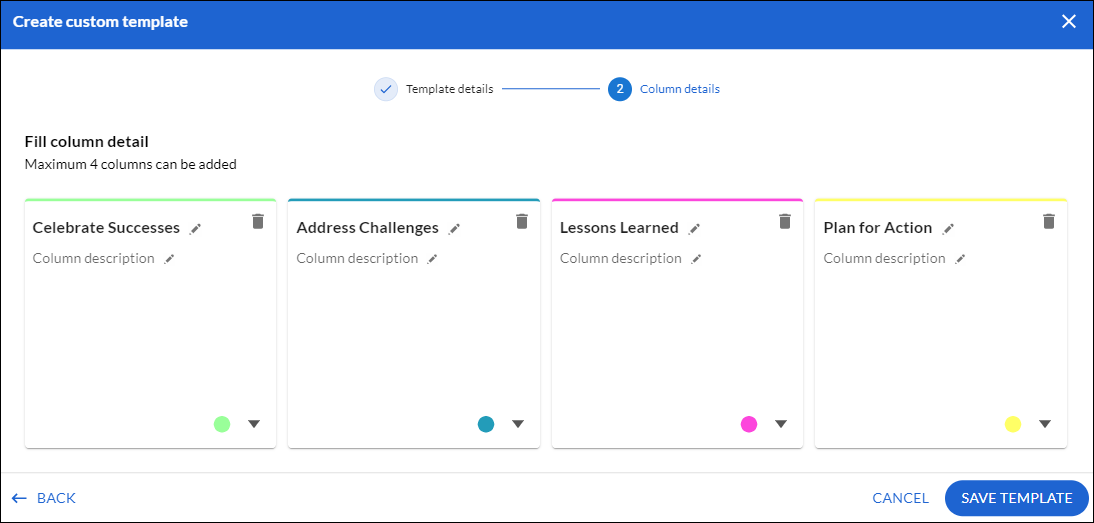This article will help you understand how to create custom templates and utilize them in future retrospectives.
|
Skip Ahead to: |
Overview
Custom templates allow teams to focus on specific aspects of their work process, enabling deeper reflection and analysis tailored to their unique needs and challenges. By creating a custom template, you can enhance engagement and ensure that retrospective discussions are directly aligned with the team’s goals, helping to reinforce the connection between past actions and desired outcomes. Also, it helps streamline retrospective discussions and make them more focused, productive, and impactful.
Steps to Create a Custom Template
To create a custom template follow these steps:
- Click the CUSTOM TEMPLATE button or directly start adding from the link.
- In the Create Custom template window, define the custom template details such as the Template name and description that best defines the retrospective template.
- Next, fill in the column details like the Column name and description. Note: A maximum of 4 columns can be added.
4. Once done, you can assign colors to differentiate the different columns.
5. Then, click the SAVE TEMPLATE button to save your custom template.
Custom Template Listing View
Your newly created custom template will be listed in the Custom Template Listing View with all the necessary details.
- If the template is no longer in use, you can also delete the custom template using the Delete icon.
Note: If you do not create a custom template, the Delete option will remain disabled for you. Only the creator of the custom template possesses the right to delete it.
- Retro Count displays the number of retrospectives conducted using the specific custom template.
- Last Retro Date is the date on which the last retrospective was conducted using the specific custom template.
- Creation Date displays the date on which the custom template was created.
Custom Template for New Retro
After custom templates have been created, they can be utilized for facilitating upcoming retrospective meetings.
While creating a new retrospective, in the Template Selection step, the custom templates generated by team members will be accessible options for conducting a retrospective.