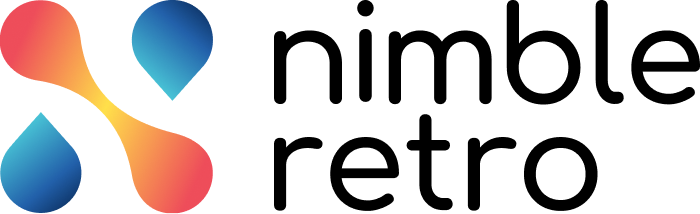In this article, we will help you to understand how to invite members to a retrospective.
|
Skip Ahead to: |
Overview
In a retrospective meeting, there are two ways to invite a member via email or link. While inviting team members, make sure that you invite individuals who are willing to actively participate in the retrospective and will make the meeting fun and engaging!
Invite Members via Email
While you sign up for NimbleRetro, you’ll want to invite other people to participate in retrospectives. In the Invite members section, add the email ID of the members you want to invite. To enter more than one person in the retrospective, add comma-separated emails.
In Team Member Access, you can add both facilitators and contributors for the retrospective. Once you are done, click the FINISH button.
Invite Members via the Link
You can invite a member to the retrospective using the Share icon on the Home screen. Both team members and facilitators can share the retrospective link and invite other members to the retrospective.
- From the Home screen, go to the retrospective in which you want to invite a member.
- From the Actions column, click the Share icon.
- Copy the meeting URL and share it with the respective members.
Before entering the retrospective meeting, the member needs to fill in their details. Then, they will directly enter the meeting. From the Members panel, you can easily view the members joining the retrospective.
Note: In the Members panel on the right side, an invited user’s name appears in grey if they have not joined yet. Once they join, their name will appear in black. If the user leaves the retrospective before it ends, their name will turn grey again to indicate that they are no longer an active participant. This helps to provide better clarity and understanding of the user’s current status.