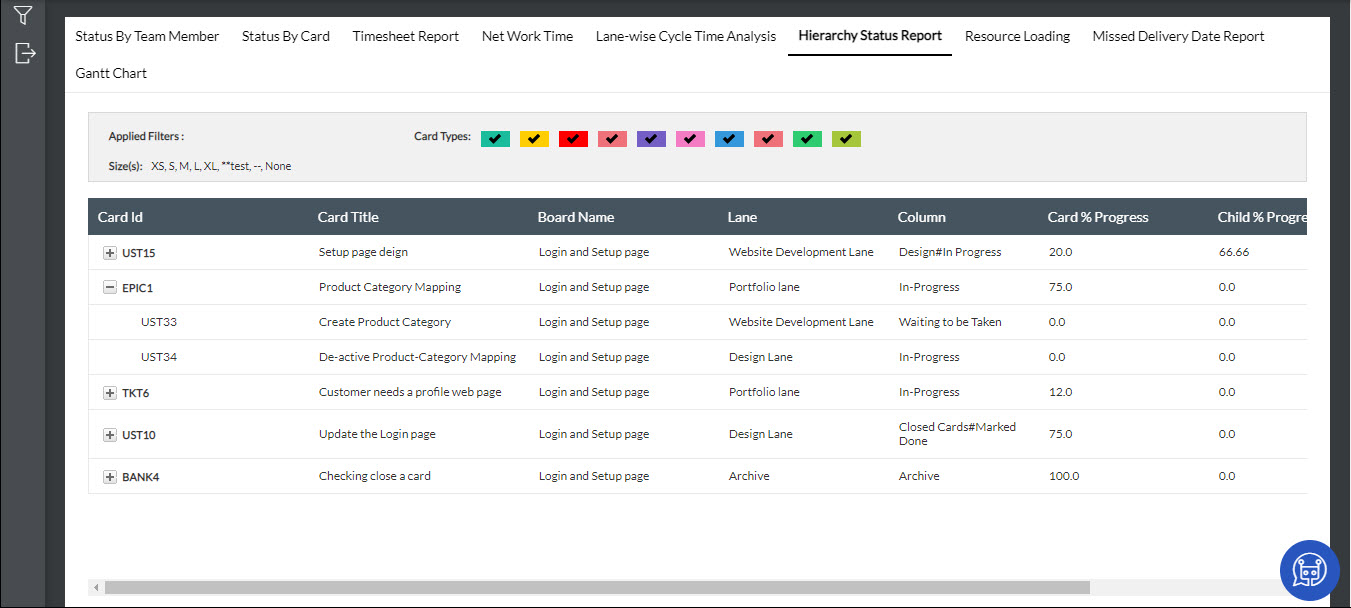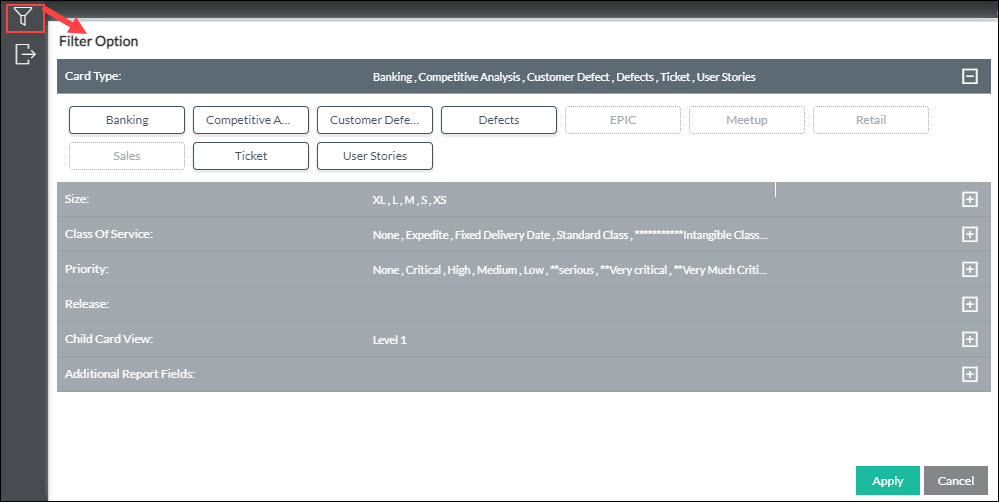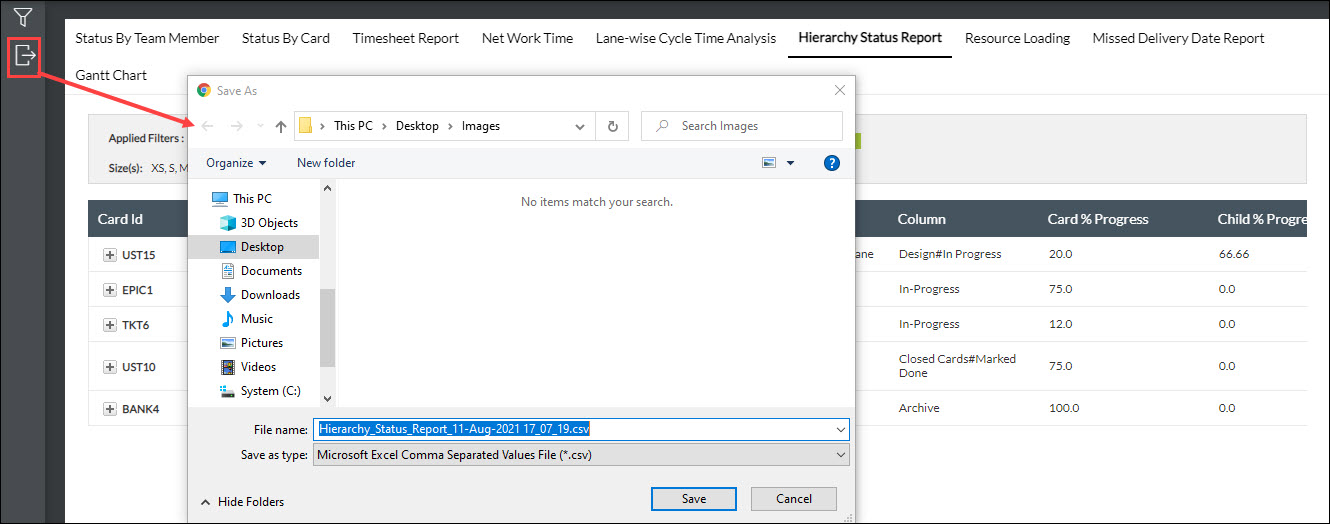You can use the board-based Hierarchy Status report to get detailed information about a linked card in relation to its parent or child cards. The report renders all the cards on that board that has been linked to a parent or child with any other cards of the same board or across any other boards.
This status report shows various information on the linked cards like Card Title, Board they belong to, Lane, Column and other details in a tabular format.
The hierarchy of the linked cards is displayed in a tree structure and can be drilled down up to five levels.
Navigation
To navigate to the Hierarchy Status Report, click the Main menu and select the Reports option. Click the Hierarchy Status Report tab.
Applying Filter
You can further refine the hierarchy status report by applying filters based on Card Type, Size, Class of Service, Priority, Release, and child card drill-down view.
- To apply the filter, click the Filter icon on the side toolbar.
- Select the options based on your requirement.
Exporting report
You can export the hierarchy status report into Microsoft® Excel Comma Separated Values (CSV) file format.
- To export the report, click the Export icon on the side toolbar.
- Save the generated CSV file into the hard drive.