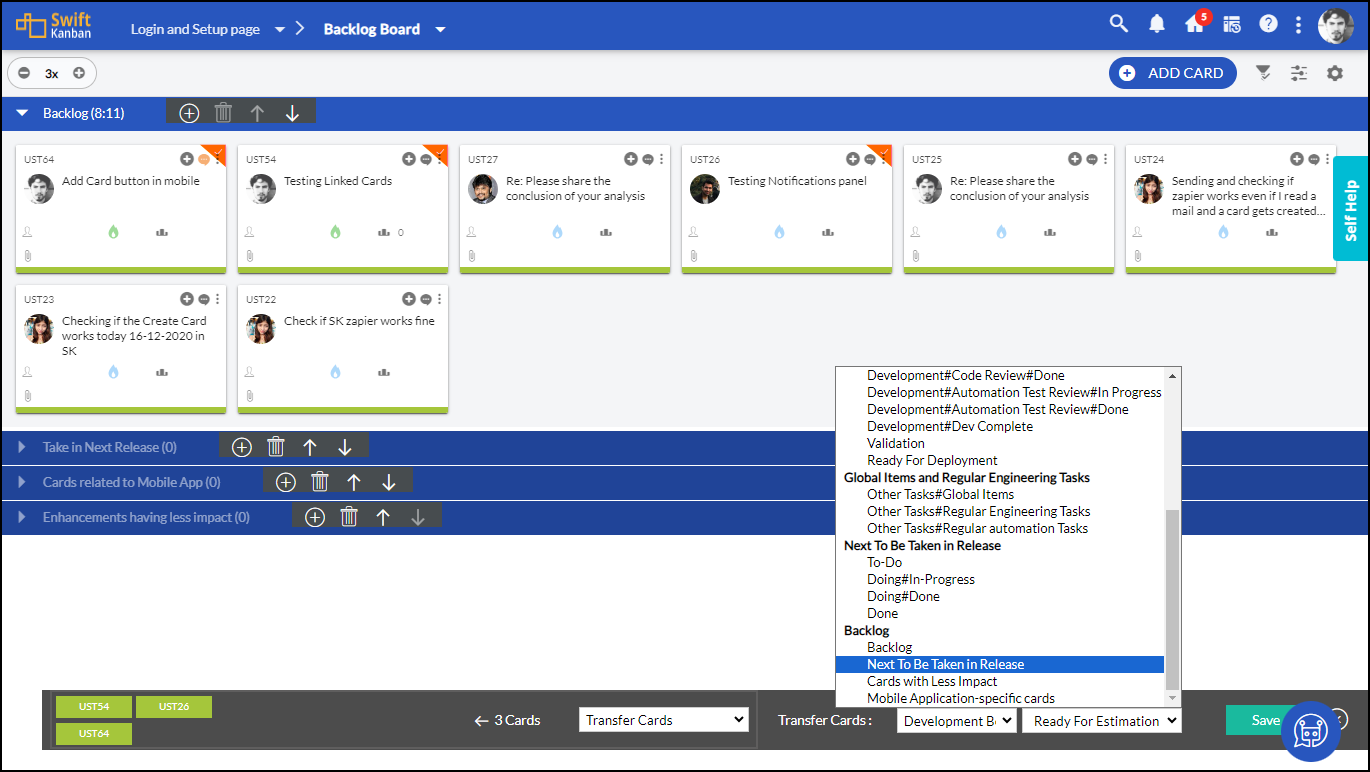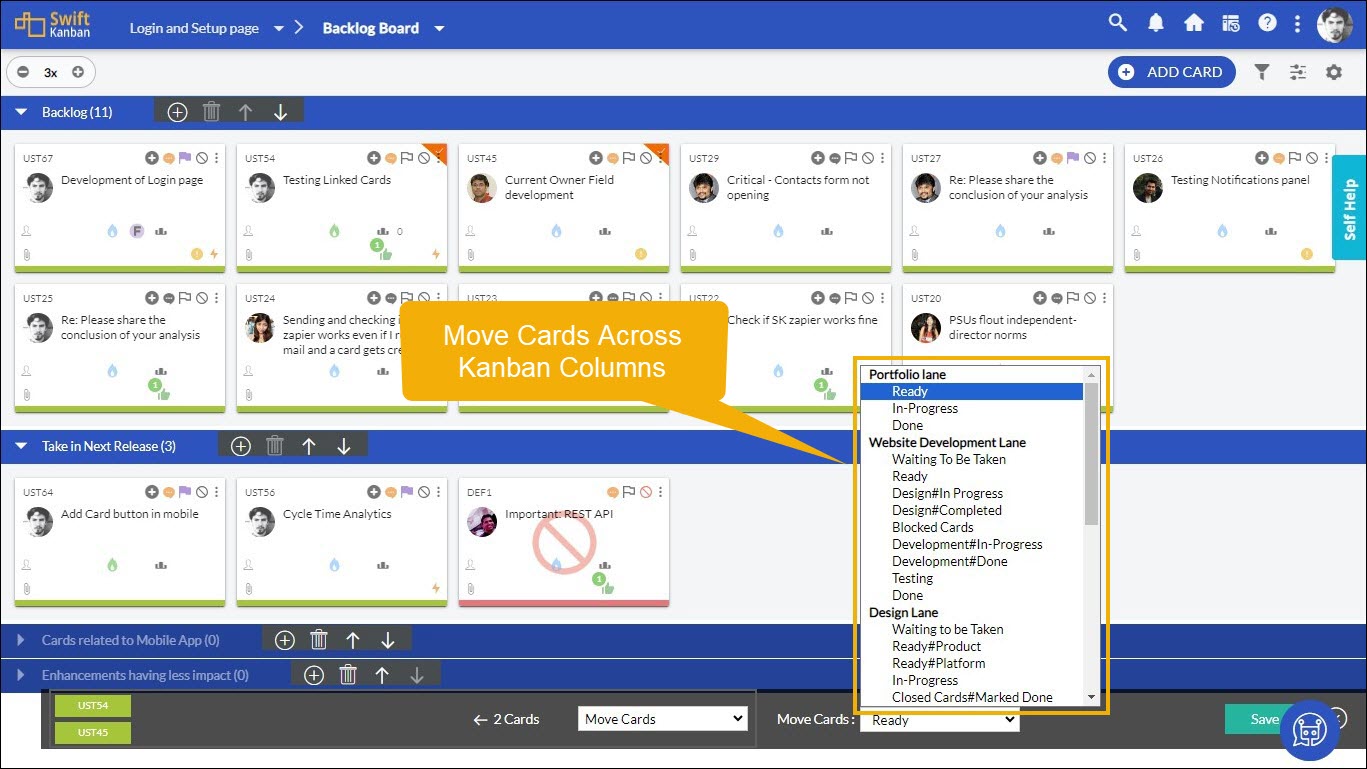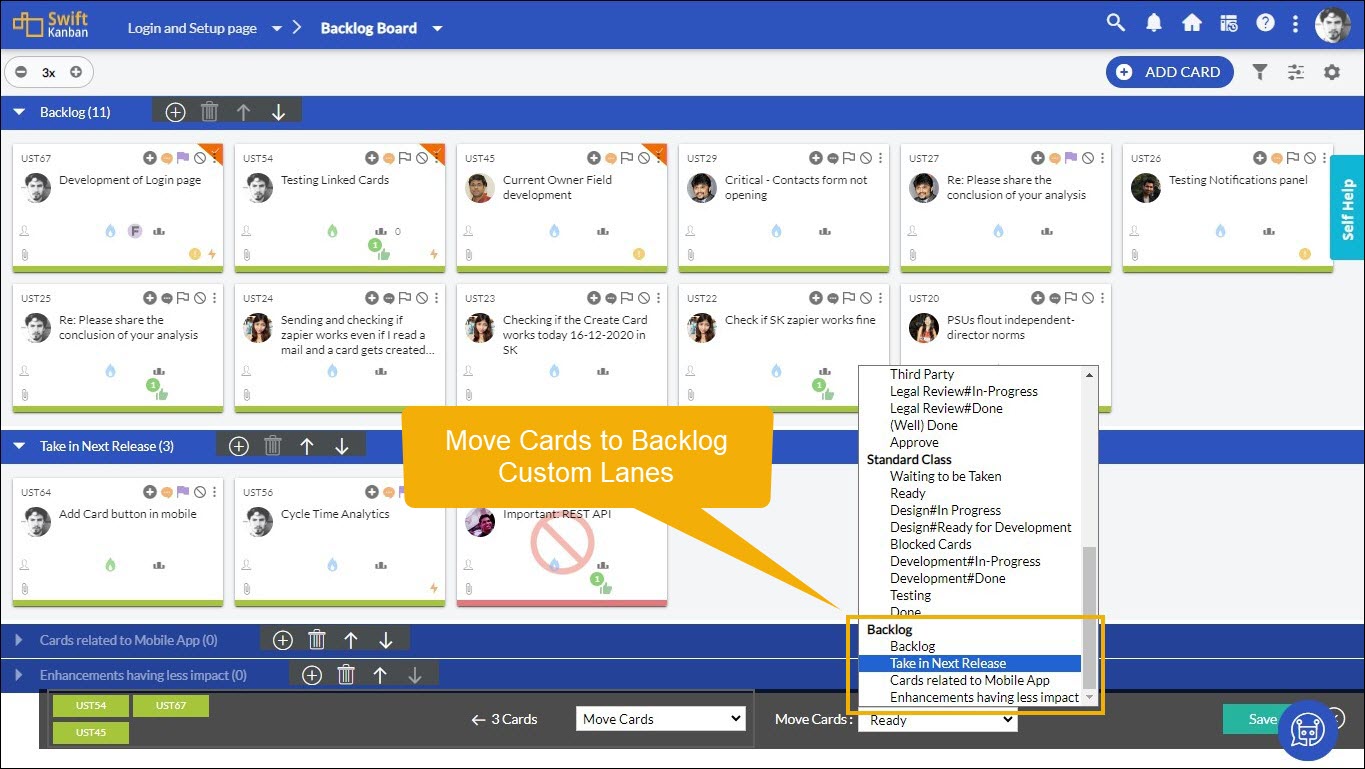Bulk operations are multiple instances of similar activities at the same time.
Using this feature, you can save time and effort by updating or performing multiple operations on a bulk of cards.
Example – You want to set the priority as High for 8 cards. Rather than setting priority individually, you can set it for 8 cards by performing a bulk operation on them.
Multiple operations that can be performed are grouped into three sets:-
- Card Attributes
- Card Flags
- Card Operations
Card Attributes
You can bulk update the card attributes (card fields). Some of them are:
- Card Tags
- Class of Service
- Current Owner
- Due Date
- Priority
- Rank
- Release
- Size
- Also the Custom Common Fields
Card Flags
You can set flags for multiple cards. The flags are:
- Block Card
- Issue Flag
- Manual Flag
- Risk Flag
To know more about flags click here.
Card Operations
You can perform multiple card operations like:
- Add Comment
- Archive Cards
- Clone Card
- Convert Card
- Delete Cards
- Move Cards
- Transfer Cards
Performing Bulk Operation
To perform bulk operations, follow the steps:
1. Right-click on the Kanban Board and select Batch Update from the menu list.
2. Click the cards, and select them for Bulk operation.
Note: Alternatively, you can perform the above step by, pressing the Ctrl key and selecting cards. Once selected right-click on the board and select Batch Update.
3. In the footer menu, select the bulk operation you want to perform from the drop-down and provide value for the same.
4. Click Save.
The update will be applied to all the selected cards.
Note:
- You cannot apply the bulk operation on any blocked card.
- You can move cards from your Backlog Board to any column on your Kanban Board.
- Move Cards via Batch update not only to default lanes but also to custom lanes within your Backlog Board.