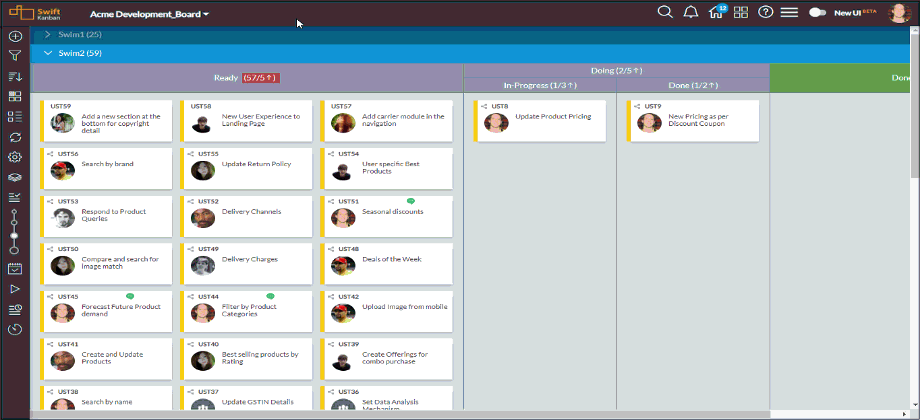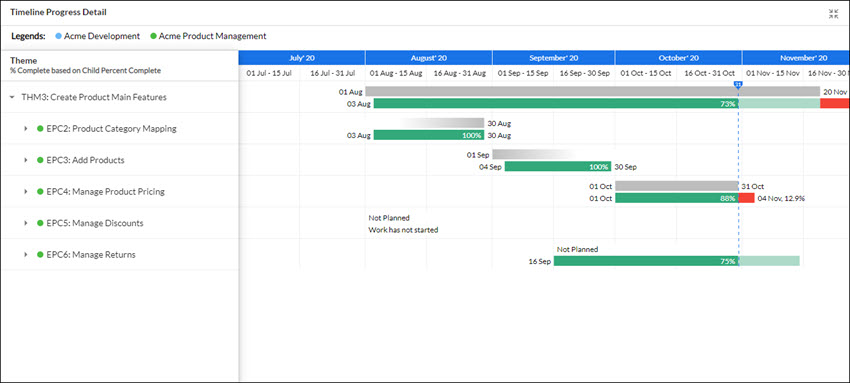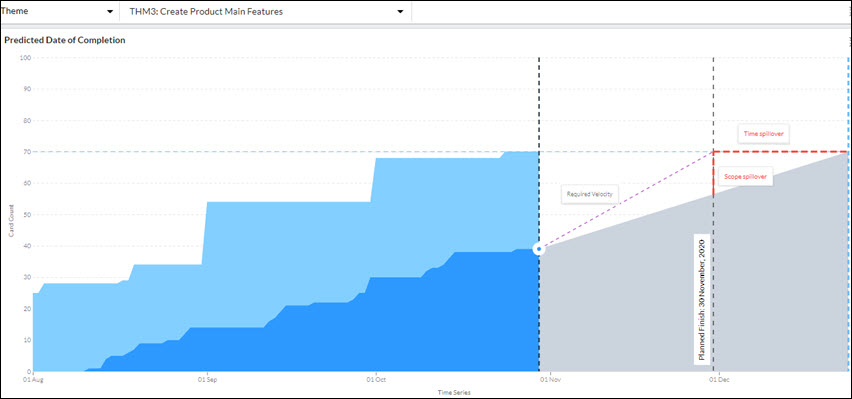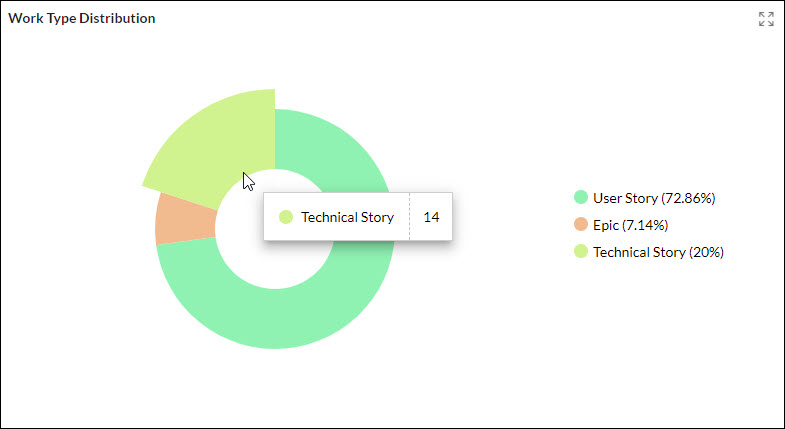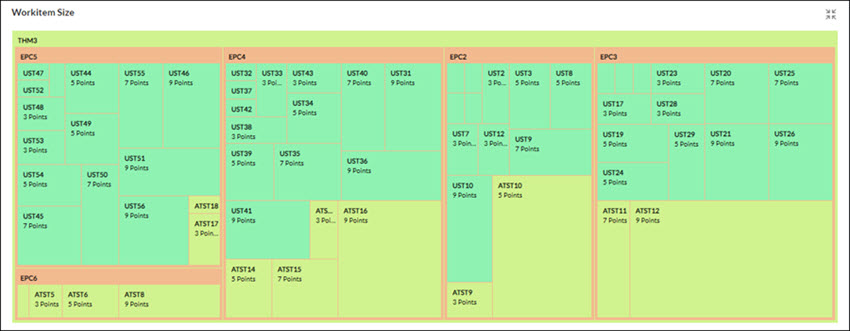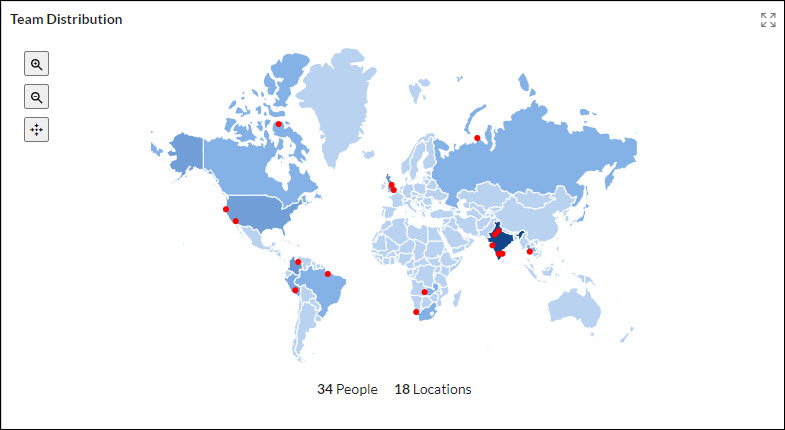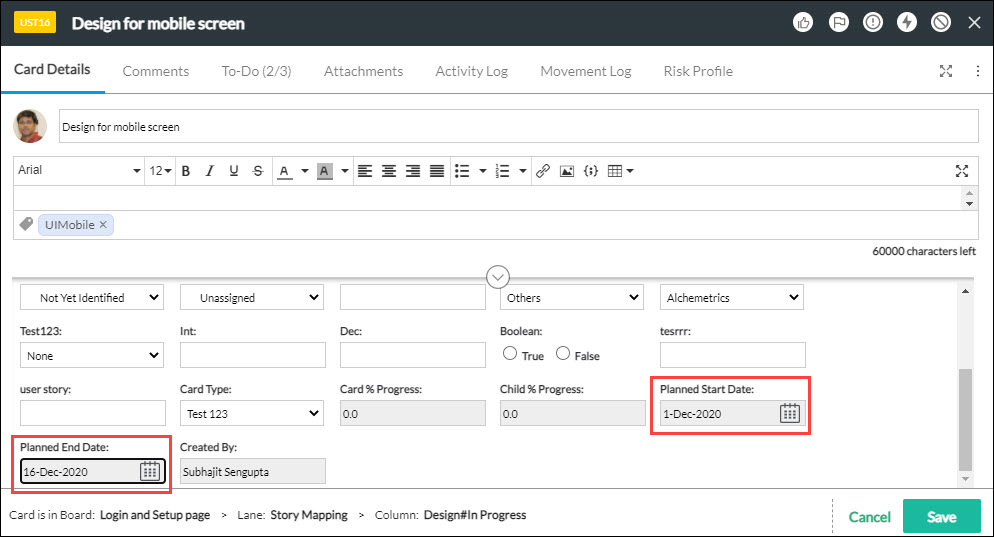Introduction
We hope you are at home, healthy, and safe! In this release, we help you monitor the progress of the Lean-Agile programs effectively with a brand new dashboard. The Agile Program Management dashboard provides key insights on how the program is progressing in terms of the scope and timeline commitments. It also gives visibility of the distribution of different work types and team members geographically to help you assess ways to mitigate any slippage risks.
Also, Microsoft Outlook users can now directly use the External Work Request Add-in for SwiftKanban by downloading it from the Microsoft AppSource. All this and more for you in this release.
Introducing Agile Program Management Dashboard
In this release, we help you monitor the progress of the Lean-Agile programs effectively with a brand new dashboard. The Agile Program Management dashboard provides key insights on how the program is progressing in terms of the scope and timeline commitments. It also gives visibility of the distribution of different card types and team members geographically to help you assess ways to mitigate any slippage risks. Learn more about it from this here.
NOTE: The Agile Program Management dashboard is available to all Enterprise license users and currently in the BETA stage.
We have the following widgets in the Agile Program Management dashboard:
- Timeline Progress Widget
- Predicted Date Widget
- Workitem Size Widget
- Team Distribution Widget
- Work Type Distribution Widget
Timeline Progress Widget
Whether you are assessing a Theme or a Release, each workitem (better known as Card in SwiftKanban) is distinctly represented by Planned Duration and Actual Progress bars on the timeline visualization. The red bars will quickly help you assess if there is any slippage happening based on the progress being made so far. You can also expand the Theme or Release for an in-depth understanding of the progress being made at each level. The mini view of the Timeline Progress widget helps you get a quick snapshot of the progress for the selected parent card or the delivery cadence.
Predicted Date Widget
Once you have determined the cards that are at risk of slipping the committed timeline, this widget helps you understand further how the scope addition and scope completion are contributing to slippage. While the graph clearly indicates the scope slippage and the timeline slippage for easy interpretation, the key metrics are visible on top always. The Current Velocity, Required Velocity, Slippage, and Predicted End Date are shown along with the change since the last day.
Work Type Distribution Widget
After gaining an understanding of the slippage and the required velocity at which work needs to be completed, the next step is to assess the work at hand. The Work Type Distribution widget gives you high-level visualization on what kind of work needs to be completed for the chosen Theme or Release through a donut chart.
Workitem Size Widget
While the Workitem Size Distribution widget helps you understand the work distribution based on its estimated Points in a nested treemap visualization. With the help of these widgets, one can decide to de-prioritize or re-plan work to avoid spillover.
Team Distribution Widget
Another way one may mitigate the risk of slippage is by having co-located team members. The globe and map visualization quickly help you understand how your team is distributed across various locations. You can then decide if more team members need to be working together in the same time zone for better synergy and streamlined delivery of work. We have introduced this visualization as standalone widgets at the board and organization level dashboard as well.
Introducing “Planned Start Date” and “Planned End Date” Fields on Card Types
We have introduced two new fields Planned Start Date and Planned End Date on the cards to track their Planned duration in the newly introduced Agile Program Dashboard.
You can also enable both these fields for multiple card types at one go via the Planned Dates for Card Type option on the Admin > Settings page.
Transferring Card to the Backlog Board
Now, you can not only transfer a card to a particular column or sub-column under a swimlane of another Board but also to its Backlog Board. You can perform this action both via the Options icon on the card and also using the Batch Update feature.