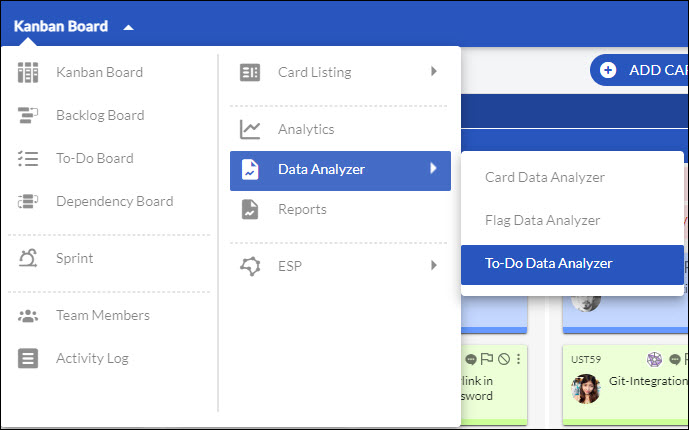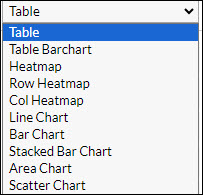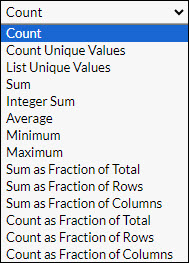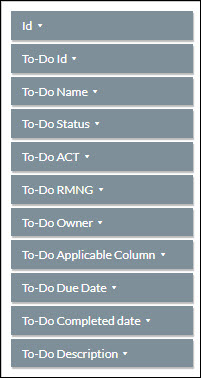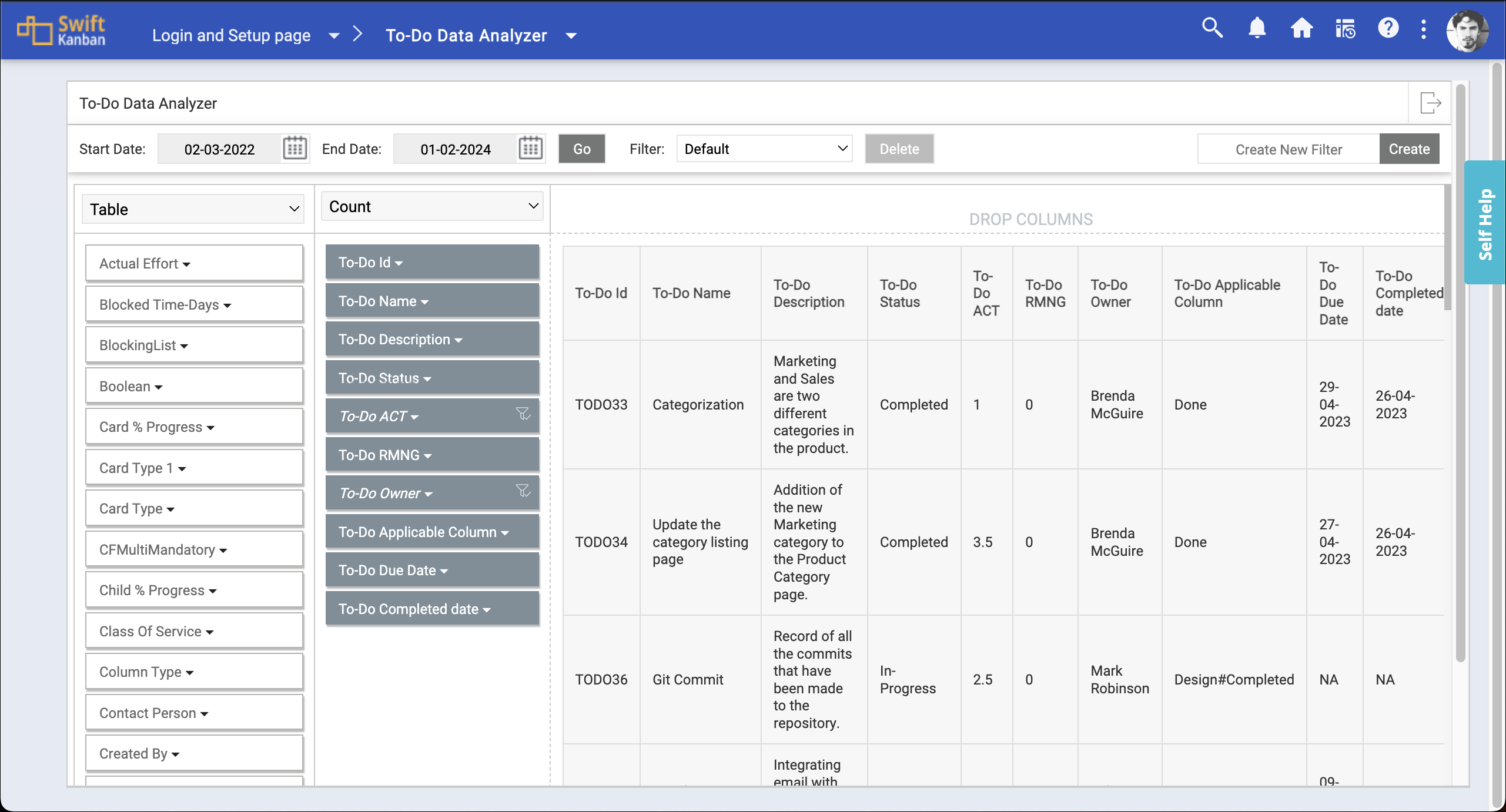In this article, we will guide you about the To-Do Data Analyzer.
|
Skip Ahead to: |
Overview
The To-Do Data Analyzer is a powerful data summarization feature that you can use to quickly summarize your To-Do’s progress through various statuses, offering valuable insights into card completion data in a tabular or chart format.
Using this highly scalable analytics, you can extract voluminous data from your board and visualize them in a tabular or chart format to monitor the data trends. Moreover, you can refine the To-Do data based on a specific period. Also, design and modify the analytics based on various attributes.
Key Features of the To-Do Data Analyzer
- Visualize the To-Dos progress through various statuses at the Board level.
- Refine the data by specifying the period of the analytics, by setting the start and end date.
- Select the type of table or chart from the variety of options, such as Table, Bar Chart, Line Chart, Bar Chart, Heatmap, Row Heatmap, and so on.
- Select the method of summation such as Count, Sum, Average, Minimum, Maximum, 80% Upper Bound, Sum as Fraction of Total, and so on.
- Some default To-Do attributes will be already selected like To-Do Id, To-Do Name, To-Do Description, To-Do Status, etc. whenever a To-Do is created for any card on the Board.
- Also, you can drag and drop other attributes like Card Types, Class of Service, Priority, Created By, etc. according to your requirements.
- Save your table or chart with a unique name and reuse it later to visualize a similar type of information.
- Access the analytics offline by exporting the tabular graph into Microsoft® Excel.
Navigation
To navigate to the To-Do Data Analyzer at the board level, go to the Board menu, select Data Analyzer, and then select To-Do Data Analyzer.
To-Do Data Analyzer at the Board Level
- Navigate to the To-Do Data Analyzer at the board level.
2. Specify the period to refine the To-Do data. Set the Start date and End date and click Go. All the To-Dos that are created or modified between the Start and End date will be considered in the To-Do Data Analyzer.
3. Select the table or chart format from the drop-down list.
4. Select the summarization method such as count, average, or sum from the drop-down list.
5. To plot the table or chart, drag and drop the required attributes to the Row and Column level.
6. If a To-Do is already created for a card on the Board, then some default attributes are already selected such as To-Do Id, To-Do Name, To-Do Description, To-Do Status, etc.
7. Apart from the default To-Do attributes, you can also select other attributes for better analysis.
8. To save your current table or chart, enter a unique name in the Create New Filter field, and click Create. You can access the same table or chart later by selecting that name from the Filter drop-down list.
9. Click the number to drill down any number to view the To-Dos that contribute to it. The associated cards are displayed as a list. To get the details of any To-Do, click the card ID or title from the list.
10. To modify an existing table or chart, select the same from the Filter drop-down list and make the necessary changes. It will autosave the filter.
11. To delete the table or chart, select the filter and click Delete.
12. To export the table into Microsoft™ Excel, click the Export icon.