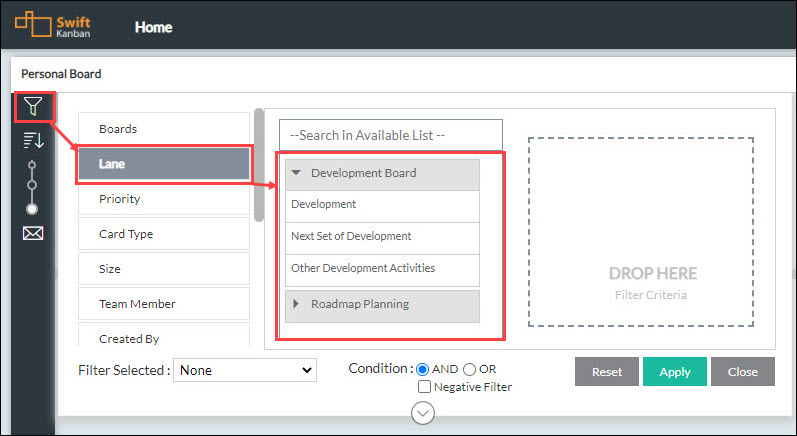Block/Unblock and Flag/Unflag a Card via Business Rules
From this release onwards, just like the block or unblock, you can now flag or unflag a card via Business Rules as we are introducing them as triggers and actions in the Business Rules. For example, you can configure a Business Rule to flag a card automatically when the Due Date has passed so that the card owners do the needful to get it back on track.
Not only this, but you can now also give visibility of multiple blockers and flags for your card via the Business Rules. For example, a card can be blocked multiple times because of technology, resource unavailability, or any other issues. So, you can set up Business Rules to add multiple Blockers or Flags and update the card when it is Blocked/Unblocked or Flagged/Unflagged, as per your business needs. Read more about the Business Rules here.
Note: You can block/unblock and flag/unflag a card multiple times via Business Rules only if the multi-block admin policy is enabled. Read more about the admin policies here.
Get Notified for Scheduled Business Rules
Currently, if you have set a frequency on a Business Rule, then on the defined day the rules get executed and cards are updated as per the defined Action. But tracking those executions can be a daunting task for the users unless they get a proper notification. That is why we have introduced Email notifications for such frequency-enabled Business Rules. So, the card owner set on the card or the current user who triggered the Business Rule receives an email notification on the day that is defined in the frequency. Read more about the frequency in Business Rules here.
Know the Status of the Cards in the Linked Cards Tab of a Card
To help you get the status of the cards in any of the options (Parent-child LInks, Traceability, Dependency) in the Linked Cards tab of a card, we have introduced the Status column. This will help you understand which cards are active, closed, or blocked so that you can get the overall picture of the parent card. To know more about the Linked Card tab, read here.
Filter Cards Based on the Swimlane on the Home page
Earlier you could filter out cards on the Home page depending upon the different filter criteria like tags, release, priority etc. But one could not filter cards depending upon the swimlane names. In this release, we have introduced new criteria called “Lane” in the filter of the Personal Board, Due Date Board, and Flag Board on the Home page to help you fetch the cards that are in a particular swimlane.