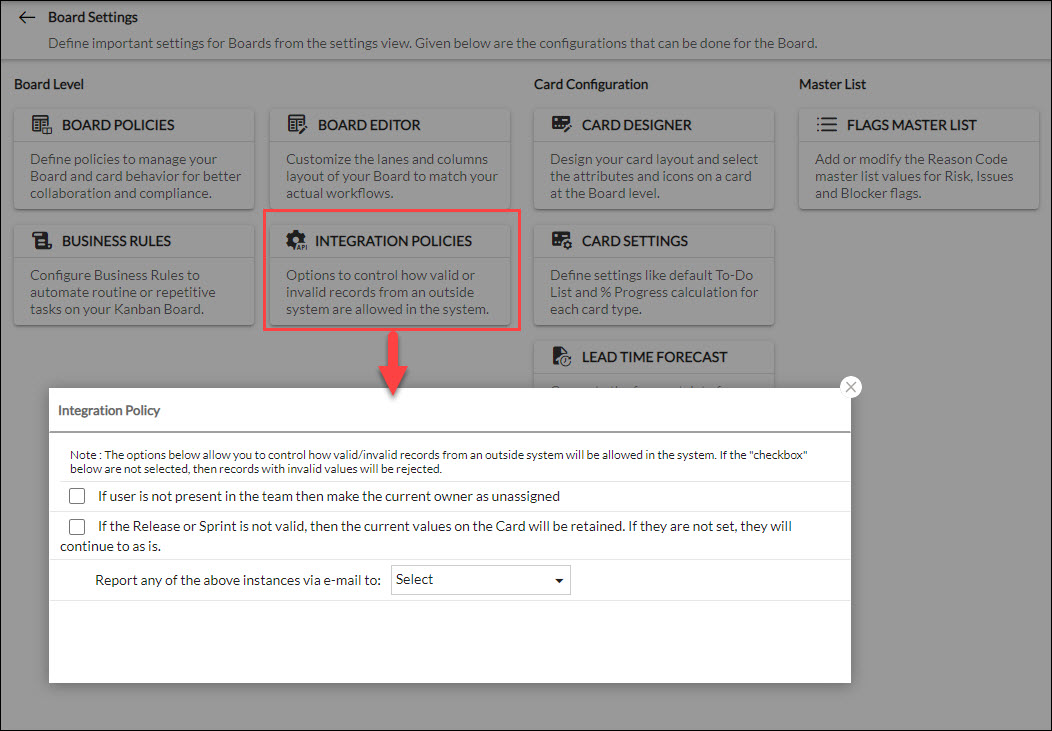*** This is a licensed feature. Please contact us at [email protected] to know how to avail it. In this article, we will help you understand how to work with soft validation.
|
Skip Ahead to: |
Overview
While adding or updating a card via web service, you may sometimes end up entering the wrong owner, release, or sprint resulting in that action failing in SwiftKanban. But, now with the Soft Validation feature, it is possible to create or update such cards ignoring those mismatches.
With this licensed feature, you get the Integration policy in the Board Settings of your Kanban Board. Enabling those policies will not only ignore such anomalies but also report such incidents via mail to the selected Board Managers. They can, in turn, ignore such messages or modify the wrong information passed on the cards via a dedicated Integration Error page accessible from the Board menu.
You must have Org. Admin or Board Manager role to access the Board Settings and also to access the Integration Error Log page.
Working with Integration Policy
To access the Integration Policy and enable them, perform the following steps:
On the Integration Policy window, you can view the following policies:
- If a user is not present in the team then make the current owner unassigned: Enabling this policy will allow adding or updating the card owner even if it is wrong or not present in the team. In such a case, the owner of the card will be unassigned. Note: If you are assigning multiple owners, even if one owner is valid, the card will be assigned to that user only.
- If the Release or Sprint is not valid, then the current values on the Card will be retained. If they are not set, they will continue to as is: As the policy states, enabling it will allow the card to be added or modified with an invalid Release or Sprint. In such a case, the current release, if exists, will be retained. If they are not configured, then they will remain unassigned.
- Once you enable any or both of these policies, then you can select users having the Manager role in the Board who will be notified of such instances via e-mail. Select the user(s) from the drop-down box for the Report of any of the above instances via e-mail to: field.
- If you have ‘Board Manager’ access, then you can navigate to the Integration Error Log from the Main menu.
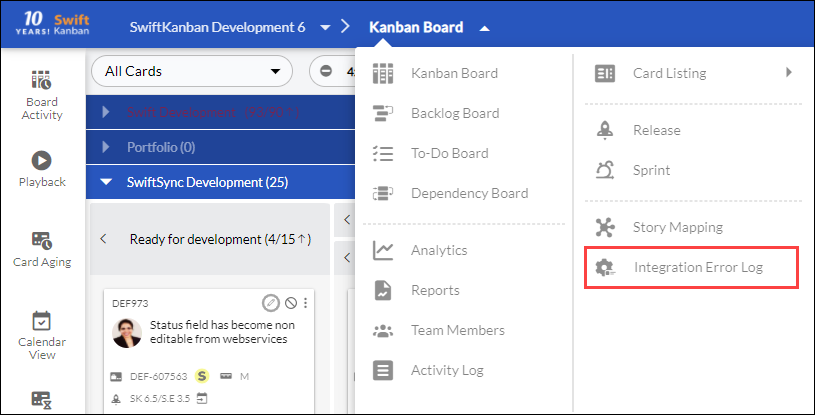 On this page, the Board Managers can view all the notifications of instances. Each such instance will have the Card ID, Card Title, the invalid value(s) passed on via the web service, action taken, date and time of the occurrence of such instance, and the actionable.
On this page, the Board Managers can view all the notifications of instances. Each such instance will have the Card ID, Card Title, the invalid value(s) passed on via the web service, action taken, date and time of the occurrence of such instance, and the actionable. - The Board Manager can perform any of the two actionable on each of such instances:
- Edit: Clicking this option opens the card in the edit mode where the Board Manager can modify the wrong value, such as assigning the card to the correct team member or allocating the card to the appropriate Release or Sprint.
- Ignore: Alternatively, The Board Manager can simply ignore such instances. In this case, it will permanently be removed from the list.