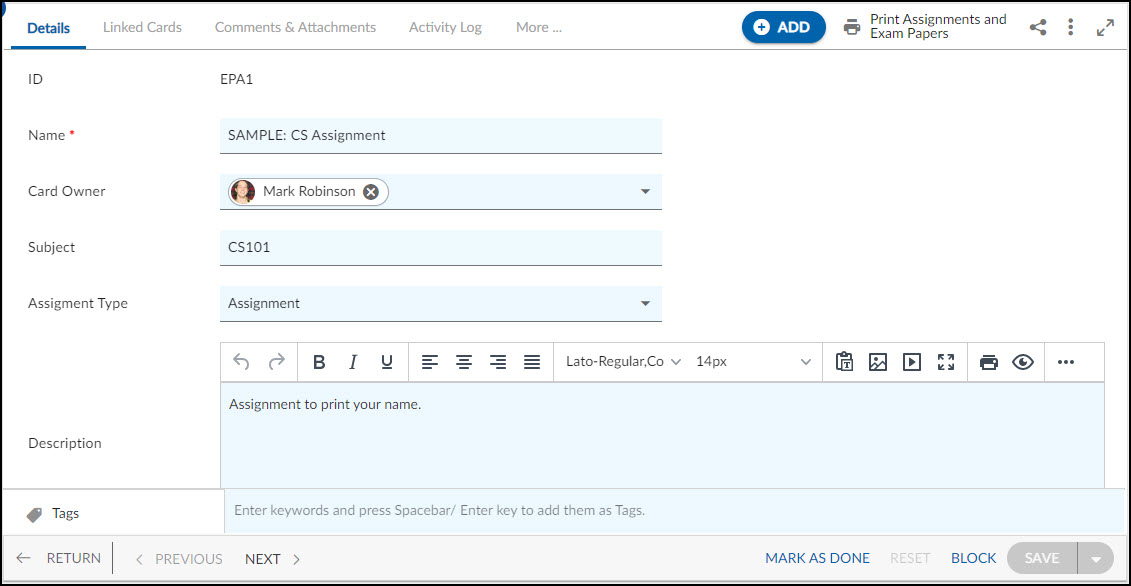In this article, we will help you to understand how to add and manage Assignment and Exam Paper.
|
Skip Ahead to: Steps to Add Assignment and Exam Paper |
Overview
The Assignment and Exam Paper allows you to track and organize Assignment and Exam Papers and store relevant documents and data, and collaborate with key stakeholders like peers, faculty, and teaching assistants. By creating a consistent structure to be followed by all peers, the project ensures that all bases are covered, and no steps are missed during the preparation and submission of the Assignment and Exam Paper.
Note: This menu is only available for the Managing Student Life template.
Navigation
In the left navigation panel, expand the Recent Projects menu and select any project. Hover over the Project breadcrumb at the top, expand the Execute module, and select Assignment and Exam Papers.
Steps to Add an Assignment
- Click the ADD button.
- Enter the relevant attributes about the creation of an Assignment and Exam Paper:
-
- Name: Enter an appropriate title that identifies the project.
- Card Owner: Assign a card owner to be accountable for the assignment.
- Subject: Enter the name of the subject.
- Assignment Type: Select the assignment as a type.
- Description: Add a detailed description of the assignment to help students understand the expectations.
- Priority: Set the priority of the assignment to prioritize tasks related to the assignment.
-
- Fill in the other remaining attributes and click the SAVE button. Then, you return to the listing page.
Similarly, you can create an exam paper by selecting the assignment type “Exam Paper.”
Default Sections in Assignment and Exam Paper
The default sections appearing for an Assignment and Exam Paper are Details, Linked Cards, Comments & Attachments, Activity Log, and System Fields.
Once the Assignment and Exam Paper is created, the following tab is visible:
- Details: The Details section displays, gathers, and tracks all information related to the Assignment and Exam Paper.
- Linked Cards: It helps you to set parent-child hierarchy and the relationship between themes/epics and workitems and trace them while working with them. For more information, click here.
- Comments & Attachments: The members can add comments related to the project item which are then listed in the Comments section. When a project item requires more data for reference, you can attach files that can be downloaded, edited, and uploaded. For more information, click here.
- Activity Log: The Activity log displays the list of operations in reverse chronological order for activities performed such as updating, closing, reopening, etc. In the Activity Log, you can view the various versions and the differences between the two versions of a workitem. For more information, click here.
- System Fields: All the system-generated fields or uneditable fields are listed in the System Fields segment.