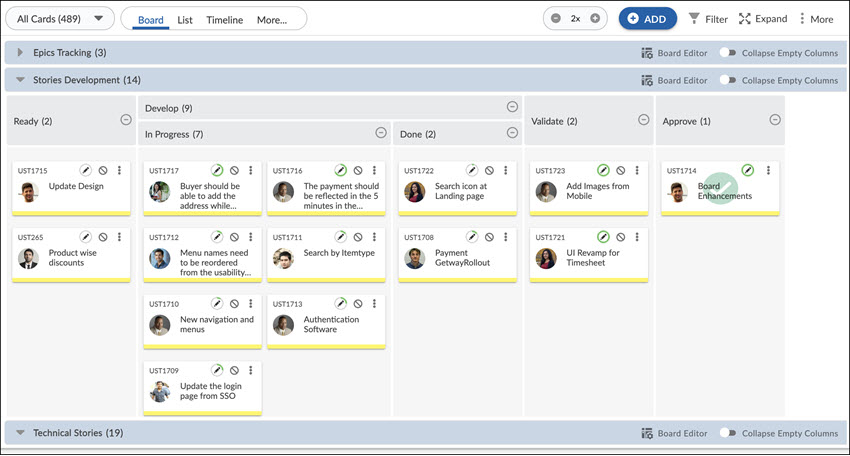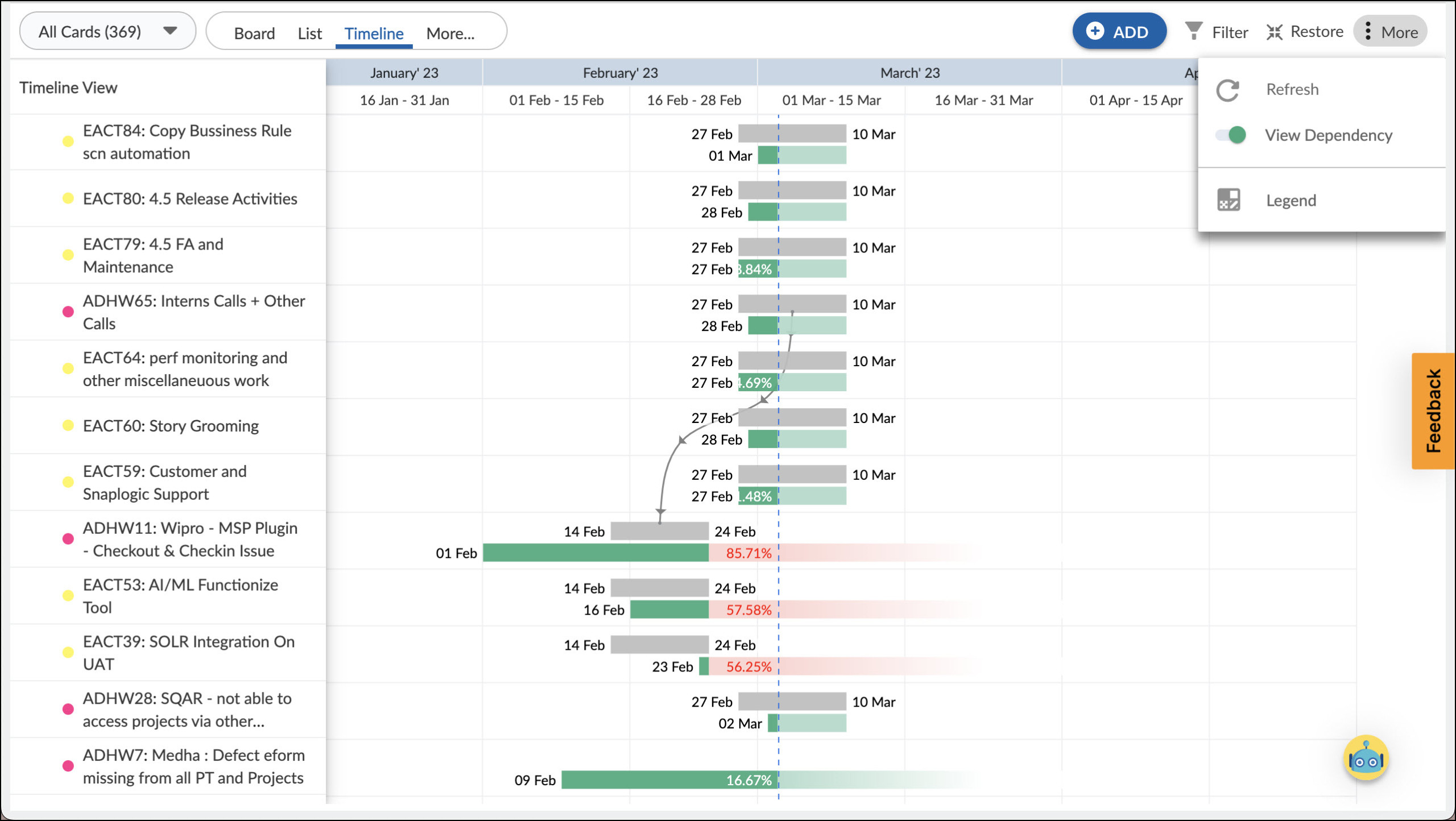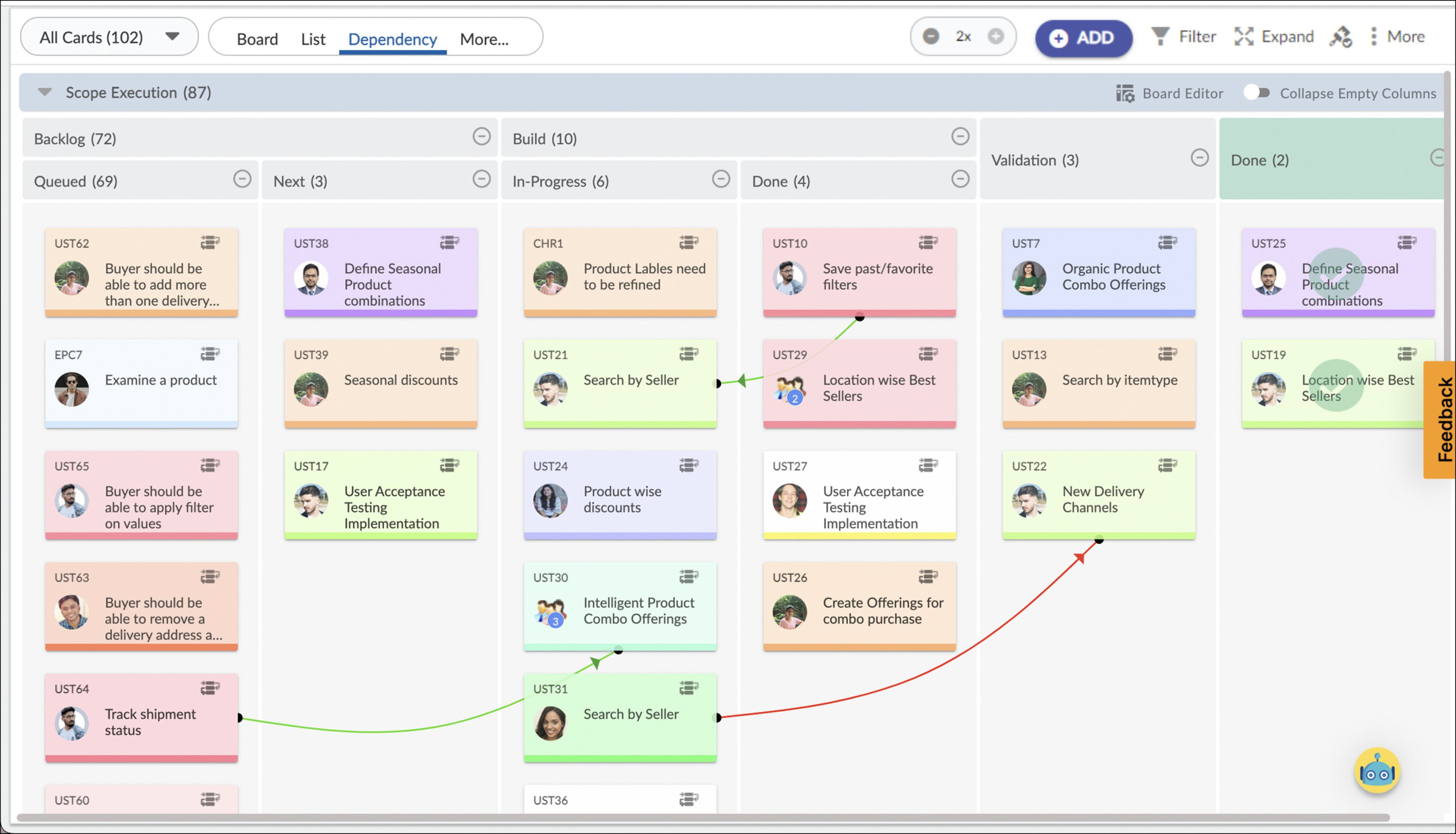Start with the video first to get a better grasp of the topic!
|
Skip Ahead to: |
Overview
The Execution Board is a central hub for managing and tracking the progress of a project. It includes a toolbar with various View Options, which are different ways of viewing and tracking the project. These View Options consist of Board View, Dependency View, Timeline View, and List View. These options provide different perspectives on the project, allowing you to view and track the project in the way that best suits your needs and preferences.
Board View
It is a visual representation of the project, which shows the progress of each task in the project. This view is useful for getting a high-level overview of the project and seeing how tasks are moving through the workflow.
To learn more about the Board View, click here.
List View
The List View provides a clear and concise representation of the cards, allowing team members to understand their cards and what needs to be done quickly. It displays the cards in a linear format and provides detailed information about the cards including their priority, estimated effort, actual effort, remaining effort, status, etc. This view makes it easier for team members to track their progress and identify any roadblocks.
The toolbar has features to change the Workitem view, Add cards, Filter cards, Maximize the screen, and Refresh. It allows you to see different card types, with the default view being All Card Types. This view includes all cards on the board, including Action Items, Defects, Epic, Technical Stories, User Stories, and others. By having all card types in a single view, team members can easily understand the status and progress of multiple cards.
Also, it can view the sum or average value for the Number, Currency, and Percentage columns. To view this information, simply click on the “More Options” button in the Estimated Efforts column (or any other relevant column) and select either “Sum” or “Average” depending on your needs. This feature allows you to quickly see the total or average value for a particular column across all workitems in an Epic card type.
Notes:
The List View of the Execution Board will have the same column fields as available in the respective workitem listing.

Editing Multiple Workitems (Edit Mode)
The List view changes to an editable grid and you can edit details in the rows and save them just once after you are done. Thus, you can save time on editing and saving every card.
Modifying a Workitem To modify a workitem, follow these steps:
- Click on the workitem you want to modify in the workitem listing view.
- This will take you to the Edit mode for that workitem.
- In Edit mode, you can make the necessary changes in the desired field, just like you would in a spreadsheet.
- Once you have made the desired changes, press the Enter key or click elsewhere to save the changes.
- A checkmark will appear next to the workitem’s ID, indicating that the changes have been successfully saved.
Note: Instant editing of workitems or cards is currently limited to a specific card type only.
For example, let’s say you want to change the Priority of workitem ACT17 to Medium. Here’s how you can do it:
- Simply click directly on the Priority field of the ACT17 workitem.
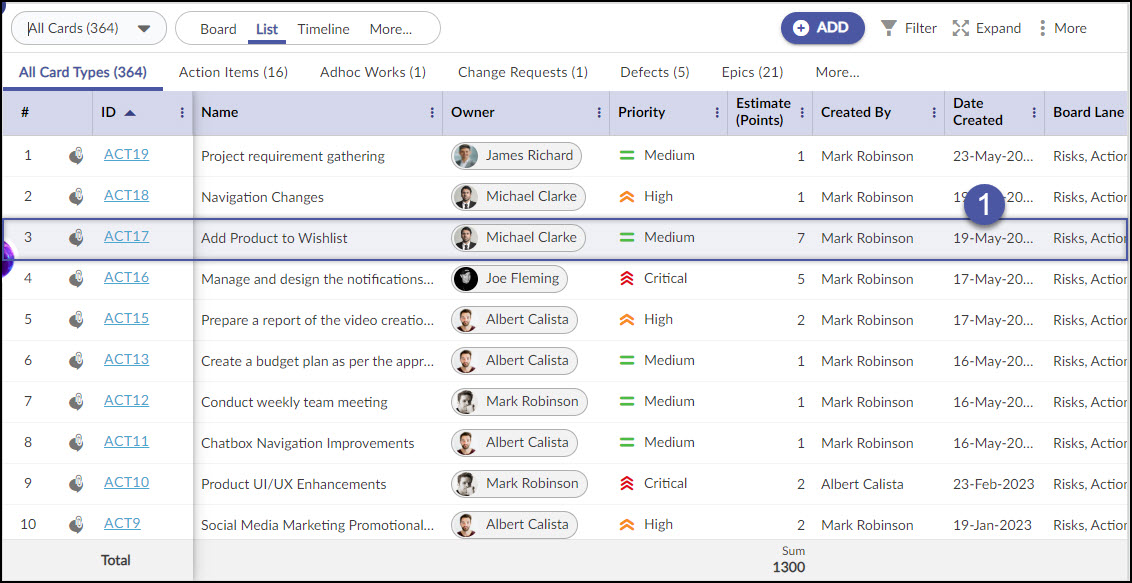
- A drop-down menu will appear, showing the available priority options. Select High as the new priority value.
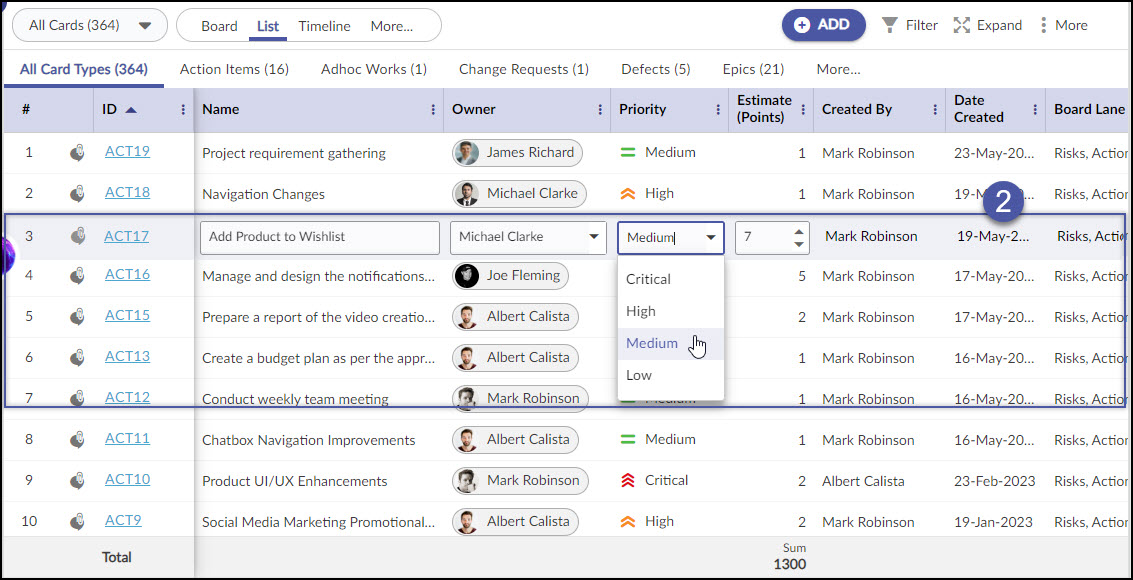
- Finally, press the Enter key or click elsewhere to save the changes.
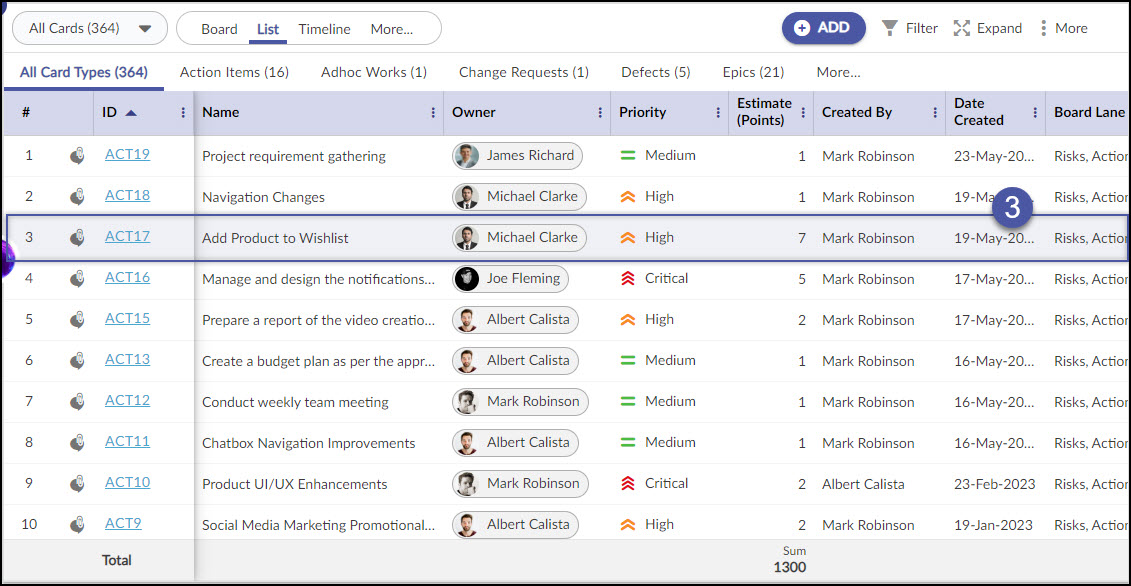
Timeline View
Timeline View gives a visualization of your initiatives’ progress at a glance on the board. It helps you to see which workitem is planned for what duration, and how it’s progressing. Also, based on the current pace of the workitem’s progress, it shows the potential slippage in its completion so that you can take necessary actions on time.
To learn more about the Timeline View, click here.
Dependency View
The Dependency View on the Execution Board allows you to track all of the work items that are dependent on each other within a project. Unlike the dependency view of a card, the dependency view in the Execution board helps you see all the workitem’s dependencies collectively. This can be helpful in understanding how different work items are related and in identifying potential bottlenecks or challenges in the project.
Note: The Dependency View is only available for software templates.
To learn more about the Dependency View, click here.