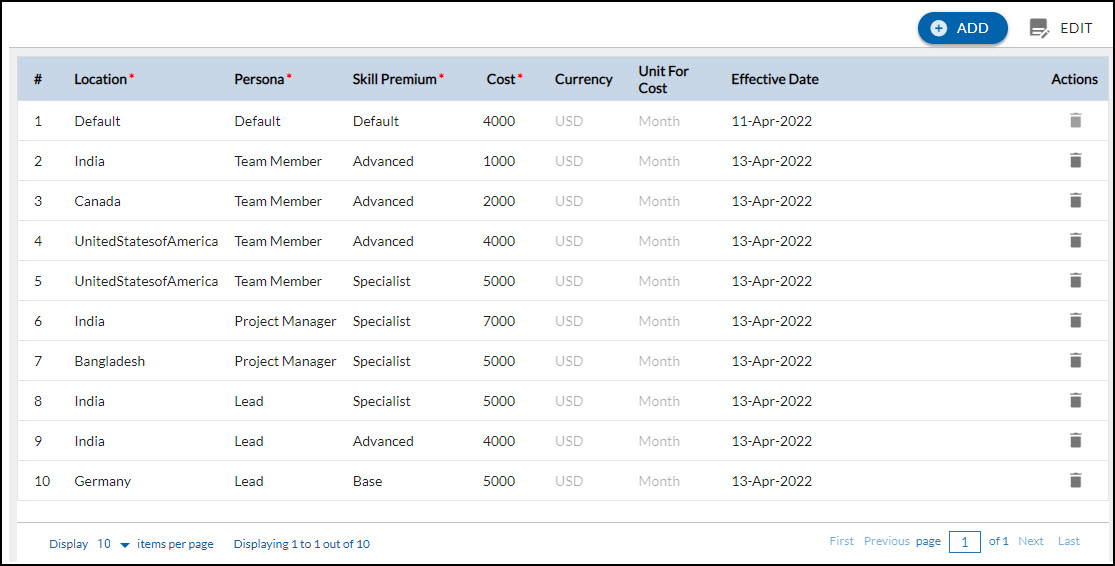In this article, we will help you to understand how to add and manage the cost definition.
|
Skip Ahead to: |
Overview
Cost Definition in the application makes it easy for organizations to find the resources of each persona with the required location and skill sets against the cost, and the cost of resources can vary from location to location. The Resource Managers/Admins maintain the cost of resources at the monthly rate for different roles. The cost can be updated periodically in USD effective from a particular date.
Cost Definition gives a complete picture of resource Location, type of Persona, Skill Premium, Cost, and Effective Date to plan projects that reflect realistic resource capabilities and assignment durations.
Navigation
In the left navigation panel, expand the Apps menu and select the Organization name. Hover over the top breadcrumb, expand the People Management module, and select Cost Definition.
How to Add and Manage the Cost Definition
Prerequisites:
- Ensure that the required skill level is defined in the Master List menu.
- Ensure that the required Personas are defined in the Users menu.
- Click the ADD button.
- Enter the details as explained below:
- Location: Select the location of the persona using the drop-down
- Persona: Select the standard or custom or persona using the drop-down.
- Skill Premium: Select the skill level. To learn more about how skill levels are defined, click here.
- Cost: Define the cost based on Location, Persona, Skill Premium, and Effective Date
- Effective Date: Set the date for the persona to begin working on the project/organization.
Note: The effective date must be greater than or equal to today’s date.
- Click the SAVE button.
To edit or delete the Skills and Proficiency:
- Edit: Click the EDIT button, make changes, and click the SAVE button.
- Delete: Click the delete icon to delete the required row.