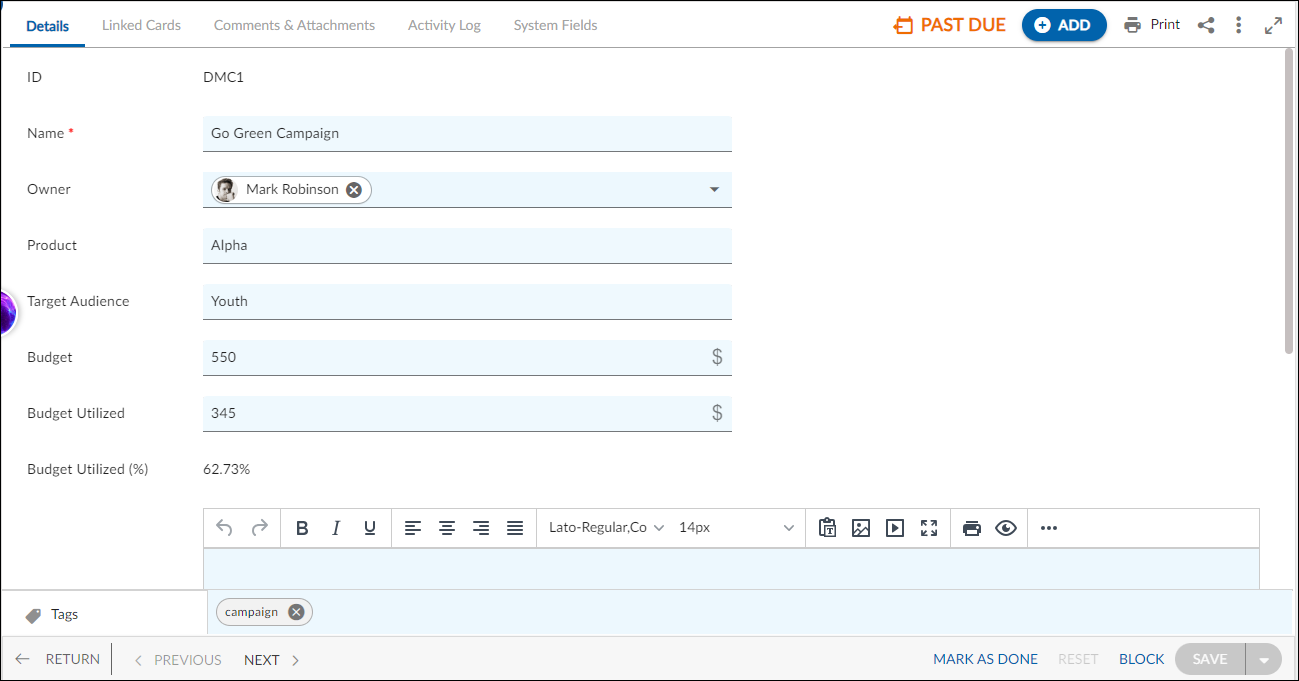In this article, we will help you understand how to add a Digital Marketing Campaign.
|
Skip Ahead to: Steps to Add a Digital Marketing Campaign |
Overview
A Digital Marketing Campaign is created for a marketing campaign by defining target audiences, setting goals & budgets, and keeping track of deadlines. Setting up Digital Marketing Campaigns is also very important, as is tracking and managing them.
Note: This menu is only available for the Digital Marketing template.
Navigation
You can create a Digital Marketing Campaign using the following navigations:
- In the left navigation panel, expand the Recent Projects menu and select any project. Hover over the Project breadcrumb at the top, expand the Execute module, and select Digital Marketing Campaign.
- In the left navigation panel, Click the ADD button and select Card.
Steps to Add a Digital Marketing Campaign
- Click the ADD button.
- Enter the relevant attributes for the creation of a Digital Marketing Campaign:
- Name: Enter the name of the Digital Marketing Campaign.
- Owner: Select the card owner for the Digital Marketing Campaign
- Product: Set a type of Digital Marketing Campaign.
- Target Audience: Set a target audience like youth for the Digital Marketing Campaign.
- Budget: Set a desired budget for the Digital Marketing Campaign.
- Planned Start Date: Set the Start date for the Digital Marketing Campaign
- Planned Finish Date: Set the Finish date for the Digital Marketing Campaign
- Fill in the other remaining attributes and click the SAVE button.
To know how to quickly add Digital Marketing Campaign from the left navigation panel, click here.
Default Sections in Digital Marketing Campaign
The default sections appearing for a Feature are Details, Linked Cards, Comments & Attachments, and Activity Log.
Once the Digital Marketing Campaign is created, the following tab is visible:
- Details: The Details section displays, gathers, and tracks all information related to the Digital Marketing Campaign.
- Comments & Attachments: The members can add comments related to the project item which are then listed in the Comments section. When a project item requires more data for reference, you can attach files that can be downloaded, edited, and uploaded. For more information, click here.
- Linked Cards: It helps you to set parent-child hierarchy and the relationship between themes/epics and workitems and trace them while working with them. For more information, click here.
- System Fields: All the system-generated fields or uneditable fields are listed in the System Fields segment. To know more, click here.
- Activity Log: The Activity log displays the list of operations in reverse chronological order for activities performed such as updating, closing, reopening, etc. In the Activity Log, you can view the various versions and the differences between the two versions of a workitem. For more information, click here.