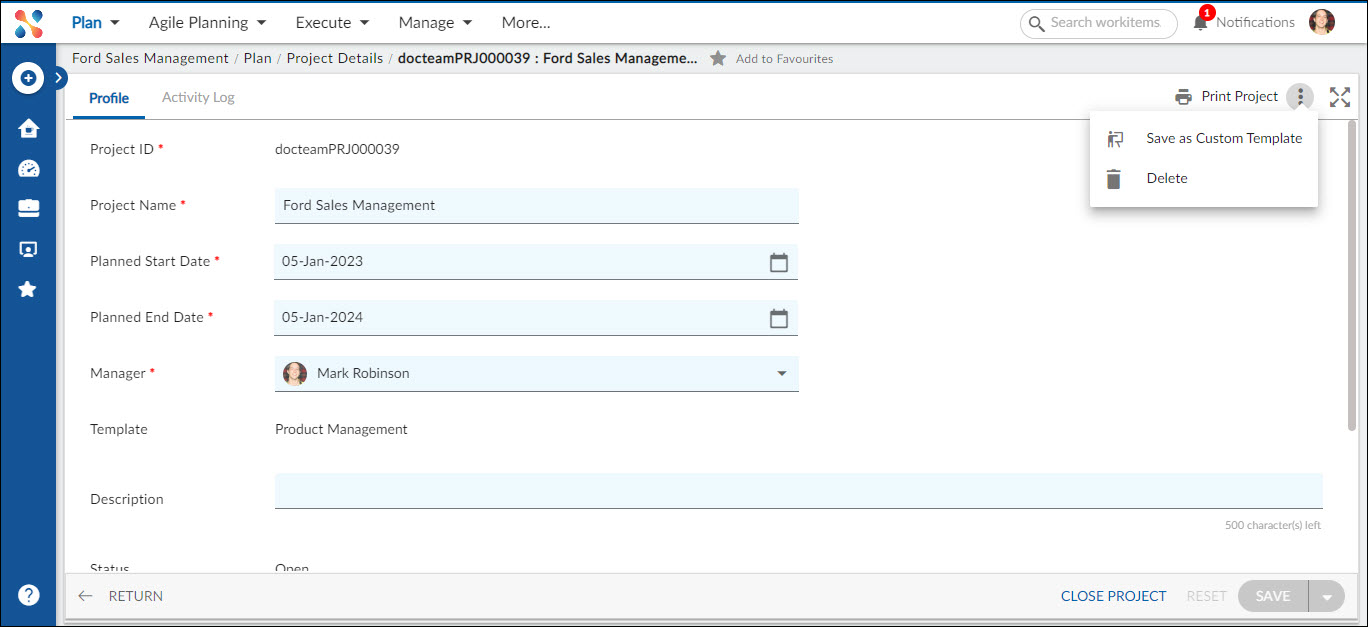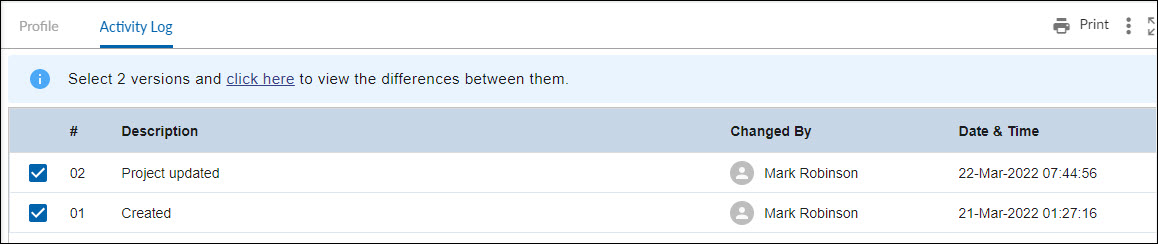Start with the video first to get a better grasp of the topic!
|
Skip Ahead to: |
Overview
The Project Profile page shows important information about a project, including its identifier, name, planned start and end dates, responsible manager, template type, description, creator, and status. This information is initially entered during project creation. Additionally, users can edit the template and save the changes as a new custom template using the “Save as Custom Template” feature.
Navigation
Navigate to the breadcrumb at the top and hover over the Project name, expand the Plan module, and select Project Details.
Operations to be Performed
- Edit
- Delete
- Multi Sort
- Rename Project Name
- Option to Delete and CLOSE PROJECT is also available.
- To reset the values of the Project, click on the RESET button.
- Save as Custom Template: This operation helps you to use this template as a base and create a custom template. All the templates saved from the Project Details page will be listed in the Template Selection and Templates.
Viewing Activity Log
On the Project Details page, click on the Activity Log tab to track the changes performed. Here, you can check Version no., Changed By, Description, and Date and Time of the change performed. To know more about the Activity Log, click here.