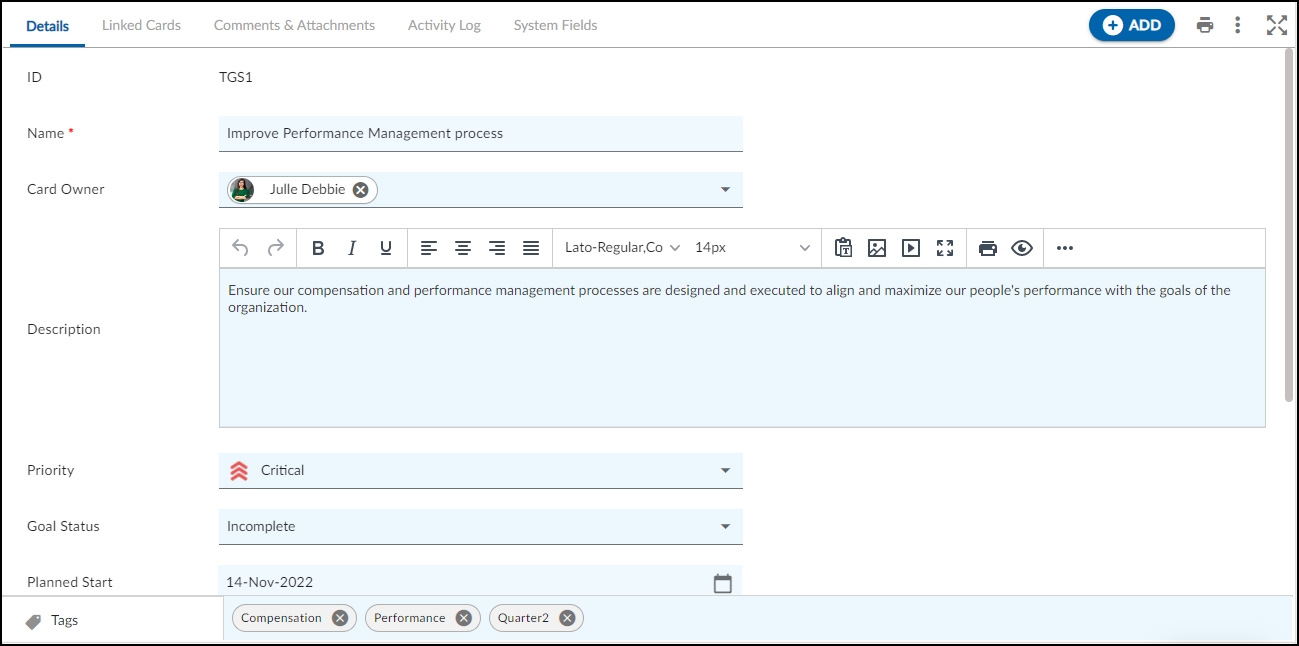In this article, we will help you to understand how to add and manage team goals.
|
Skip Ahead to: |
Overview
Set clear goals for the team – Create a plan, assign the goals to the team, and manage the work to achieve them. You can also prioritize work in line with the company’s goals to boost the team’s overall productivity and get effective results.
Note: This menu is only available for the Team Goals and Objectives template.
Navigation
In the left navigation panel, expand the Recent Projects menu and select any project. Hover over the Project breadcrumb at the top, expand the Execute module, and select Team Goal.
Steps to Add a Team Goal
- Click the ADD button.
- Enter the relevant attributes for the creation of a team goal:
-
- Name: Enter the name of the team goal.
- Card Owner: Select the card owner for the team goal.
- Priority: Set the priority of the team goal.
- Goal Status: Select the status of the team goal.
-
- Fill in the other remaining attributes and click the SAVE button.
To know how to quickly add a Team Goal from the left navigation panel, click here.
Default Sections in Team Goal
The default sections appearing for a Team Goal are Details, Linked Cards, Comments & Attachments, System Fields, and Activity Log.
Once the Team Goal is created, the following tab is visible:
- Details: The Details section displays, gathers, and tracks all information related to the team goal.
- Linked Cards: It helps you to set parent-child hierarchy and the relationship between themes/epics and workitems and trace them while working with them. For more information, click here.
- Comments & Attachments: The members can add comments related to the project item which are then listed in the Comments section. When a project item requires more data for reference, you can attach files that can be downloaded, edited, and uploaded. For more information, click here.
- Activity Log: The Activity log displays the list of operations in reverse chronological order for activities performed such as updating, closing, reopening, etc. In the Activity Log, you can view the various versions and the differences between the two versions of a workitem. For more information, click here.
- System Fields: All the system-generated fields or uneditable fields are listed in the System Fields segment. To know more, click here.