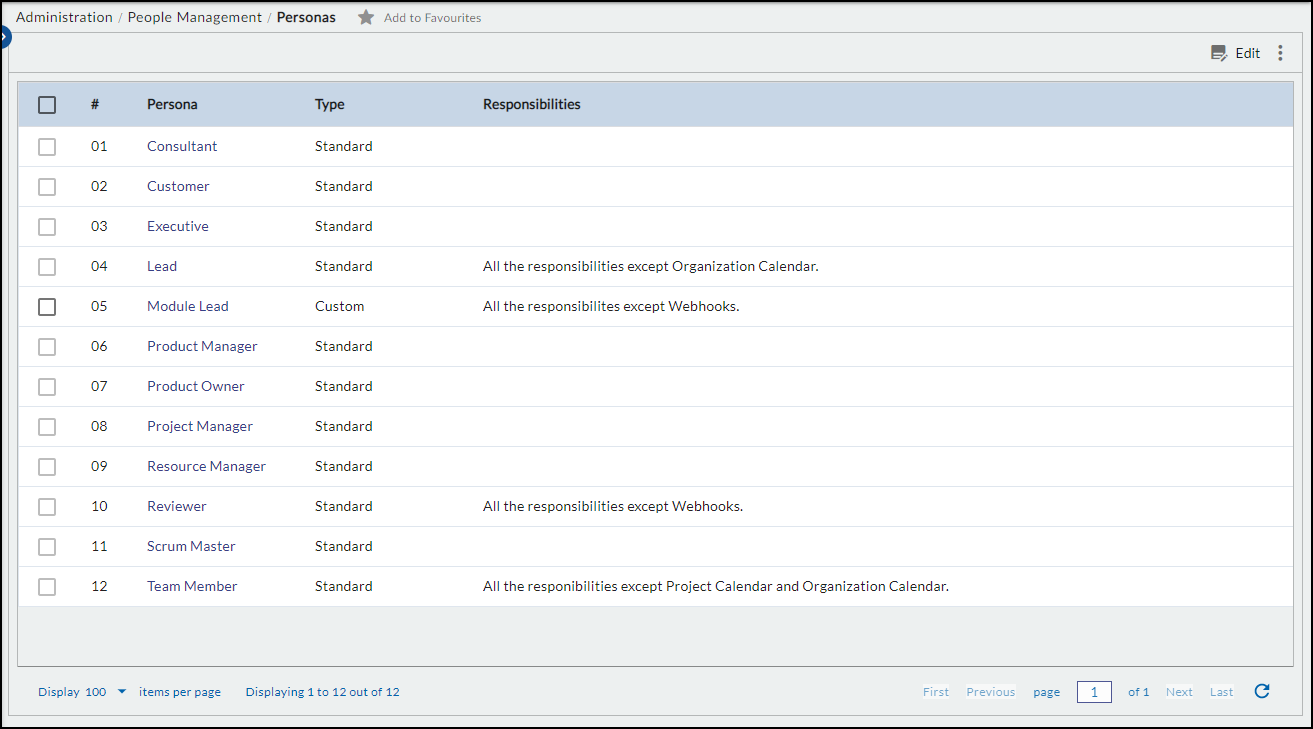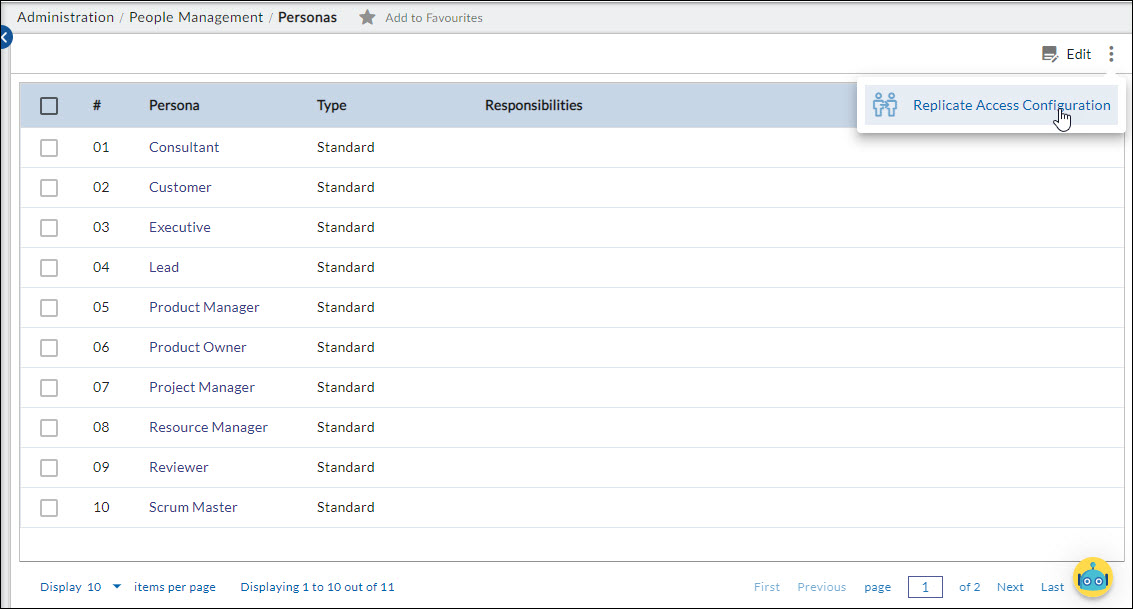Start with the video first to get a better grasp of the topic!
|
Skip Ahead to: |
Overview
Personas define the privileges of a team member to access certain modules or features within a particular project. Nimble has standard personas w.r.t the persona types. Access rights for all the personas with the same persona types are the same. For example, the Product Manager, Product Owner, and Project Manager have the same persona types as the Manager so the access rights for these personas are also the same both for Organization and Project level.
You can also create custom personas that are unique and project-specific, for your team members according to their responsibilities and skills and give them access rights as per the requirements. All the custom personas are created based on the standard personas. For example, you can create a custom Persona “Writer” based on the Team Member standard persona.
When a template is used in project creation, then all the personas defined in the template are copied into the new projects. However, the Project Manager can create unique, project-specific personas, for team members according to their responsibilities and skills.
Navigation
In the left navigation panel, expand the Apps menu and select the Organization name. Hover over the top breadcrumb, expand the People Management module, and select Personas.
Modifying a Persona
You have the ability to update the responsibilities of the persona and you cannot change the name or persona type of any desired persona.
To modify a persona, perform the following steps:
- Click the Edit icon.
- Update the responsibilities of the persona.
- Click the SAVE button.
Steps to Replicate Access Configuration
If you want to replicate project-specific personas, perform the following steps:
- Click the Replicate Access Configuration icon from the listing view.
- Select a Persona defined under Access Configuration.
- Enter the Persona Name and add the Responsibilities of the respective persona.
- Click the SAVE button.
Responsibilities added at the organization level for a persona are inherited in the persona when the Project Manager copies it to create a new project-specific persona.
Note: Only the Nimble Consultant Persona will have access to the Organization Hierarchy.
Note: In the application, we refer to project roles as personas.