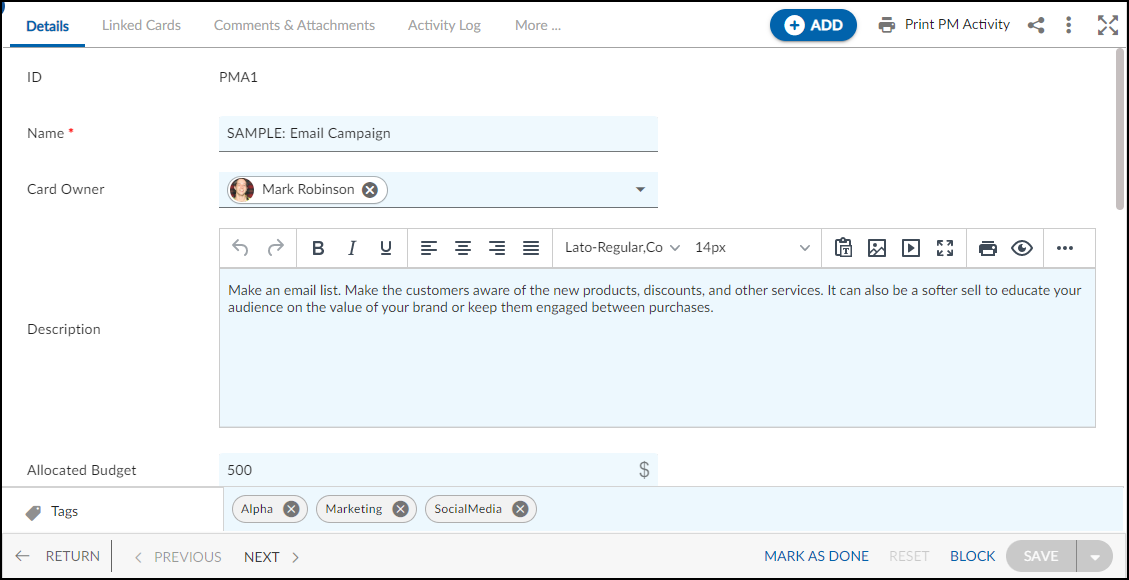In this article, we will help you understand how to add a product marketing activity.
|
Skip Ahead to: |
Overview
The Product Marketing Activities is a comprehensive solution for guiding the positioning, cost, and promotion of your product. It provides a structured approach to taking your product from development to launch and targeting new audiences and markets. Whether you’re a product marketer, marketing manager, or part of a startup team, it provides a straightforward way to streamline your product marketing efforts and achieve your business goals.
Note: This menu is only available for the Product Marketing template.
Navigation
In the left navigation panel, expand the Recent Projects menu and select any project. Hover over the Project breadcrumb at the top, expand the Execute module, and select PM Activities.
Steps to Add a PM Activity
- Click the ADD button.
- Enter the relevant attributes about the creation of a PM Activity:
- Fill in the other remaining attributes and click the SAVE button.
Default Sections in PM Activities Form
The default sections appearing for a PM Activity are Details, Linked Cards, Comments & Attachments, and Activity Log.
Once the PM Activity is created, the following tab is visible:
- Details: The Details section displays, gathers, and tracks all information related to the PM Activities.
- Linked Cards: It helps you to set parent-child hierarchy and the relationship between themes/epics and workitems and trace them while working with them. For more information, click here.
- Comments & Attachments: The members can add comments related to the project item which are then listed in the Comments section. When a project item requires more data for reference, you can attach files that can be downloaded, edited, and uploaded. For more information, click here.
- Activity Log: The Activity log displays the list of operations in reverse chronological order for activities performed such as updating, closing, reopening, etc. In the Activity Log, you can view the various versions and the differences between the two versions of a workitem. For more information, click here.
- System Fields: All system fields or uneditable fields are listed in the System Fields segment. To know more, click here.