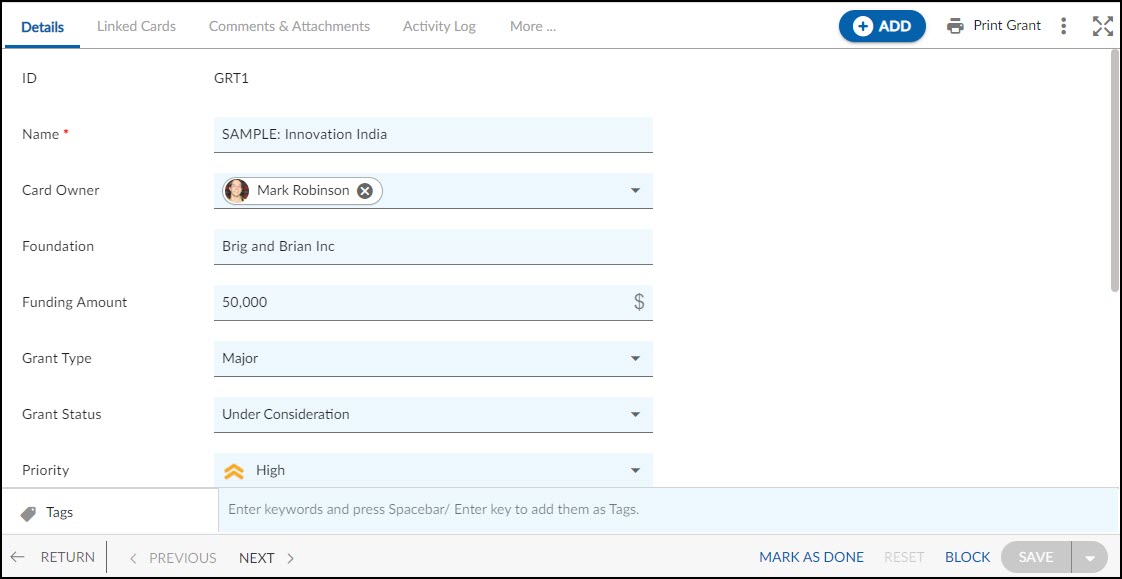Overview
Follow up with potential foundations that can become donors and manage all the grants. Also, prioritize the potential organizations and track the approval process, and get notified on the approaching expiry date of the sanctioned Grants too.
Note: This menu is only applicable to the NGO template.
Navigation
In the left navigation panel, expand the Recent Projects menu and select any project. Hover over the Project breadcrumb at the top, expand the Execute module, and select Grants.
Steps to Add a Grant
- Click the ADD button.
- Enter the relevant attributes pertaining to the creation of a grant:
- Name: Enter an appropriate title for the Grant
- Description: Provide a brief description of the Grant.
- Card Owner: Select the card owner for the Grant
- Name of Foundation: Enter the name of the foundation receiving funding.
- Fill in the other remaining attributes and click the SAVE button.
To know how to quickly add Grants from the left navigation panel, click here.
Default Sections in Grants Form
The default sections appearing for a Grant are Details, Linked Cards, Comments & Attachments, and Activity Log.
Once the Grant is created, the following tab is visible:
- Details: The Details section displays, gathers, and tracks all information related to the Grants.
- Linked Cards: It helps you to set parent-child hierarchy and relationship between themes/epics and workitems and trace them while working with them. For more information, click here.
- Comments & Attachments: The members can add comments related to the project item which are then listed in the Comments section. When a project item requires more data for reference, you can attach files that can be downloaded, edited, and uploaded. For more information, click here.
- Activity Log: The Activity log displays the list of operations in reverse chronological order for activities performed such as updating, closing, reopening, etc. In the Activity Log, you can view the various versions and the differences between the two versions of a workitem. For more information, click here.
- System Fields: All the system-generated fields or uneditable fields are listed in the System Fields segment. To know more, click here.