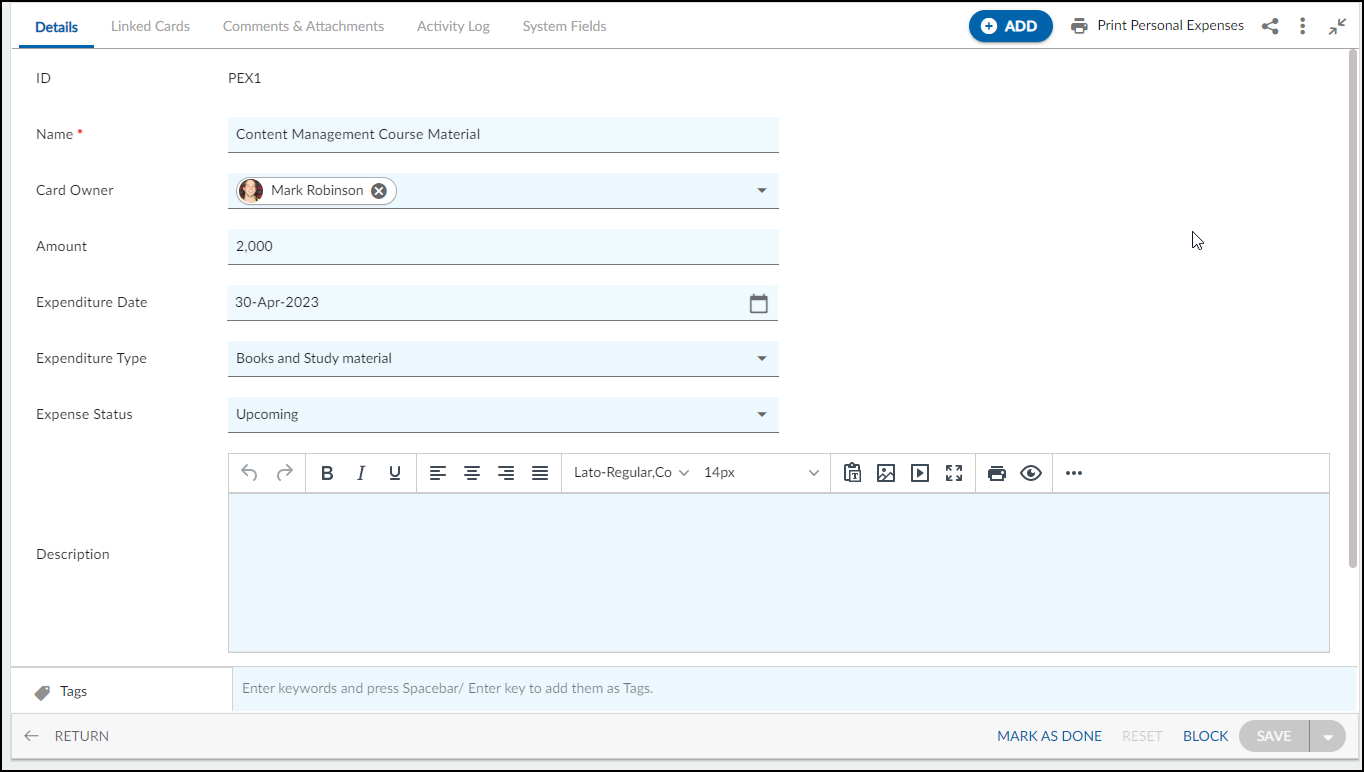In this article, we will help you to understand how to add and manage Personal Expenses.
|
Skip Ahead to: How to Add Student Applications |
Overview
Personal expenses are the expenditure that is indirectly calculated for tuition, food, or housing. These expenses also include basic necessities like laundry, mobile phone services, shopping, personal care products, medicines, car or house insurance, registration, relaxation, enjoyment, etc. For every student, personal expense estimates are different. When you prepare a budget for your personal expenses, you need to consider that the expenditure will vary based on your living situation and your current location. If you want to budget your expenditure, be sure that you consider all the possible expenses that you will need to manage.
You can use personal expenses to pay for subscriptions, books and study materials, food orders, travel, entertainment, personal care products, etc.
Note: This menu is only available for the Managing Student Life template.
Navigation
In the left navigation panel, expand the Recent Projects menu and select any project. Hover over the Project breadcrumb at the top, expand the Track module, and select Personal Expenses.
How to Add Personal Expenses
To add Personal Expenses, follow these steps:
- Click the ADD button from the Personal Expenses List View.
- Enter the details as explained below:
- Name: Enter a name for the Personal Expenses that is best suitable.
- Card Owner: Select the card owner from the list.
- Expenditure date: Set an expenditure date for the personal expenses.
- Expenditure type: Define your expenditure for Subscriptions, Books and Study materials, food orders, travel, entertainment, personal care products, etc.
- Expense Status: Set the expense status as Upcoming, Recurring, Overdue, or Completed.
- Priority: Set the priority of Personal Expenses to prioritize expenses.
- Description: Add a detailed description of the Student Applications.
- Link to Receipt: Add a link to your personal expenses receipt.
- Once you’re done filling in all the details, click the SAVE button.
Default Sections in Personal Expenses
The default sections appearing for Personal Expenses are Details, Linked Cards, Comments & Attachments, Activity Log, and System Fields.
Once the Personal Expenses is created, the following tabs are visible:
- Details: The Details section displays, gathers, and tracks all information related to Personal Expenses.
- Linked Cards: It helps you to set parent-child hierarchy and the relationship between themes/epics and workitems and trace them while working with them. For more information, click here.
- Comments & Attachments: The members can add comments related to the project item which are then listed in the Comments section. When a project item requires more data for reference, you can attach files that can be downloaded, edited, and uploaded. For more information, click here.
- Activity Log: The Activity log displays the list of operations in reverse chronological order for activities performed such as updating, closing, reopening, etc. In the Activity Log, you can view the various versions and the differences between the two versions of a workitem. For more information, click here.
- System Fields: All the system-generated fields or un-editable fields are listed in the System Fields segment. To know more, click here.