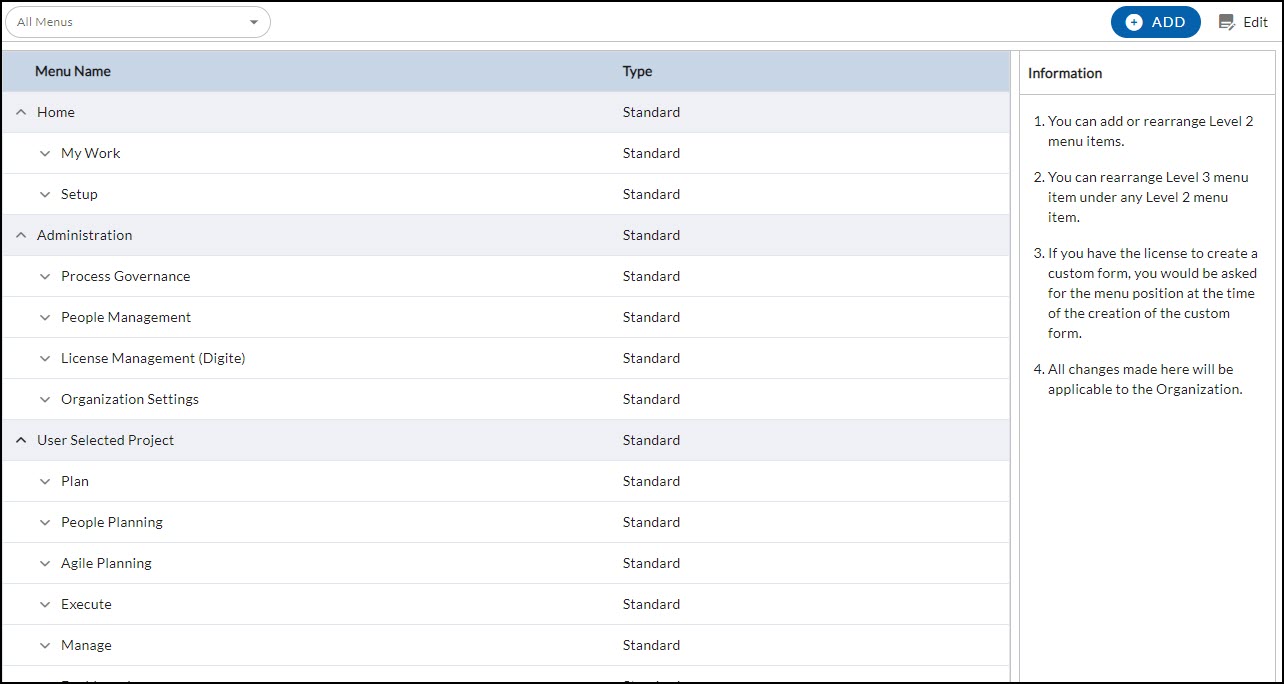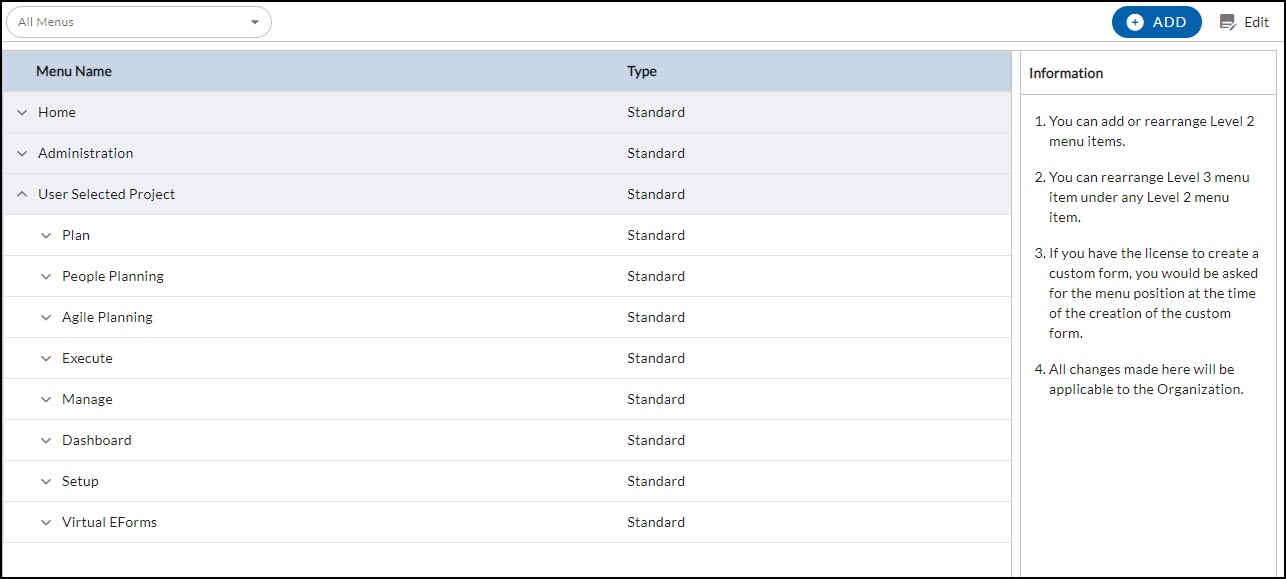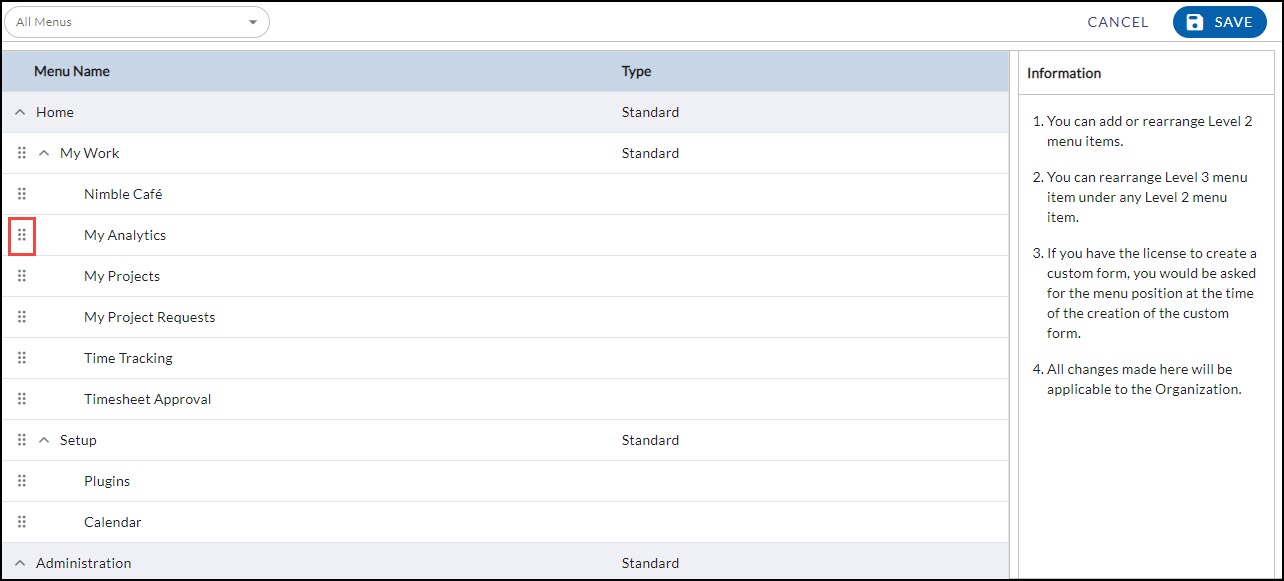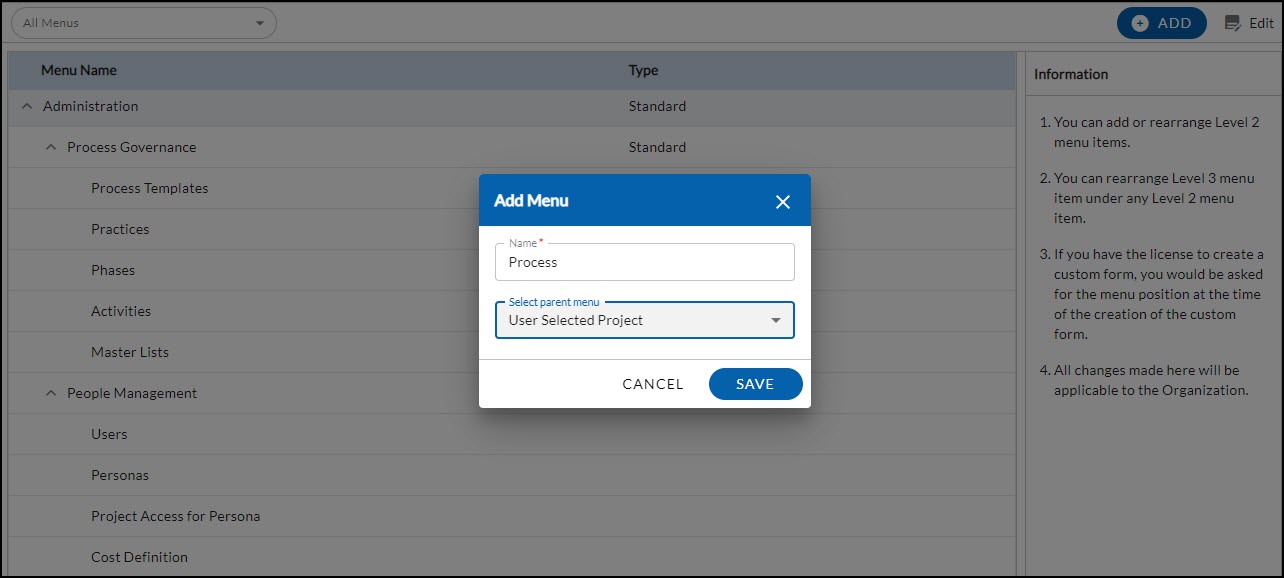In this article, we are going to get familiar with the Menu options. But if you still want to reorganize them the way you prefer, you can do so in the Menu Configuration module.
|
Skip Ahead to: |
Overview
In the Menu Configuration module, you can even create a new Menu within which you can move Forms. But before you go ahead with modifying the menu structure, take a look at how the menu structure is presented.
Navigation
In the left navigation panel, expand the Apps menu and select the Organization name. Hover over the top breadcrumb, expand the Administration module, and select Menu Configuration.
Menu Configuration Layout
To view the menu hierarchy for a different workspace, select the required workspace from the All Menus drop-down. Note: The menu hierarchy will be refreshed.
Prerequisites
The Menus are listed at the node level with the related menu items in them. To view the related menu items, click the arrow icon and the related menus will be displayed by default.
Once done you can collapse the menu options. Thus, you can view specific Menus which will save time and reduce scrolling.
The Associated Module is shown for every menu. If you reorganize the menu, this will be subsequently updated.
Modifying the Menu Structure
You can move a menu option to a different menu as you would prefer. You can even reorder the menu options within a menu.
- Click the Edit icon.
- Navigate to the specific menu.
- Hover over the Move icon, and drag and drop the menu in the required row.
- Click the SAVE button.
Creating Menus
To create a menu in a workspace, perform these steps:
- Click the ADD button on the Menu Configuration page.
- In the Add Menu window, enter the details such as Name (maximum 20 characters), and select the parent menu from the drop-down.
- Click the SAVE button.
- Then, the Menu Configuration page lists the new menu in the selected parent workspace.
After the menu is created, you can:
- Reorganize the menu structure, i.e. move Forms into this new menu.
- When creating Forms, position them in the new menu. (This is applicable for menus created in Organization and Project workspaces only. These will be listed in the Menu Positioning list in Create New Form window when you select Organization and Project Level in the Form scope.
- Provide Access Rights to personas for the menu and the Forms within it.