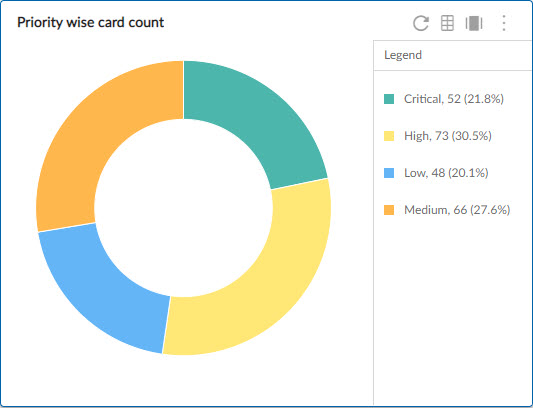Start with the video first to get a better grasp of the topic!
|
Skip Ahead to: |
Overview
The Donut chart is a variation of the pie chart. The Donut chart is used to show the part-to-whole relationship. It shows the distribution of the workitems in different colored slices. Each slice represents a workitem type and its percentage with respect
to the whole chart.
The Donut chart is available on the Analytics Builder.
Configuring a Donut Chart
To plot a donut chart, perform the following steps –
1. Open the Analytics page and click the Add Widget icon. The Analytics Builder appears.
2. Click the Pie/Donut chart. The Settings page appears.
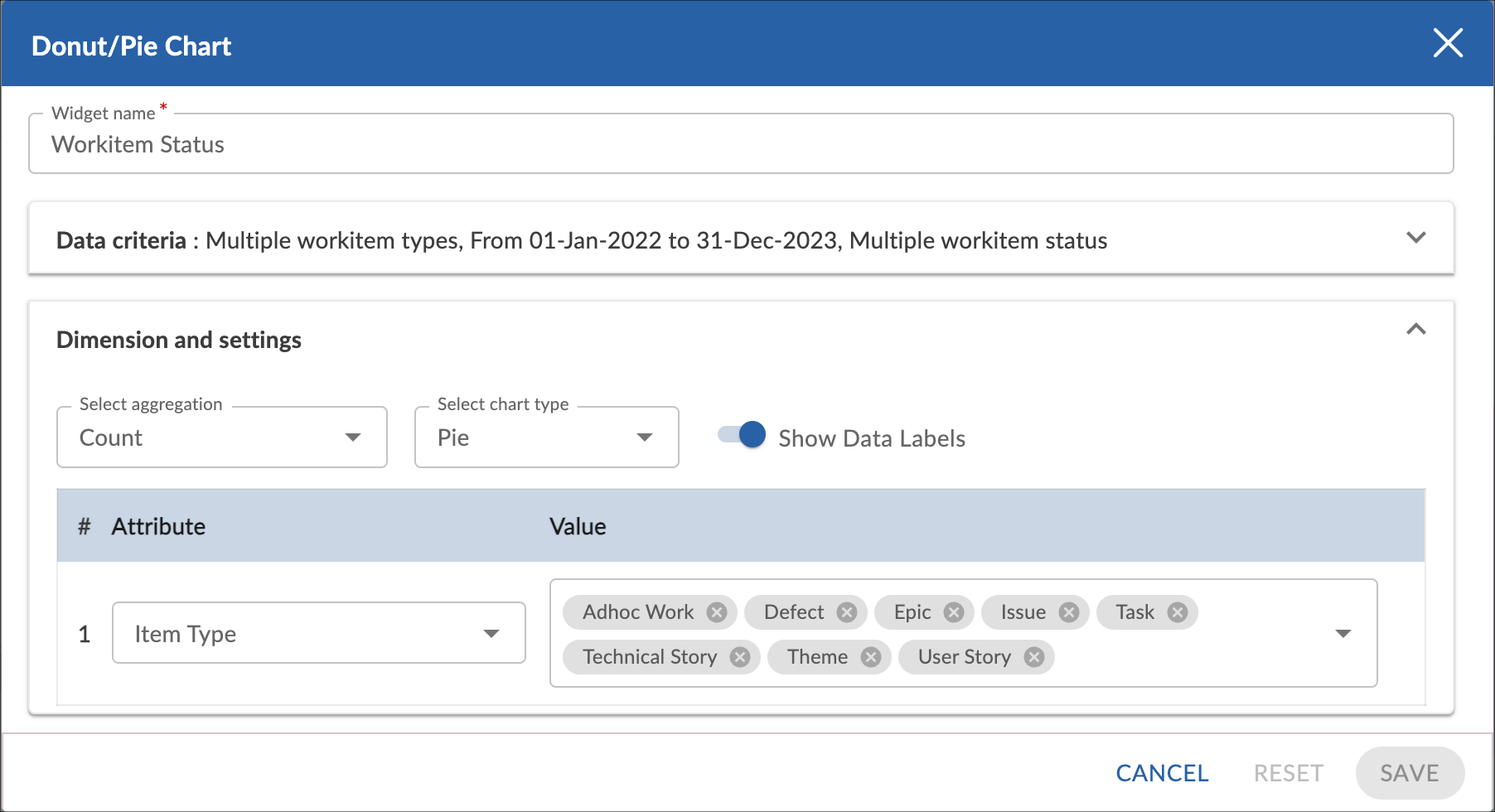
3. Enter the given information in the Data Criteria and Dimension and Settings as per your requirements.
Widget Name – Modify the widget name if required.
Data Criteria
- Select Workitem type – Select the workitem type for which you want to plot the chart. You can select any number of workitems for a scatter chart. If the selected workitem type has no instances in it, a message is displayed on the screen.
Note: If you select the My Workitem option, the Release, Sprint, and Task Plan options won’t be selected as they are dependent on the form’s execution. - Select workitem status- Select the workitem status such as All, Open, and Closed for the workitem types.
- Select Filter – Select the filter that you want to apply to the workitems for the scatter chart. You can also create a new filter.
- Date Range – Select the start date and the end date under the data criteria to plot
the chart. By default, it loads the Project start and end dates.
Dimensions and Settings
- Select aggregation – You can plot the chart based on the numeric field of the selected workitem type such as count, sum, percentage, etc.
- Select chart type – Select the Donut from the drop-down list to plot a donut chart.
- Show Data Labels – Enable this option to view the data labels/values on the chart.
- Select the attribute (and its values) which you want to be plotted on the chart. The attribute field shows all the fields which are common in the selected workitem types.
Best Use
The Donut chart is best used to plot the part-to-whole relationship. For example, you can plot the priority-wise count of the workitems in a or the different types of workitems worked upon in a release or the different types of skills the team members
have in the team and many more such scenarios in a donut shape.