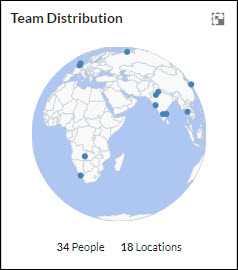Start with the video first to get a better grasp of the topic!
|
Skip Ahead to: |
Overview
By using the Team Distribution widget, you can view the geographical distribution of the team members working on project initiatives like Theme, Epic, Release, or Sprint. It is really helpful, especially for the Resource Manager, if the users across multiple countries or cities are collaborating to deliver the work.
It represents the number of employees and their location (city and country) on a map so that you can know how many resources are working in a particular city or country. It shows the location of all the Card owners and ToDo Owners of the workitems which are tagged to the parent workitem or release/sprint selected in the filter panel.
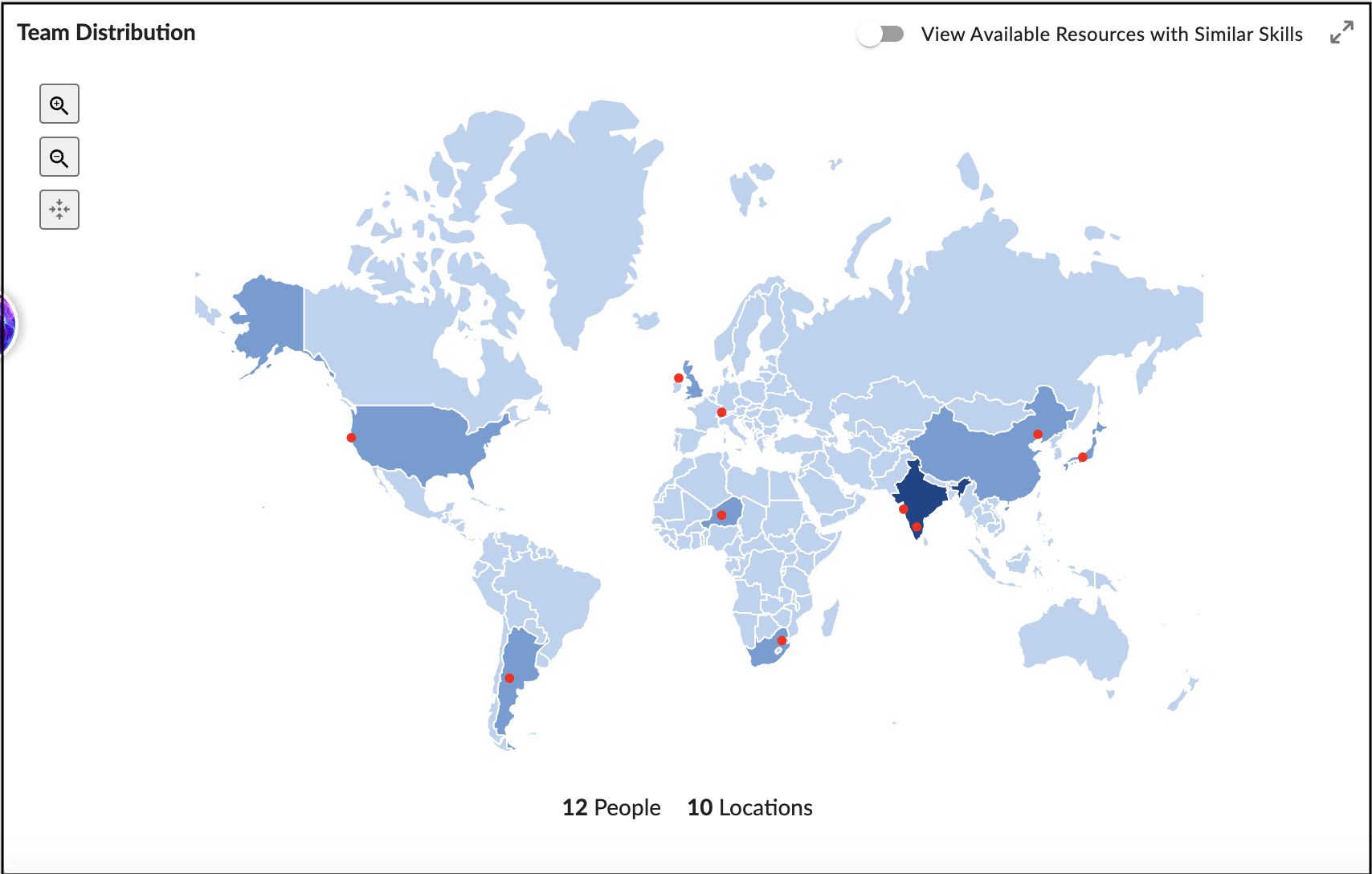
If you have more resources with available capacity and the same skills as the skills of the available team members of the project, then you can see such available resources using the View Available Resources with Similar Skills toggle. This helps you invite the available resources to the project if you need more resources in the project.
The resources will be visible only if –
- Resources have available capacity.
- Resources have similar skills (at least one skill should match with any available team member)
- Resources are assigned to other projects also
Key Features
- The cities (having employees in it) are highlighted in red color dots.
- The blue shade of a country indicates the number of employees working in it. A higher number of employees in a country is represented by a darker shade of blue compared to a country with a lesser number of employees.
- Hovering over the country displays the name of the country. Likewise, by hovering over the red dot (city), one gets to know the city name and the number of users in that city.
- If no team members are present in a country, then it will not be highlighted and remain in its light blue shade.
- The minimized view of the Team Distribution widget shows a rotating Globe with the cities (having card owners) highlighted in it. The legends at the bottom of the map show the number of people and locations as per the workitem instance or delivery cadence (Release or Sprint) selected in the above bar.