In this article, we will help you to understand how to design the layout of the Business Rules Listing page.
|
Skip Ahead to: |
Overview
The Business Rules page displays the list of created Business Rules. Your Business Rules appear listed in a sequential manner depending on the date of creation. If you add a sequence number to the rule, then the list of Business Rules is sorted in ascending order. If the sequence number is not defined then the Business Rules are executed in order from top to bottom as per their date of creation.
Important – The number of Business Rules allowed for a user account is limited by license. To know more about the license, please contact our support team.
The layout of Business Rules Listing Page
Note:
- If you define a sequence for a certain number of Business Rules, then these rules are listed in ascending order at the top of the list and are executed first. The remaining rules without sequence numbers are listed below and executed as per their date of creation.
- If the same sequence number is assigned to more than one Business Rule, then the listing and execution of the Business Rule will occur as per its date of creation.
- If the sequence number is not defined for any of the Business Rules, then they are listed and executed in a sequence as per their date of creation.
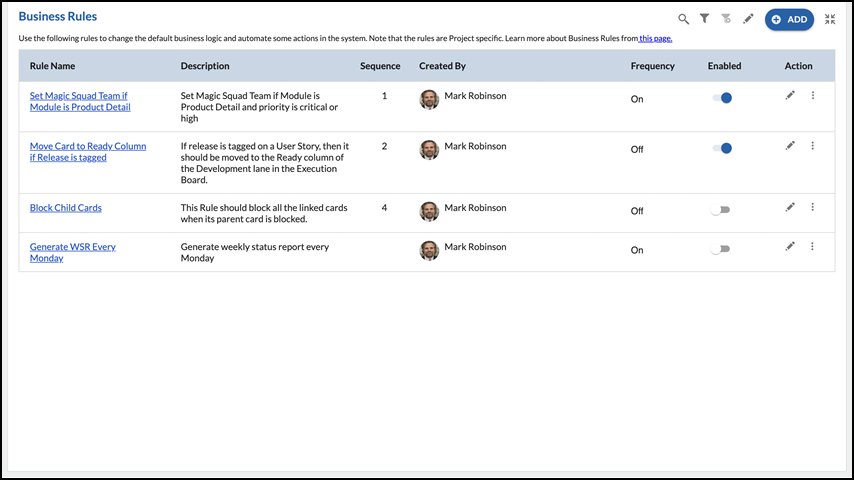
At the top panel of the Business Rule page, you have the following icons:
Search option: Type a few characters of the rule name that you want to view or edit from the list of available Business Rules.
Filter option: You can apply the filter on the Created By, Frequency, and Enabled columns. Using this option you can narrow down the list of Business Rules created by specific users if the rule is enabled or disabled, and whether frequency is set or not as per your requirement.
Clear Filter: This icon is enabled only when you have applied the filter option. On clicking this icon, all applied filters will get cleared.
Edit Sequence: Clicking this icon will let you define a sequence for your rule to be executed. Once you define the sequence to your rules, click the Save icon. The rules get sorted in sequential order.
Maximize option: This icon maximizes the page to full-screen mode.
Other operations on the listing page
- Enable/Disable Business Rule: Click the Toggle button on the Enabled column to enable or disable a Business Rule
- More options –
- Delete Business Rule: Click the Delete button under the More Options icon to delete a Business Rule.
- Copy Business Rule: Click the Copy button under the More Options icon to copy and create a new Business Rule.
