In this article, we will help you to understand how to add and manage job postings.
|
Skip Ahead to: |
Overview
A Job Posting is the first step in the recruitment process to track the job posts to be filled and monitor their progress. A job posting includes information about the position such as department, job location, working mode, job roles, responsibilities, etc.
Note: This menu is only available for the Job Postings template.
Navigation
You can create a Job Posting using the following navigations:
- In the left navigation panel, expand the Recent Projects menu and select any project. Hover over the Project breadcrumb at the top, expand the Execute module, and select Job Postings.
- In the left navigation panel, Click the ADD button and select Card.
Steps to Add a Job Posting
- Click the ADD button.
- Enter the relevant attributes for the creation of a Job Posting:
-
- Name: Enter the role of the Job Posting.
- Card Owner: Select the card owner for the Job Posting
- Department: Select the department of the Job Posting.
- Description: Provide a brief description of the Job Posting.
- Job Location: Select the location of the Job Posting.
-
- Fill in the other remaining attributes and click the SAVE button.
To know how to quickly add Job Posting from the left navigation panel, click here.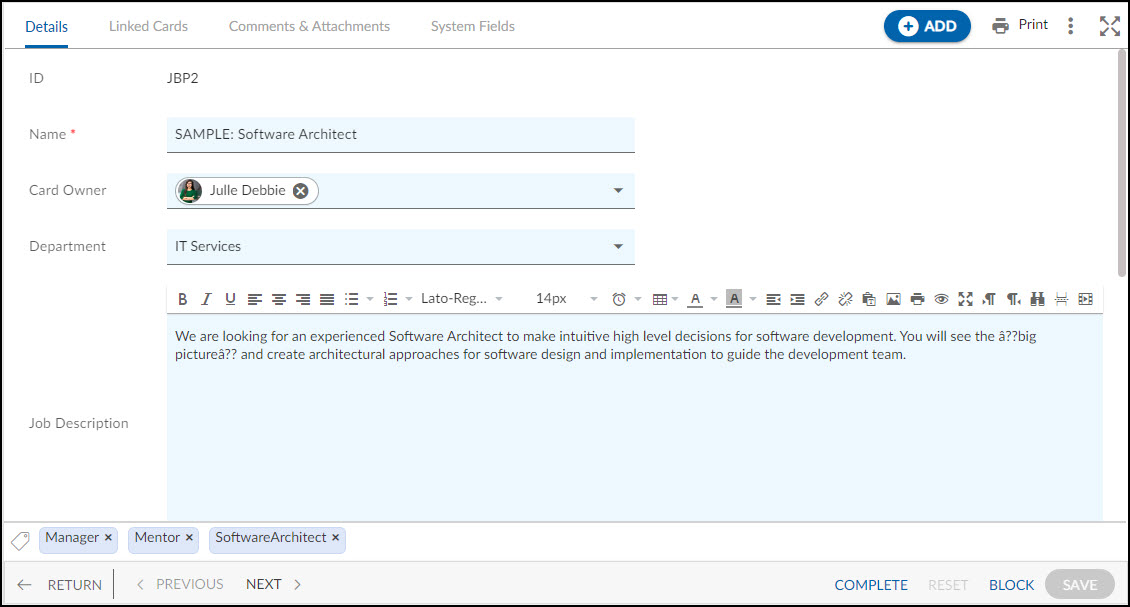
Default Sections in Job Postings
The default sections appearing for a Job Posting are Details, Linked Cards, Comments & Attachments, and Activity Log.
Once the Job Posting is created, the following tab is visible:
- Details: The Details section displays, gathers, and tracks all information related to the Job Posting.
- Comments & Attachments: The members can add comments related to the project item which are then listed in the Comments section. When a project item requires more data for reference, you can attach files that can be downloaded, edited, and uploaded. For more information, click here.
- Linked Cards: It helps you to set parent-child hierarchy and the relationship between themes/epics and workitems and trace them while working with them. For more information, click here.
- Activity Log: The Activity log displays the list of operations in reverse chronological order for activities performed such as updating, closing, reopening, etc. In the Activity Log, you can view the various versions and the differences between the two versions of a workitem. For more information, click here.
