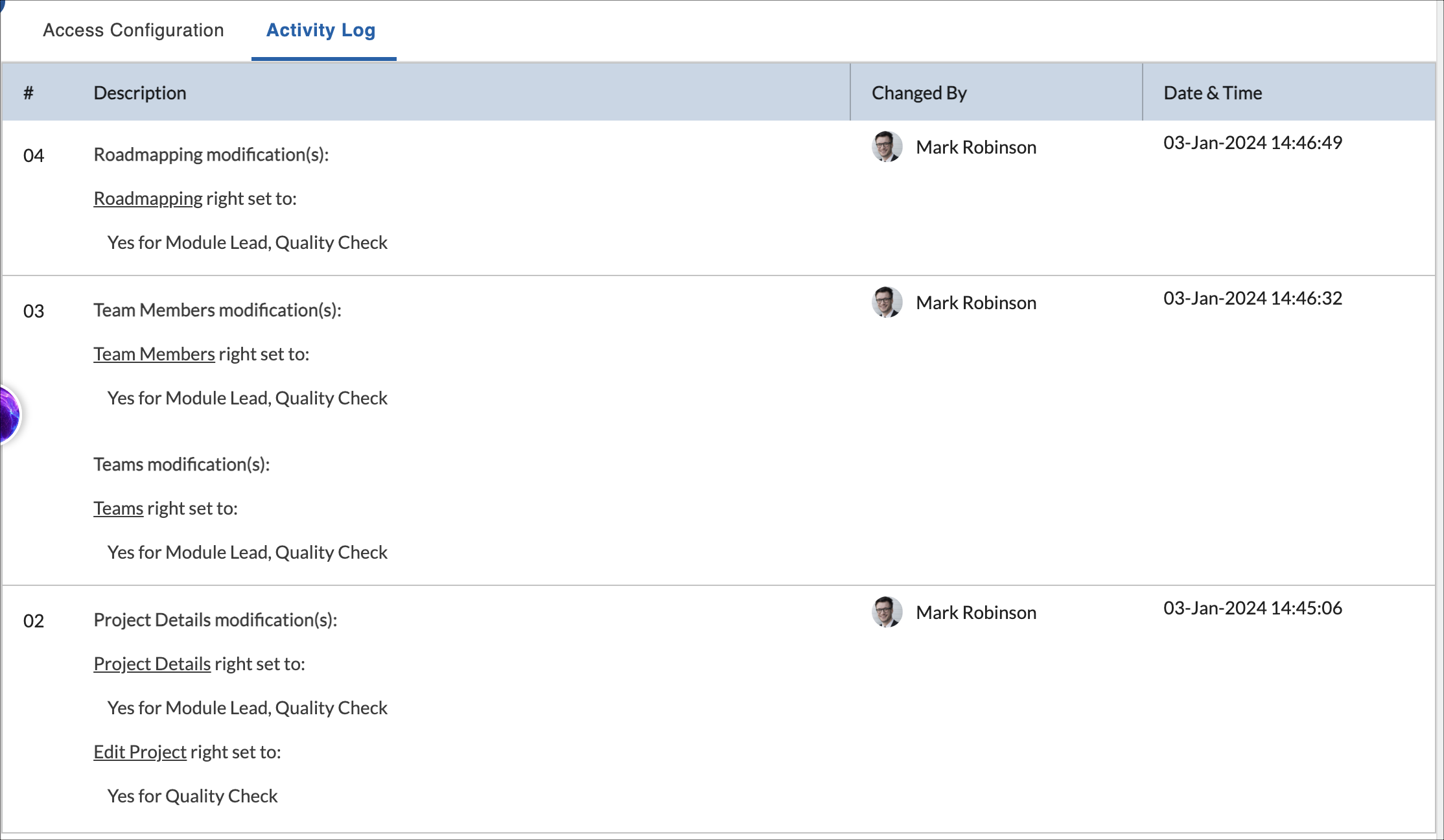In this article, we will get familiar with access rights at the project level.
|
Skip Ahead to: |
Overview
You can provide or deny access rights for Module groups, Modules, and corresponding features in your project to different personas. You can also provide the read-only view of the Project Access Control screen to the users (such as managers or senior members) so that they can only view the access rights of the other team members and cannot modify them.
Navigation
Navigate to the breadcrumb at the top and hover over the Project name, expand the Configure module, and select Access Control.
Layout
The Access Control page is divided into two panes.
-
The left pane displays the Module Structure (which has the Workspaces and the Module Groups as structured in the application).
-
The right pane displays the Module Access options and Feature List. So, we can view and modify the defined access to the selected Module and the corresponding feature settings.
Defining Access Rights
You can grant access rights for a selected Module Group or a Module to a particular persona or all project-level personas, i.e., the entire project.
To define the rights, perform the following steps:
- The Menu Listings allows you to set the access rights for the Project menus.
- The left pane (Menu Items) displays the Module Structure, expand the Module and Submodule, as required to define access settings for the entire Module Group/Module or Features.
- The right pane (Standard Personas) displays the different roles. You can give/deny access to a particular module group to a particular persona by selecting Yes/No.
- Click the Edit button. Then, in the required Personas column on the right pane, click the Yes/No option appearing for all personas in the project.
- After you make the changes, click the SAVE button. To cancel the changes, click the CANCEL button.
Expand/Collapse All
From the Overflow menu of the Workspace column, select the Expand/Collapse All option to easily expand and collapse the entire hierarchy of the menus.
Note: You cannot modify access rights for standard personas however you can modify the access rights for the Custom personas which are created under People Management > Persona.
The rights of the standard personas are editable for the custom forms only which are created under Configure > Forms.
Activity Log
When the permissions are modified in the Access Control, these are recorded in the Activity Log section. It records which permissions were changed for which roles and under which menu, the user who made the changes, and the time when changes were made.
In the given example, for the User Requirements workitem, the create, edit, and delete rights were set to Yes for the Product Manager and Scrum Master persona. Similarly, for Change Requests workitem, the create, edit, and delete rights were set to No for Consultant and Product Manager personas.