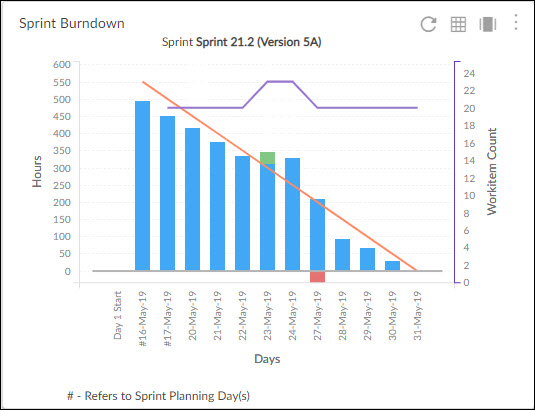In this article, we will help you understand how to configure the Dual Y axis chart.
|
Skip Ahead to: |
Overview
The dual Y axis chart is used to show two sets of data with significantly different scales. The Dual Y axis chart is available for the following Analytics components –
- Sprint velocity Trend
- Sprint Burndown
Configuring a Dual Y Axis Bar Line Chart
To plot a Group Bar chart, perform the following steps –
- Open the Analytics page and click the Add Widget icon. The Analytics Builder appears.
- Click the Group Bar chart. The Settings page appears.
3. Enter the given information in the Data Criteria and Dimension and Settings as per your requirements.
a. Widget Name – Modify the widget name if required.
Data Criteria
b. Select Workitem type – Select the workitem type for which you want to plot the chart. You can select any number of workitems for a scatter chart. If the selected workitem type has no instances in it, a message is displayed on the screen.
Note: If you select the My Workitem option, the Release, Sprint, and Task Plan options won’t be selected as they are dependent on the form’s execution.
c. Select Filter – Select the filter that you want to apply to the workitems for the scatter chart. You can also create a new filter.
d. Date Range – Select the start date and the end date under the data criteria to plot the chart. By default, it loads the Project start and end dates.
Dimensions and Settings
e. Select aggregation – You can aggregate the chart values based on the numeric field of the selected workitem type such as count, sum, percentage, etc.
f. X-axis – Select the attribute (and its values) which you want to be plotted on the X-axis of the chart. The attribute field shows all the fields which are common in the selected workitem types.
You can plot a trend line on the widget. The trend line toggle gets enabled only if the release, sprint, or any other date dimension is selected at the X axis.
Y-axis – Select the attribute (and its values) which you want to be plotted on the Y-axis of the chart. The attribute field shows all the fields which are common in the selected workitem types.
g. Group By – Select the attribute by which you want to group your bars (information) on the X-axis.