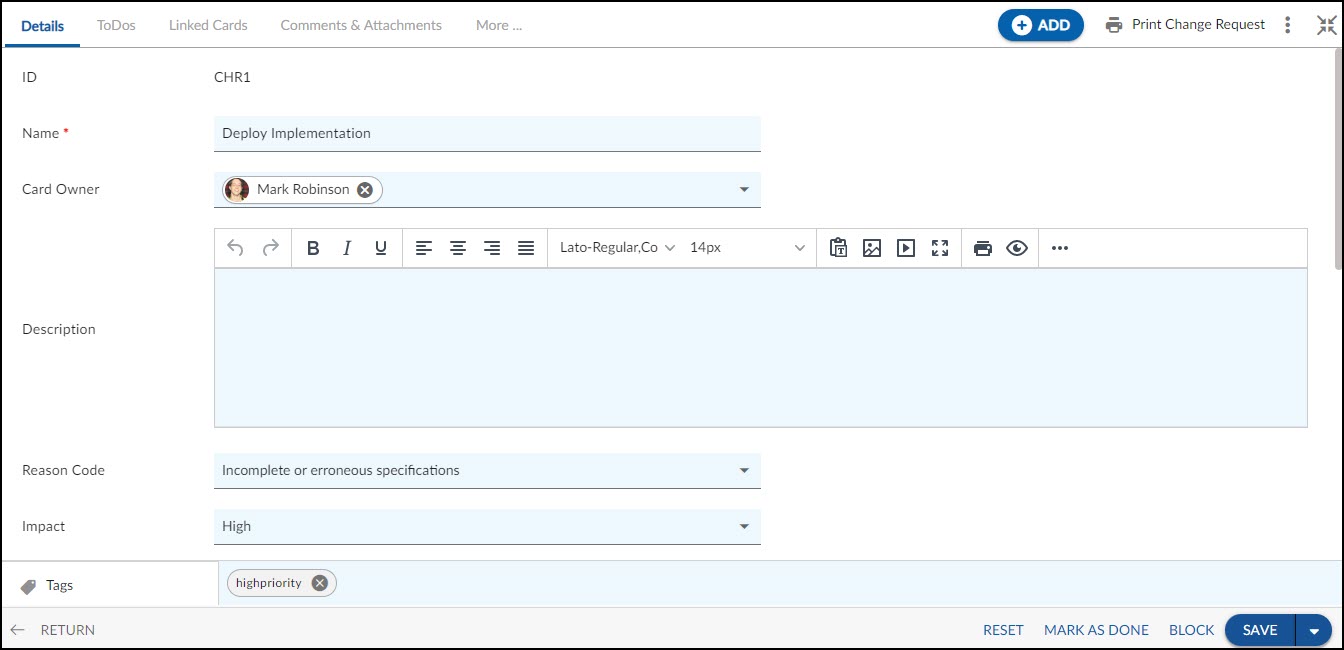In this article, we will help you to understand how to add and manage change requests.
|
Skip Ahead to: |
Overview
Product Managers or Business Analysts create change requests, as and when the requirement is initiated due to varied reasons, for example, customer requirements. The Change Management process involves capturing change requests, reviewing and analyzing the impact, ranking to prioritizing change requests, assigning resources, working on the change requests, testing, reviewing, and closing the change requests.
Navigation
Navigate to the breadcrumb at the top and hover over the Project name, expand the Manage module, and select Change Requests.
Steps to Add Change Requests
To capture specific information in Change Requests, managers can customize the Change Request Form by modifying the Details, adding new sections (such as ‘PM Planning’ to capture planning information), or linking existing sections (such as ‘SCM’ to manage and track changes in source code as a result of the Change Request).
To add new Change Requests:
- Click the ADD button.
- Enter details such as Name, Description, Priority, Complexity, Due Date, etc.
- Click the SAVE button.
Once a new Change Request gets created, then the following tabs are visible:
Common Operations to Manage Change Requests
- Edit
- Multiline Add Item
- Delete
- Export
- Import
- Copy
- Multi Sort
- Log Effort for the Change Requests (available only for projects which have the ‘Include in Timesheet’ option selected for the Change Requests Form).