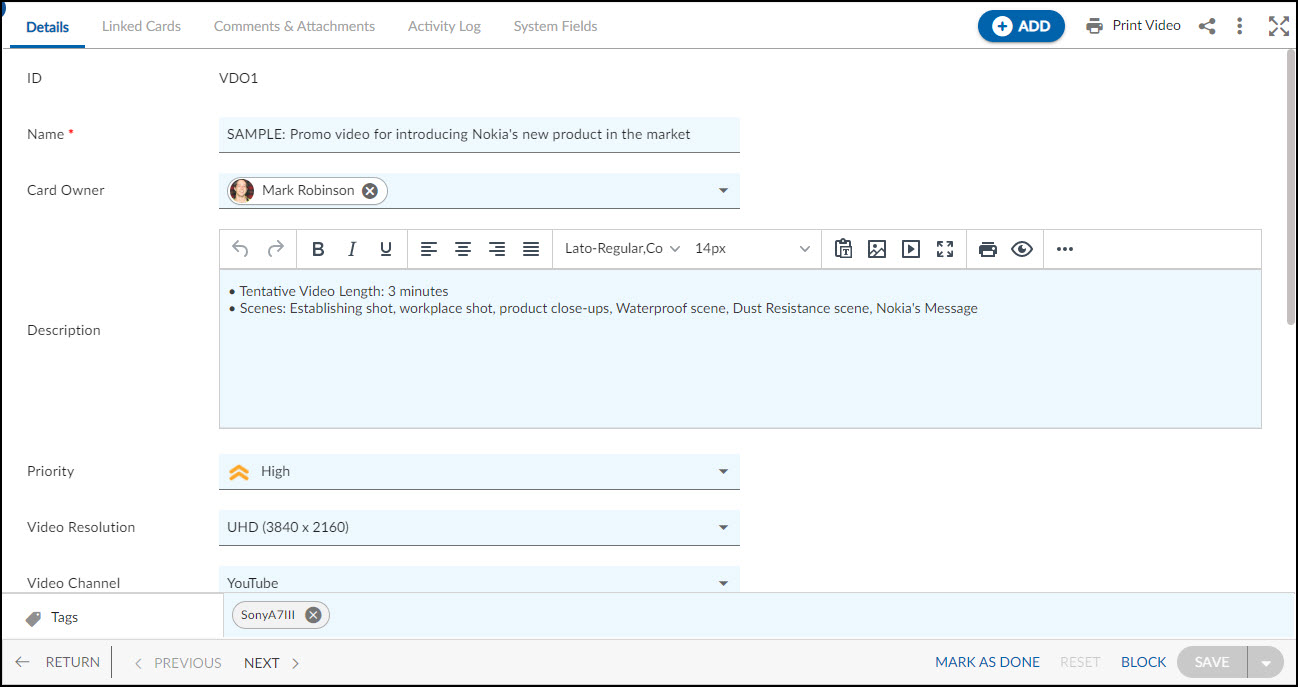Overview
Create and manage work items related to the videos you are producing. This allows you to track the progress of your videos that needs to be created and ensure that all necessary tasks and considerations are addressed. You can create cards or workitems for various aspects of the production process, such as scriptwriting, pre-production, filming, editing, and post-production. This provides a centralized location to organize and track your video projects, making it easier to stay on top of the various tasks for various channels.
Note: This menu is only available for the Video Production Planning template.
Navigation
In the left navigation panel, expand the Recent Projects menu and select any project. Hover over the Project breadcrumb at the top, expand the Execute module, and select Videos.
Steps to Add a Video
- Click the ADD button.
- Enter the relevant attributes pertaining to the creation of a Video:
-
-
- Name: Enter an appropriate title for the Video to easily identify it.
- Card Owner: Assign a card owner for the Video.
- Description: Provide a brief description of the Video to understand the purpose of the Video
- Priority: Set the priority of the Video to manage and organize the workflow.
- Video Resolution: Select the resolution of the Video, such as 720p, 1080p, 4K, etc.
-
-
- Fill in the other remaining attributes and click the SAVE button.
Default Sections in Videos Form
The default sections appearing for a Video are Details, Linked Cards, Comments & Attachments, and Activity Log.
Once the Video is created, the following tab is visible:
- Details: The Details section displays, gathers, and tracks all information related to the Videos.
- Linked Cards: It helps you to set parent-child hierarchy and relationship between themes/epics and workitems and trace them while working with them. For more information, click here.
- Comments & Attachments: The members can add comments related to the project item which are then listed in the Comments section. When a project item requires more data for reference, you can attach files that can be downloaded, edited, and uploaded. For more information, click here.
- Activity Log: The Activity log displays the list of operations in reverse chronological order for activities performed such as updating, closing, reopening, etc. In the Activity Log, you can view the various versions and the differences between the two versions of a workitem. For more information, click here.
- System Fields: All the system-generated fields or uneditable fields are listed in the System Fields segment. To know more, click here.