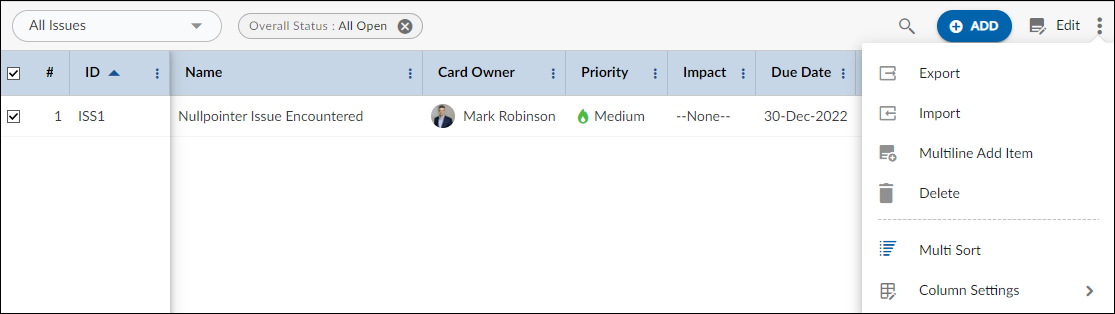Start with the video first to get a better grasp of the topic!
|
Skip Ahead to: |
Overview
Issues can be unexpected behavior or potential problems in a product or software which may hamper the product quality or service. Issues can be raised internally, or by clients and customers, which are generally termed as ‘Tickets’ and need to be resolved.
In the application, the Issue Management process includes logging identified issues, reviewing and analyzing the impact, informing stakeholders, assigning resources, taking steps to resolve, reporting status, and closing issues.
Navigation
Navigate to the breadcrumb at the top and hover over the Project name, expand the Manage module, and select Issues.
Steps to Add Issues
To capture Issues specific information, managers can customize the Issue Form by adding fields to sections or adding new sections (such as ‘Investigation’ to capture cause and effect analysis).
To add Issues:
- Click the ADD button.
- Enter details such as Name, Description, Priority, Complexity, Due date, etc.
- Click the SAVE button.
You can link Forms such as ‘Defect’ to trace the defects from an issue. This way, you can add multiple defects to a single issue by defining Mind-maps. A Mind-map link will be set for new defects and existing defects from the Linked Cards section. To link the Defect section to the Issues Form, add a section of type ‘Linked Item Segment’ in the Issues Form and select Defect in the Linked Item.
Once an Issue gets created, then the following tabs are visible:
Common Operations to Manage Issues
- Edit
- Multiline Add Item
- Delete
- Export
- Import
- Copy
- Multi Sort
- Log Effort for the Issues (available only for projects which have the ‘Include in Timesheet’ option selected for the Issues Form).