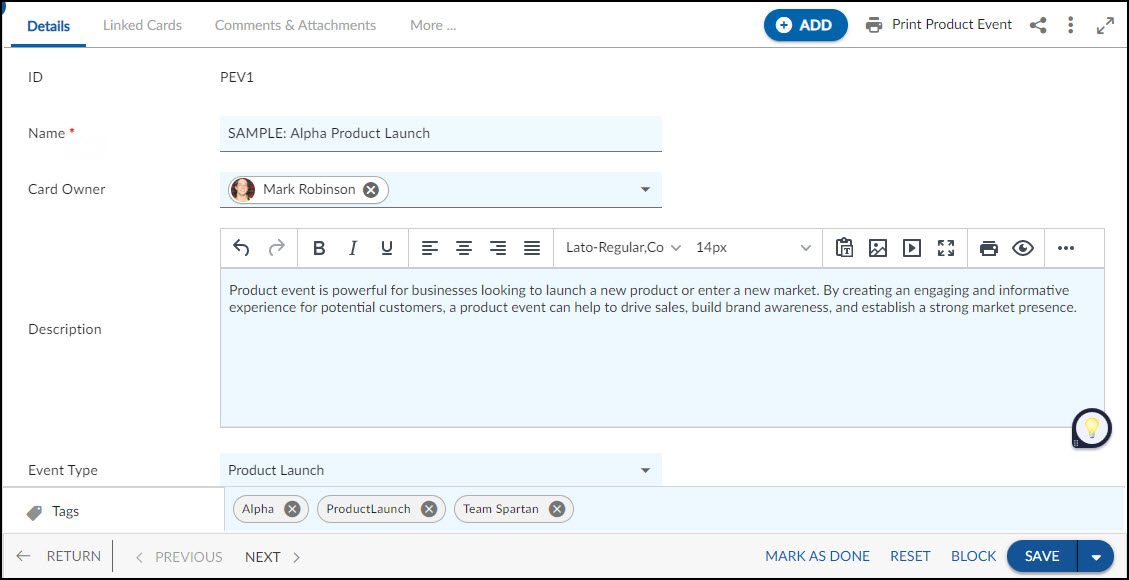In this article, we will help you to understand how to add and manage Product Events.
|
Skip Ahead to: |
Overview
The event may include a presentation that showcases the features and benefits of the product, as well as demonstrations, product samples, or interactive experiences that allow attendees to engage with the product firsthand. The launch event may also provide an opportunity for the company to network with potential customers, partners, and investors.
Ultimately, the goal of a product launch event is to drive sales and achieve market success by introducing a new product in a way that generates interest, excitement, and enthusiasm among potential customers and stakeholders.
Note: This menu is only available for the Product Event Management template.
Navigation
In the left navigation panel, expand the Recent Projects menu and select any project. Hover over the Project breadcrumb at the top, expand the Execute module, and select Product Event.
Steps to Add a Product Event
- Click the ADD button.
- Enter the relevant attributes for the creation of a Product Event:
-
- Name: Enter the name of the Product Event.
- Card Owner: Select the card owner who will be responsible for managing the event.
- Description: Add a detailed description of the event to help attendees understand the purpose and expectations.
- Event Type: Select the type of event from the available options, such as product launch or conference.
- Target Audience: Specify the target audience for the event to ensure it is marketed to the right people.
- Priority: Set the priority of the event to help prioritize tasks related to the event.
-
- Fill in the other remaining attributes and click the SAVE button. Then, you return to the listing page.
To know how to quickly add a Product Event from the left navigation panel, click here.
Default Sections in Product Event
The default sections appearing for a Product Event are Details, Linked Cards, Comments & Attachments, System Fields, and Activity Log.
Once the Product Event is created, the following tab is visible:
- Details: The Details section displays, gathers, and tracks all information related to the Product Event.
- Linked Cards: It helps you to set parent-child hierarchy and the relationship between themes/epics and workitems and trace them while working with them. For more information, click here.
- Comments & Attachments: The members can add comments related to the project item which are then listed in the Comments section. When a project item requires more data for reference, you can attach files that can be downloaded, edited, and uploaded. For more information, click here.
- Activity Log: The Activity log displays the list of operations in reverse chronological order for activities performed such as updating, closing, reopening, etc. In the Activity Log, you can view the various versions and the differences between the two versions of a workitem. For more information, click here.
- System Fields: All the system-generated fields or un-editable fields are listed in the System Fields segment.