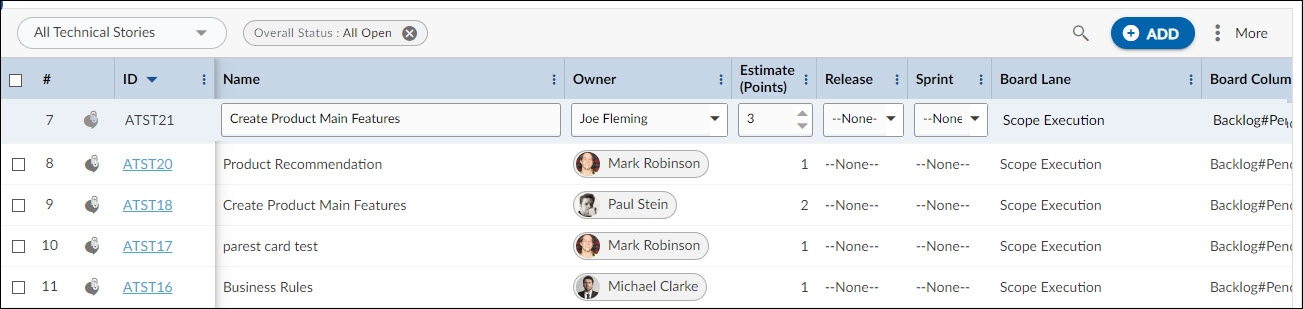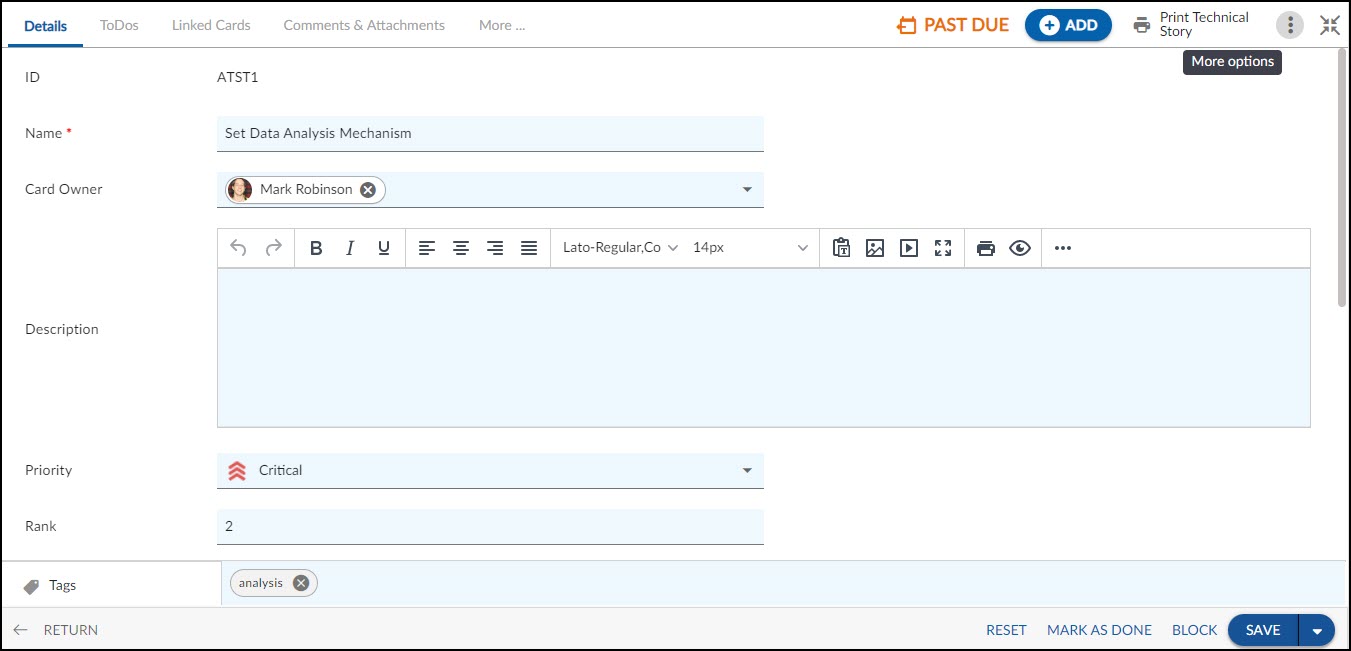Start with the video first to get a better grasp of the topic!
|
Skip Ahead to: |
Overview
A technical story (also called a technical user story) is a Form used to describe any work which is non-functional and technical in nature. The technical stories are created to improve the technical support of a system. One example of technical work is creating/changing back-end tables to develop a new function or improve the functionality of an existing function.
Navigation
Navigate to the breadcrumb at the top and hover over the Project name, expand the Execute module, and select Technical Stories.
Creating a Technical Story
While creating a technical story ensure that it is limited and if it grows too large eventually, break it down into smaller technical stories. This simplifies the management of the product backlog.
To create a technical story:
1. Click the ADD button.
2. Enter the details as explained below:
- Name: Enter a logical name for the technical story. The name should indicate what this technical story is about.
- Description: Enter a short description of the technical story.
- Rank: Enter the rank to prioritize the technical story. You need to enter a numeric value in this field.
- Card Owner: Select the Card owner from the list of project team members. If the card to tagged to a sprint, which is associated with a team, then the team member of that team will be listed at the top of the list in the card owners list. The list will also contain names of the resources that are or had been story owners and now have been deleted or unallocated from the project.
- Estimate: Enter your technical story estimate points.
- Release: Select a release for your technical story.
- Sprint: Select a sprint for your technical story.
3. Click the SAVE button.
The technical story is now listed in the Technical Story list view. Click the technical story to view or update it.
Once the Technical Story gets created, then the following tabs are visible:
Common Operations to Manage a Technical Story
- Edit
- Multiline Add Item
- Delete
- Export
- Import
- Copy
- Multi Sort
- Log Effort for the Technical Story (available only for projects which have the ‘Include in Timesheet’ option selected for the Technical Story Form).