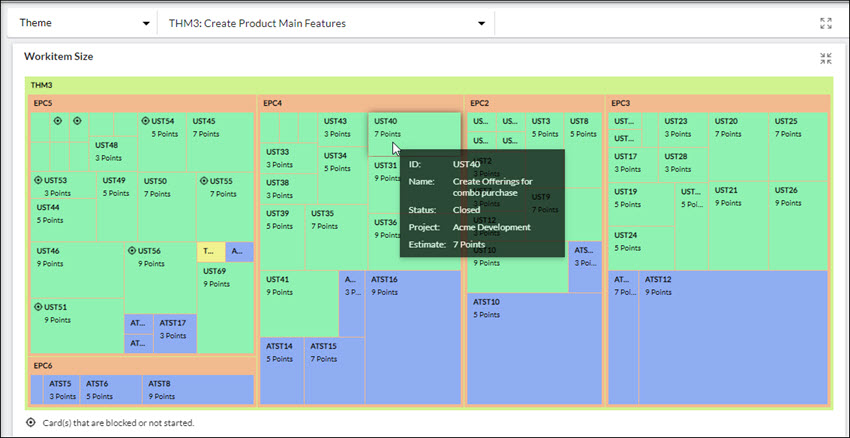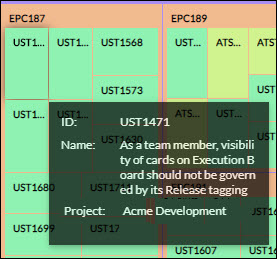Start with the video first to get a better grasp of the topic!
|
Skip Ahead to: |
Overview
The workitem size widget provides you with a hierarchical view of your workitems so that you can analyze the size of different types of workitems in a hierarchy. This widget offers you a visual comparison of the relative sizing of all the workitems in its hierarchy having estimate points. The hierarchy of workitems is represented in nested rectangles where a single workitem is represented by a rectangle. Each rectangle is tiled with smaller rectangles representing its sub-branches or child cards.
The size or area of the rectangle is based on the estimated points of that workitem. Similarly, the color of the rectangle is the color set for that workitem in the Forms screen.
Visualizing the Widget
Select the Card type or Delivery Cadence in the filter panel at the top. Next, as per the selection of an instance, the Workitem Size widget gets generated.
- Minimized view of Workitem Size.
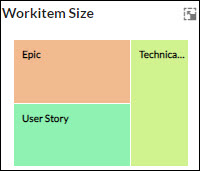
NOTE: In the minimized view all the workitem types across any levels in the hierarchy will be displayed provided any of their instances have estimate points.
-
- If there is no estimate point available against a workitem, then the workitem will be plotted in a default size set by the system in the maximized view.
- Also, certain workitems having the same estimate points can have rectangles of different lengths and breadth but the area of those workitems will remain the same.
- An icon is shown on the cards that are blocked or not yet started.
Hovering over each workitem shows the Workitem’s ID, Name, Project, and Estimate points. If a workitem has no estimate points added to it, then when you hover over the workitem, the last row showing the estimate points will be hidden.
Clicking the workitem will open it in the detail view where we can see the other fields of the workitem and make changes if required.