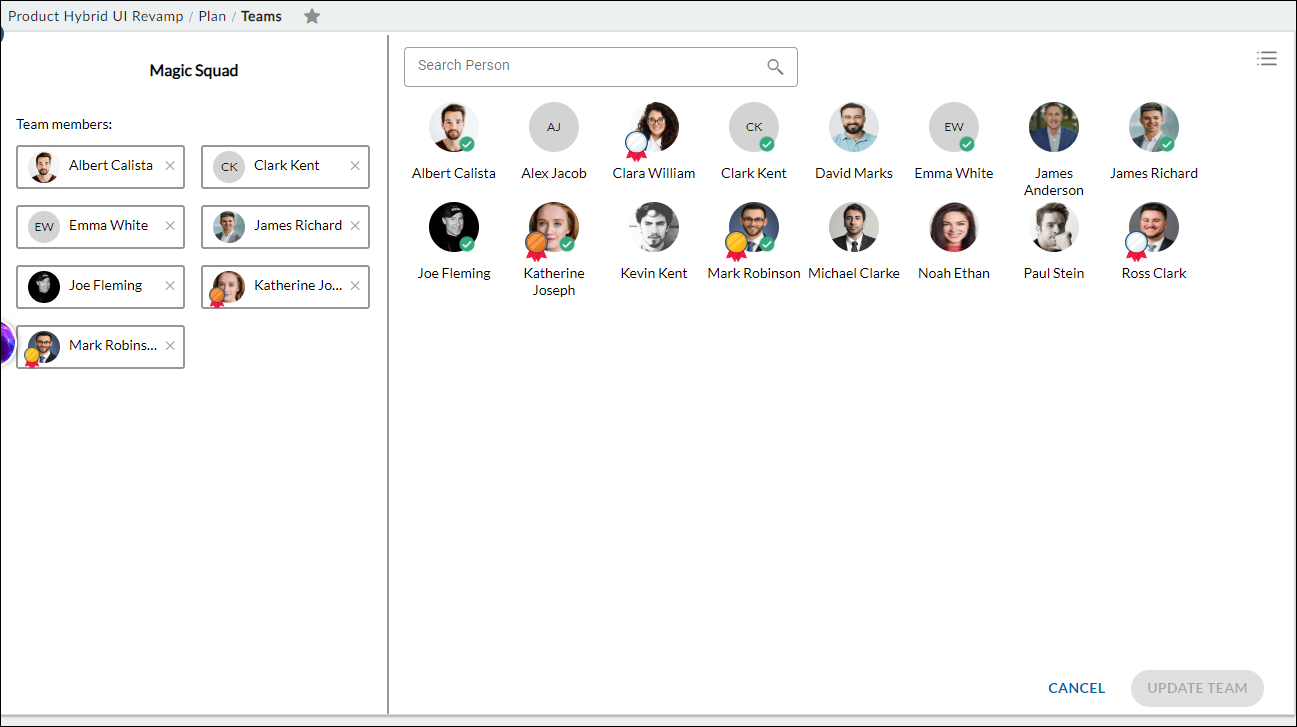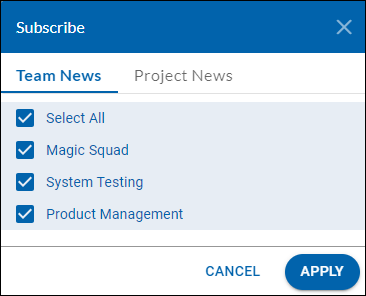In this article, we will help you to understand the marketing templates and menus related to it.
|
Skip Ahead to: |
Overview
In this article, we will help you to familiarize yourself with the Teams feature. Teams ease the activity of assigning team members to a workflow stage. Teams are project-specific. You can associate a team with a particular sprint. So, you can know which team is working on which sprint as the workitems tagged to the sprint can have card owners and ToDo owners from its associated team.
You can create teams at both the project and administration levels.
Project-level teams are temporary groups formed to accomplish specific, short-term objectives, often led by a project manager.
Administration-level teams, on the other hand, are permanent or semi-permanent, overseeing an organization’s ongoing operations and long-term strategy, led by executives or managers. Teams created at the administration level can be utilized in various contexts, such as when Adding/Updating a Discussion, giving a Kudo, or in Team News at the Cafe.
Navigation
Project Level – In the left navigation panel, expand the Workspace menu and select the required project. Navigate to the breadcrumb at the top hover over the Project name, expand the Plan module, and select Teams.
Organization Level -In the left navigation panel, expand the Apps menu and select the Organization name. Hover over the top breadcrumb, expand the People Management module, and select Teams.
Steps to create Teams:
- Click the ADD button.
- Enter the Name and description for the new Teams and click the SAVE button. Teams are saved and appear on the listing page.
- Open the team in the list by clicking on the Team Name. The selected team members are shown in the left pane under the team name.
- Once the team members are selected, click UPDATE TEAM.
The team members are added to the teams. All the created teams are available in the Teams drop-down. To view or edit a team, select it from the drop-down, edit the team members or other details, and Save it. Similarly, you can delete the team by clicking the Delete icon on the Teams list page.
Note: The Organization-level Teams you create will be available on the Nimble Cafe to subscribe to the Team News. So, you can view the posts shared in the Team Space tagged to the Organization-level Teams.