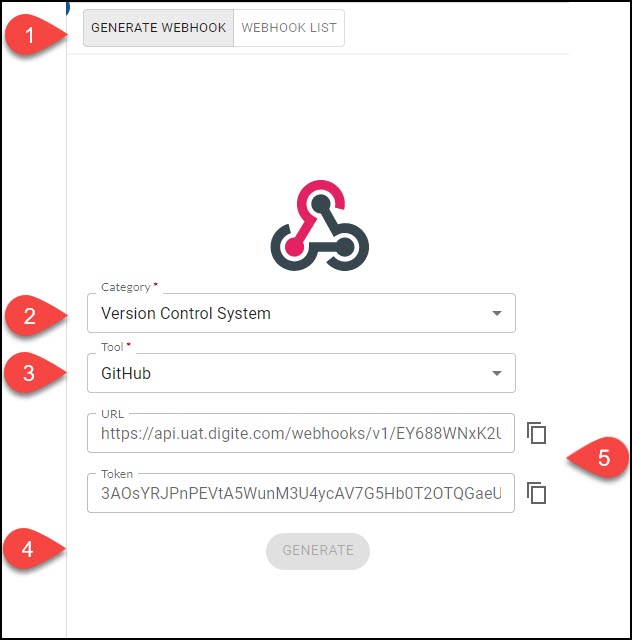The incoming webhooks are used to receive messages from other tools into Nimble on certain events. When you create an incoming webhook, you get a unique URL and token that you can use in the webhook definition of the other tools to receive messages in Nimble on the provided URL. This, for example, will allow team members to see information about code changes in a Git repository and collaborate more effectively.
Please note that only the enterprise creator and organization admin have access at the administration level, whereas only the project manager and team lead have access at the project level.
Navigation
Navigate to the breadcrumb at the top and hover over the Project name, expand the Setup module, and select Incoming Webhooks.
Create Incoming Webhook
To add an Incoming Webhook, follow these steps:
- Click the GENERATE WEBHOOK section.
- Select a Category as “Version Control System” for the incoming webhook.
- Select the Tool where the code will be committed.
- Click the GENERATE button.
- The URL and Token will be auto-generated. Copy the URL that is generated.
The new incoming webhook will now be shown in the WEBHOOK LIST section.
Note: With a specific tool, only one URL can be generated for a project.
Post Message using Incoming Webhook URL
To make a request using an incoming webhook, you will need to follow these steps:
- Configure the new incoming webhook in GitHub.
Note: The URL that you’re making the POST request to should be the same URL you generated in the Nimble. - Make a commit and push the file to the GitHub repository. GitHub will send data to the webhook URL when the commit is pushed.
- Mention the gateway for sending data from Jenkins to Nimble as “postbuildNimble” with a secret token and webhook URL in the .groovy file. (Optional)
- Now, you should be able to see the commit information being posted in the Git section or build results in the Jenkins section of your Nimble card after making a commit. Learn more about the Git and Jenkins sections, here.