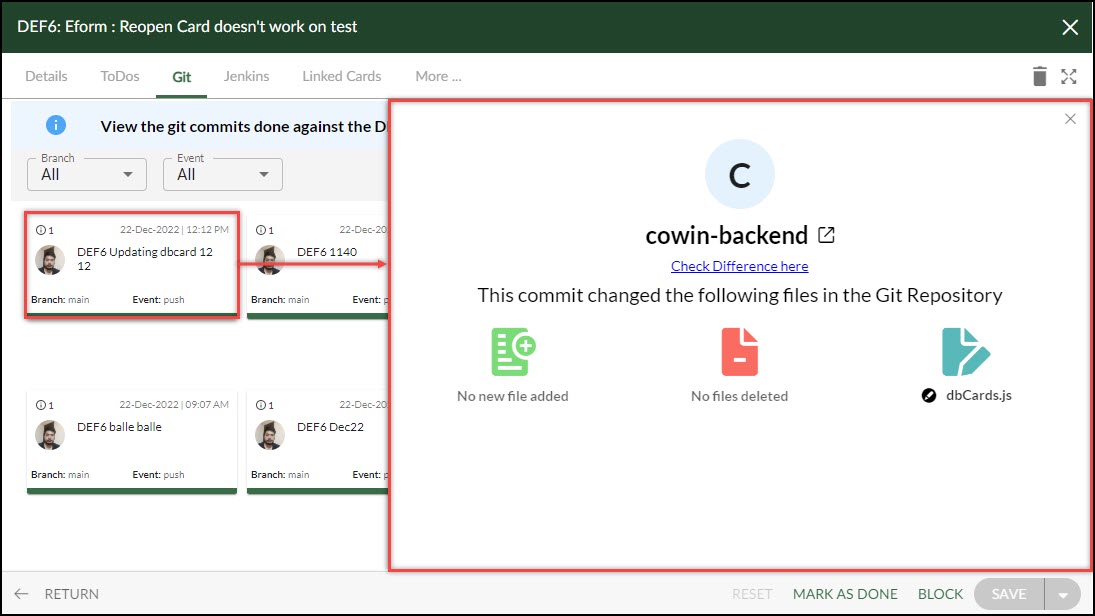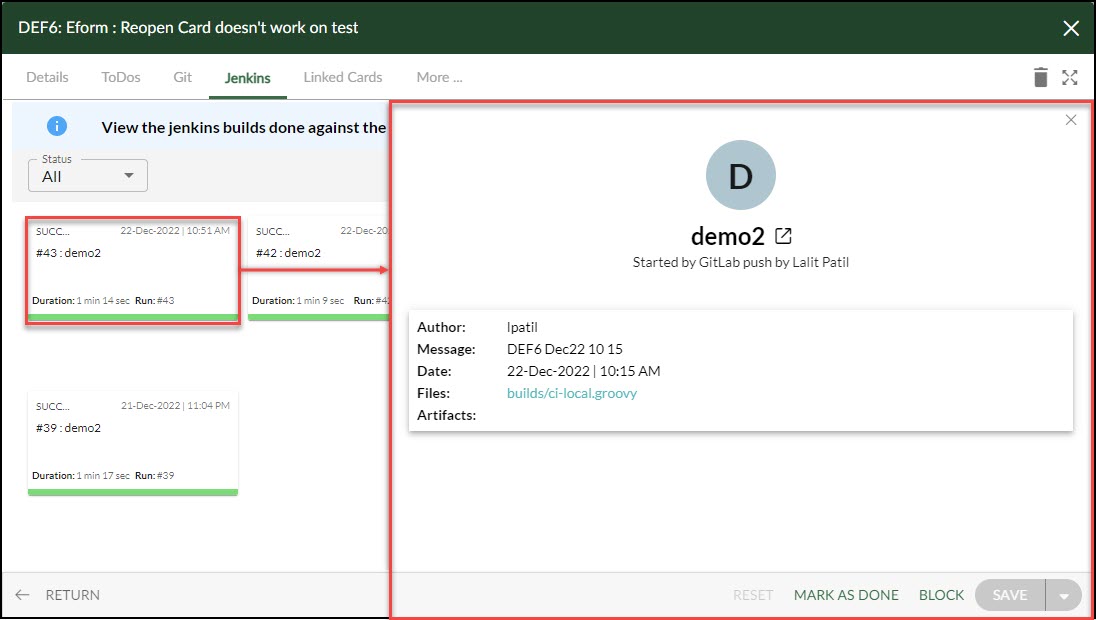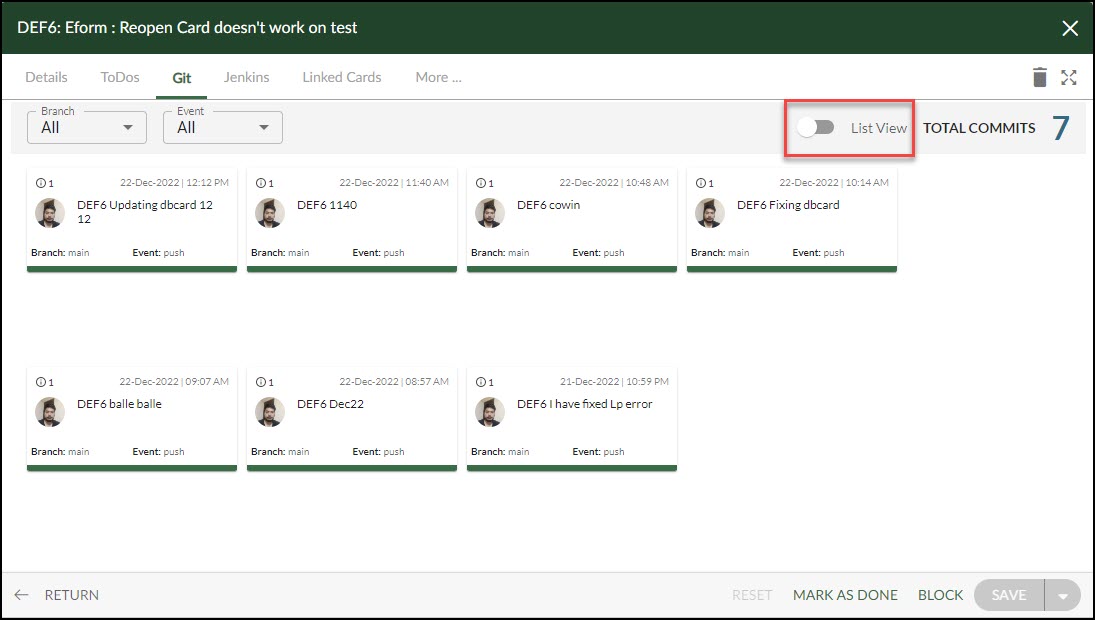This article will help to understand the Git and Jenkins tabs available on a workitem.
|
Skip Ahead to: |
Overview
For every card, you can view the history of Git commits and Jenkins builds done in the Git and Jenkins sections. You can also see the message on the commit, which describes the changes made, which helps other users understand the purpose of the commit and also track changes to their codebase over time. The configured Jenkins helps you automatically test your code every time you commit changes to your code repository. Jenkins sections help you store and track the history of builds.
Please note that the Gits and Jenkins sections are only applicable to the software templates’ User Stories, Defect, and Technical Stories forms. By default these forms are disabled and you can enable them in the form configuration anytime.
Navigation
Navigate to the breadcrumb to the required Project, expand the Execute module, and select User Stories. Select the required card, followed by Git/Jenkins.
Git Section
The Git section displays the commit history, which is a record of all the commits that have been made to the repository. This commit history is important because it allows you to see the progression of the card over time and understand how it has evolved. It also makes it possible to roll back changes if necessary or to compare different versions of the codebase to see what has changed.
In addition to storing the commit history, the Git section also displays other information about each card commit, such as the commit user, the date, time of the commit, the event, the branch, and the total files changed. This information can be useful for understanding the context of the commit and for determining who made certain changes.
To compare a card’s code changes:
- In the Git Section, click the desired card. The sliding panel shows up.
- Simply click the “Check the Difference Here” link. A new GitHub tab appears.
- You can now assess the code changes and understand the differences between them.
Jenkins Section
The Jenkins section displays the build history which is a record of all the builds that have been made. This allows the users to see how the card has evolved over time and understand the results of previous builds.
In addition to storing the build history, it also displays the build record, which includes information about the build’s status, duration, author, relevant files, and any associated artifacts. And you can view more information about the specific card by clicking on it.
Section Layouts
Both the Git and Jenkins sections have List View and Card View, you can always switch between them based on your needs.
List View
The list view presents information in a linear, vertical format, with each commit in the list represented as a single row. This is helpful when you have a history of commits and want to view the commits in an easy-to-scan format.
Card View
The Card view presents information in a more visual and compact format, with each commit represented as a “card” that contains commit information. It also allows you to quickly scan and understand the card in a more visually appealing and engaging way.
Video Reference
To dive deeper into the topic, we recommend watching the reference video available.