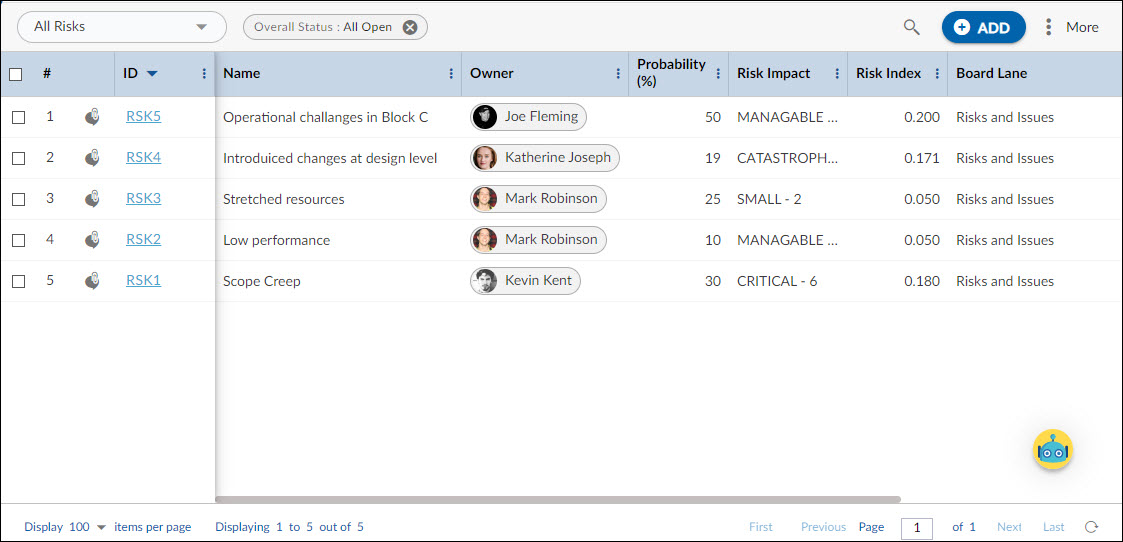In this article, we will help you to understand how to add and manage risks.
|
Skip Ahead to: |
Overview
Managers identify risks that might be encountered in the projects and create a contingency and mitigation plan. Project managers can import these risks into their projects and implement the plan, as necessary.
Within the projects, project managers can define and manage different types of risks in the project by:
- Adding Project Risks and creating a mitigation plan for executing risk management strategies for risks identified.
- Setting the Risk Thresholds values for each identified risk category and defining alert notifications to be received if the particular risk crosses the threshold limit.
- Mitigating the Risks
- Analyzing the Risk Exposure Trend/graph to track the movement of risk exposure value for a particular risk over a period of time.
Navigation
Navigate to the breadcrumb at the top and hover over the Project name, expand the Manage module, and select Risks.
Steps to Add and Manage Risks
To add new Risks:
- Click the ADD button.
- Enter details such as Name, Description, Priority, Probability (%), Risk Impact, Due Date, Risk Category, etc.
- Click the SAVE button.
Enter the following information when adding the risk:
- Probability(%): The chances of happening risk in your project. Enter values between the range of 1 to 100.
- Risk Impact: Effect of the risk whether small, manageable, critical, or catastrophic in your organization or project. Each category has a weight associated with it, which is used for calculating the risk exposure values.
- Risk Index: The Risk Index is an automatically calculated value, which displays the product of Probability and the Risk Impact in percentage. Higher the probability, the greater the risk exposure, or the higher the impact, the greater the risk index.
The Normalized Impact is automatically calculated as the sum of all impacts entered divided by the number of impacts entered.
Once a Risk gets created, then the following tabs are visible:
Common Operations to Manage Risks
- Edit
- Multiline Add Item
- Delete
- Export
- Import
- Copy
- Multi Sort
- Log Effort for the Risks (available only for projects which have the ‘Include in Timesheet’ option selected for the Risks Form).