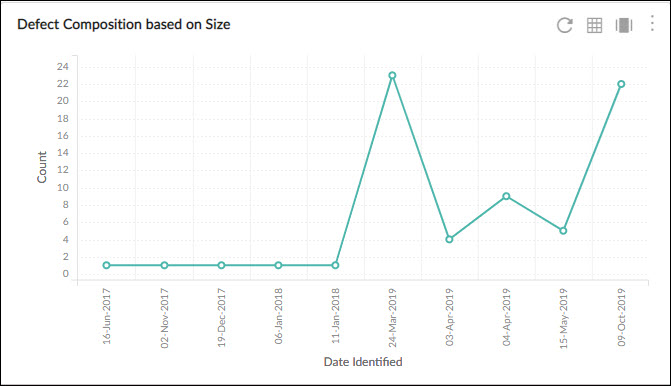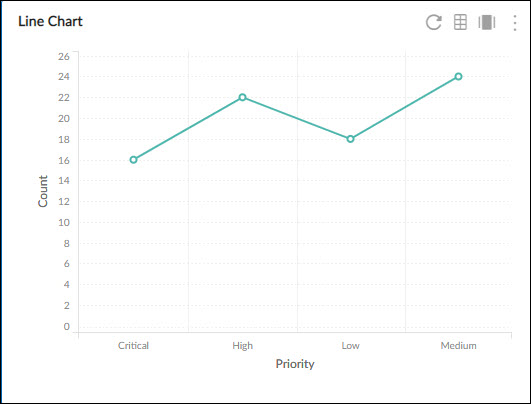Start with the video first to get a better grasp of the topic!
|
Skip Ahead to: |
Overview
A line chart is represented by a series of data points connected by a straight line. Line charts are most often used to visualize data that changes over time. The Line chart is available for multiple analytics components such as Pivot Table, Release & Sprint Analytics, Defect Status, Analytics Builder, etc.
Configuration
To plot a Line Chart using the Analytics Builder, perform the following steps –
- Open the Analytics page and click the Add Widget icon. The Analytics Builder appears.
- Click the Line Chart. The Settings page appears.
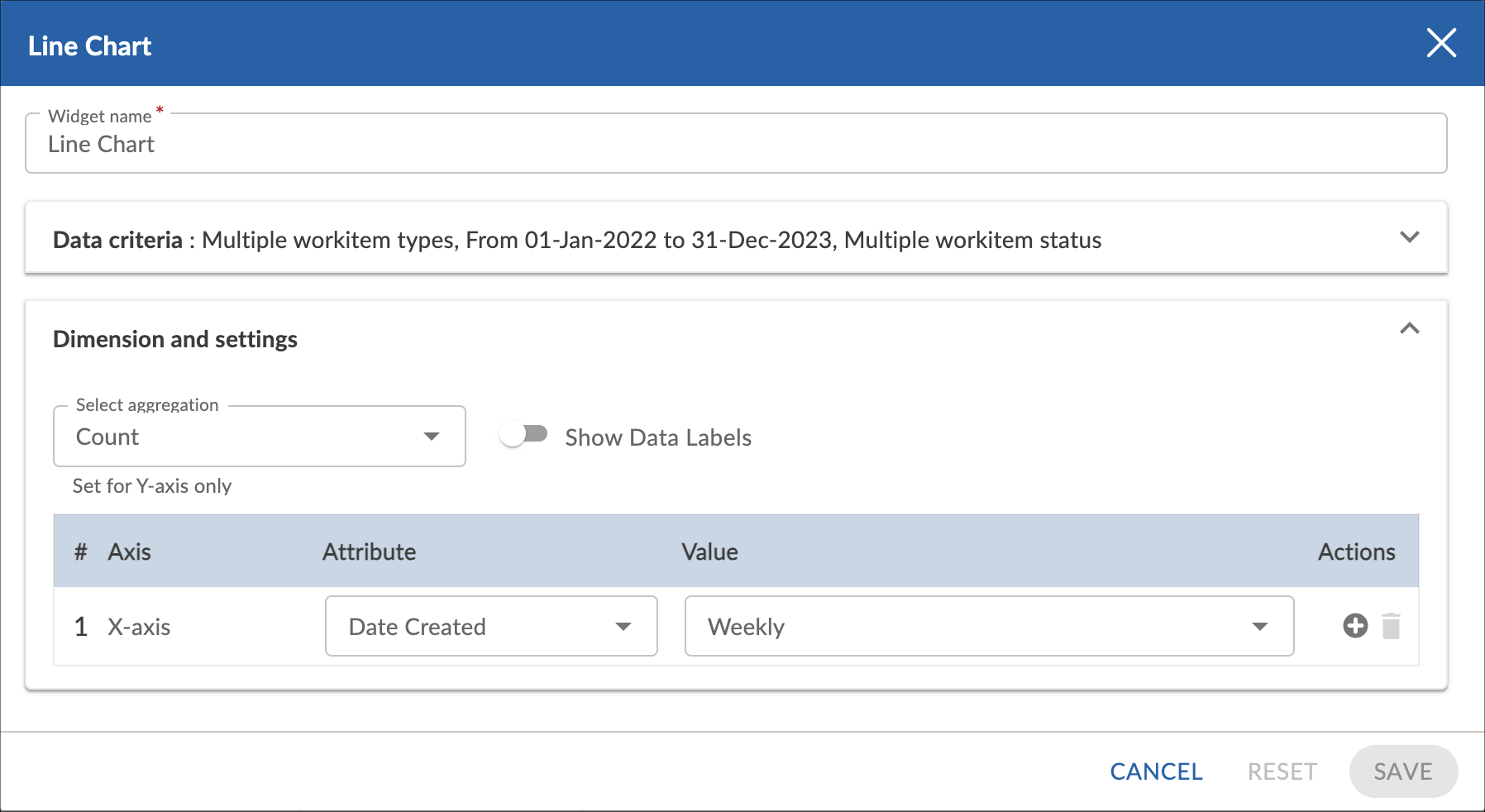
- Enter the given information in the Data Criteria and Dimension and Settings as per your requirements.
-
- Widget Name – Modify the widget name if required.
-
Data Criteria
-
- Select Workitem type – Select the workitem type for which you want to plot the chart. You can select any number of workitems for a scatter chart. If the selected workitem type has no instances in it, a message is displayed on the screen.
Note: If you select the My Workitem option, the Release, Sprint, and Task Plan options won’t be selected as they are dependent on the form’s execution. - Select workitem status – Select the workitem status such as All, Open, Closed, etc. for the workitem types.
- Select Filter – Select the filter that you want to apply to the workitems for the scatter chart. You can also create a new filter.
- Date Range – Select the start date and the end date under the data criteria to plot the chart. By default, it loads the Project start and end dates.
- Select Workitem type – Select the workitem type for which you want to plot the chart. You can select any number of workitems for a scatter chart. If the selected workitem type has no instances in it, a message is displayed on the screen.
Dimensions and Settings
- Select aggregation – You can plot the chart based on the numeric field of the selected workitem type such as count, sum, percentage, etc.
- Show Data Labels – Enable this option to view the data labels/values on the chart.
- X-axis – Select the attribute (and its values) that you want to be plotted on the X-axis of the chart. The attribute field shows all the fields which are common in the selected workitem types.