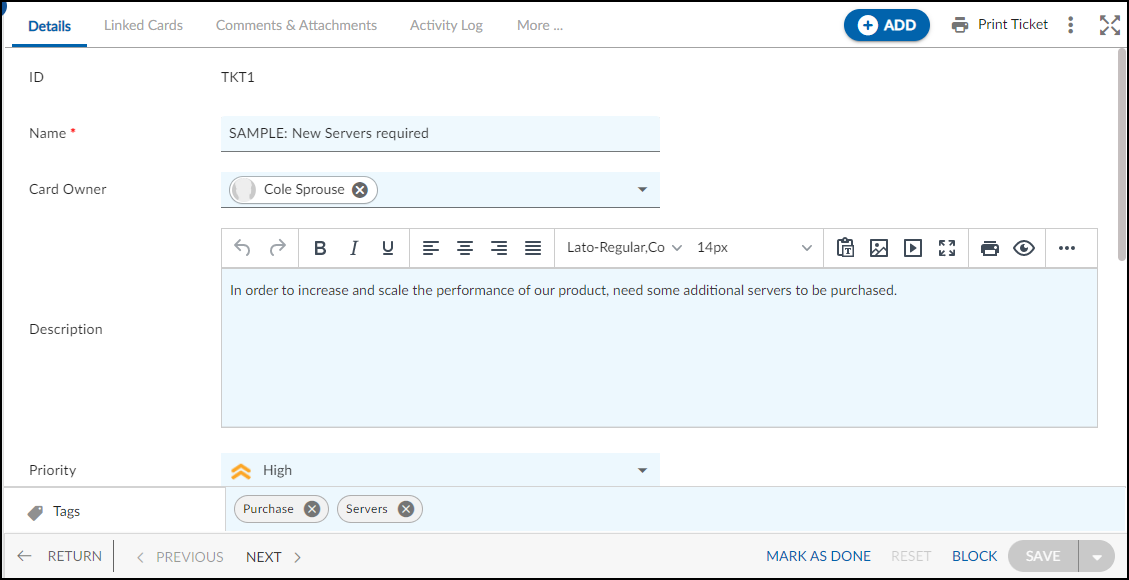Overview
Tickets are a way for you to track and manage IT-related issues and requests. They are typically used in IT Service Management (ITSM) requests from initiation to closure, which is a process for delivering and managing high-quality IT services.
Note: This menu is only applicable to the IT Requests template.
Navigation
In the left navigation panel, expand the Recent Projects menu and select any project. Hover over the Project breadcrumb at the top, expand the Execute module, and select Tickets.
Steps to Create a Ticket
- Click the ADD button.
- Enter the relevant attributes for the creation of a Ticket:
-
- Name: Write a clear and concise subject line for the ticket. This should summarize the issue in a few words and make it easy for the recipient to understand the problem.
- Card Owner: Select the card owner for a Ticket
- Description: Provide a detailed description of the problem or issue. Be sure to include any relevant information.
- Priority: Specify the priority level of a ticket. This could be high, medium, or low, depending on the urgency of the issue.
-
- Fill in the other remaining attributes and click the SAVE button.
To know how to quickly add a Ticket from the left navigation panel, click here.
Default Sections in Tickets
The default sections appearing for a Ticket are Details, Linked Cards, Comments & Attachments, and Activity Log.
Once the Ticket is created, the following tabs are visible:
- Details: The Details section displays, gathers, and tracks all information related to the Ticket.
- Comments & Attachments: The members can add comments related to the project item which are then listed in the Comments section. When a project item requires more data for reference, you can attach files that can be downloaded, edited, and uploaded. For more information, click here.
- Linked Cards: It helps you to set parent-child hierarchy and relationship between themes/epics and workitems and trace them while working with them. For more information, click here.
- Activity Log: The Activity log displays the list of operations in reverse chronological order for activities performed such as updating, closing, reopening, etc. In the Activity Log, you can view the various versions and the differences in two versions of a workitem. For more information, click here.
Common Operations to Manage Tickets