In this article, we will help you to understand how to add and manage Personal Expenses.
|
Skip Ahead to: |
Overview
Test cases are the foundation for ensuring software functions as intended. They are detailed procedures outlining steps to verify specific features or functionalities and define the expected results.
Note: Test cases are disabled by default. Enable it in the access configuration.
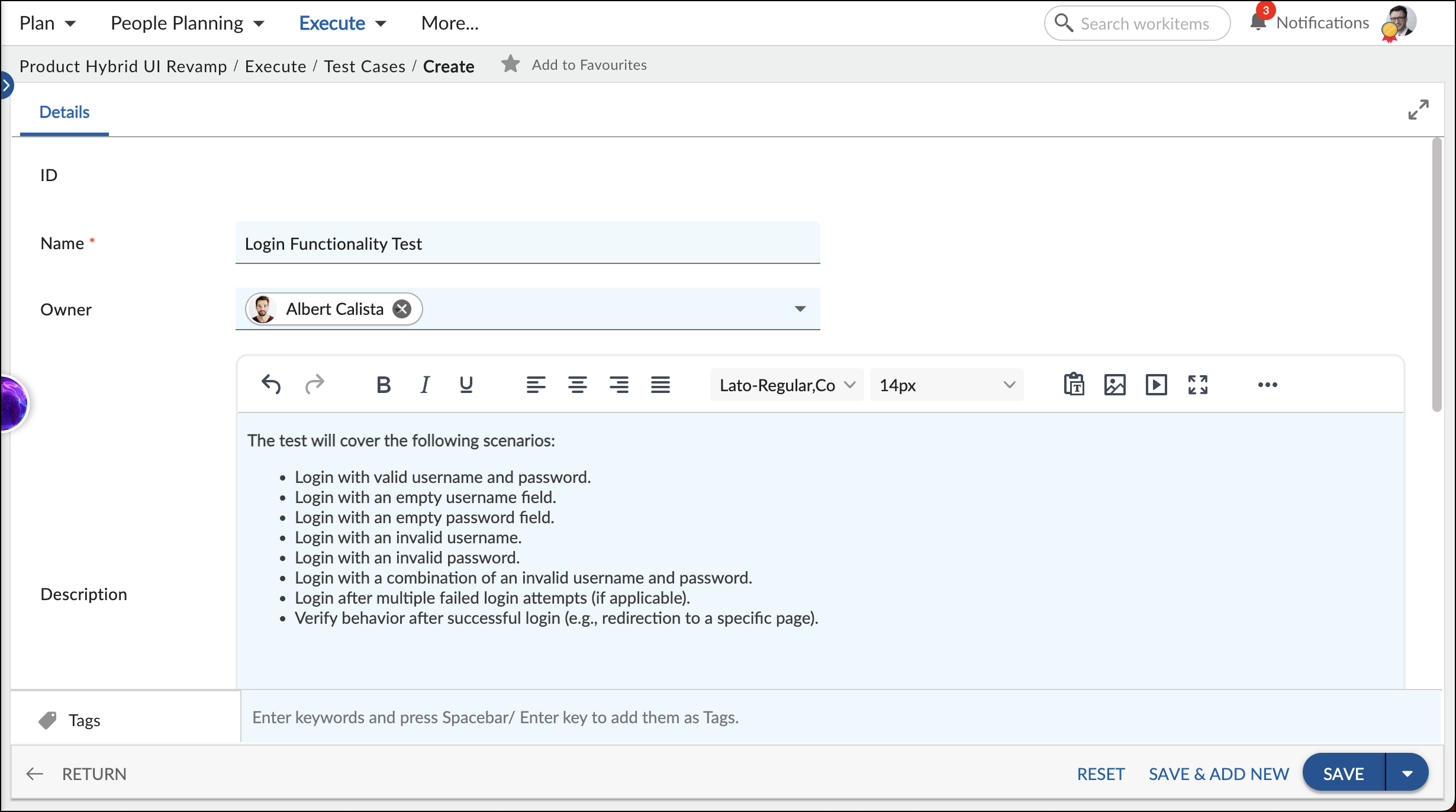
Navigation
In the left navigation panel, expand the Recent Projects menu and select any project. Hover over the Project breadcrumb at the top, expand the Execute module, and select Test Cases.
Steps to Create a Test Case
- Click the ADD button.
- Enter the relevant attributes for the Test Case:
-
- Name: Craft a clear title that summarizes the test case’s purpose.
- Card Owner: Select the person responsible for completing the Test Case.
- Description: Provide a detailed explanation of the steps involved in executing the test case.
- Test Type: Select the type of testing this case represents.
- Automation Tool: Select the automation tool used to execute this test case.
-
- Fill in any other remaining attributes and click the SAVE button.
To know how to quickly add a Test Case from the left navigation panel, click here.
Default Sections in a Test Case
The default sections appearing for a Test Case are Details, Linked Cards, Comments & Attachments, and Activity Log.
Once the Test Case is created, the following tabs are visible:
- Details: The Details section displays, gathers, and tracks all information related to the Test Case.
- Comments & Attachments: The members can add comments related to the project item which are then listed in the Comments section. When a project item requires more data for reference, you can attach files that can be downloaded, edited, and uploaded. For more information, click here.
- Linked Cards: It helps you to set parent-child hierarchy and relationship between themes/epics and workitems and trace them while working with them. For more information, click here.
- Test Case Log: The Test Case log displays the list of operations in reverse chronological order for activities performed such as updating, closing, reopening, etc. In the Test Case Log, you can view the various versions and the differences between the two versions of a workitem. For more information, click here.
- System Fields: All the system-generated fields or uneditable fields are listed in the System Fields segment.
